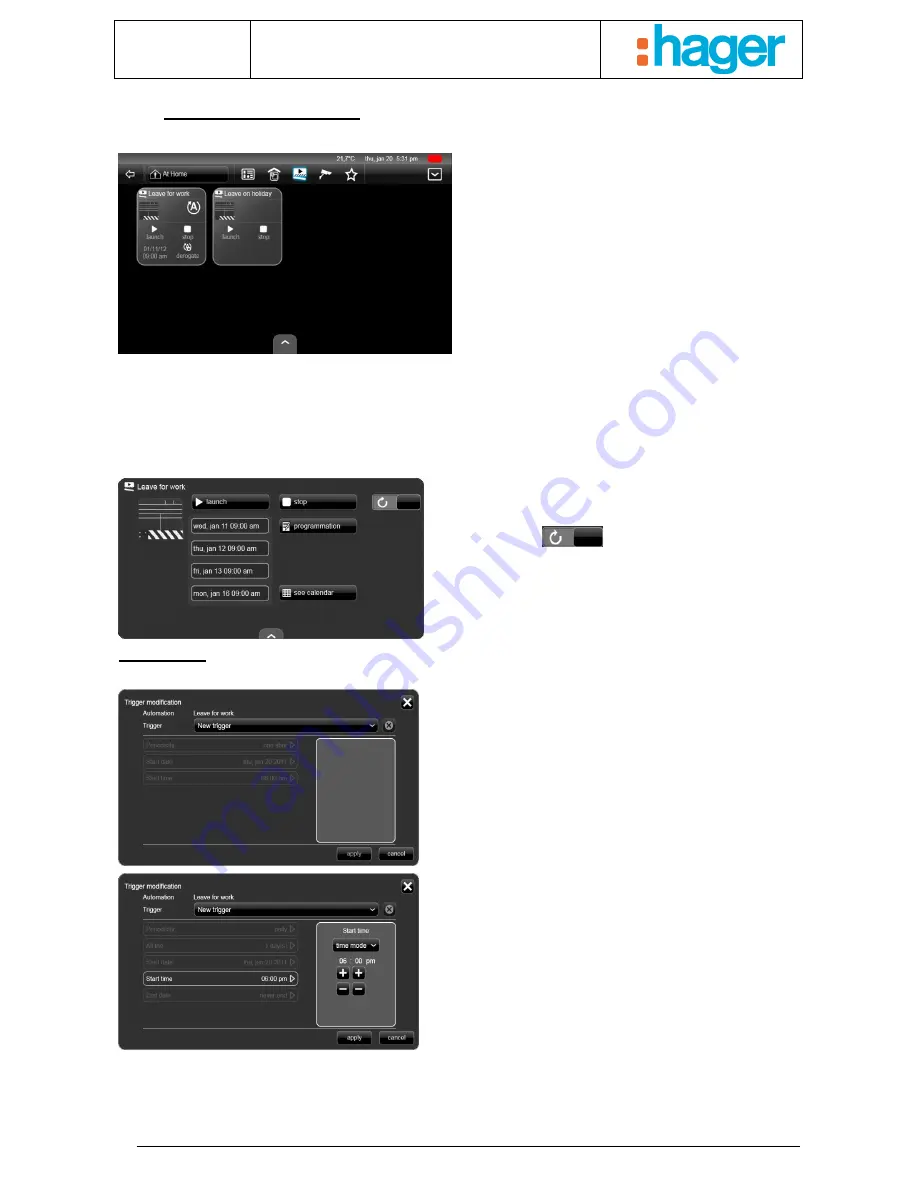
Date : 20/09/2012
6T 8205-02a
User manual
USE
9
2.3 Sequences view
This view is used to visualise the various
sequences programmed on your system by your
installer.
In the adjacent example, we have programmed a
simple sequence (Leave on holiday) and an
automatic sequence (Leave for Work)
A sequence is a list of actions to be carried out on
one or more items in your electrical installation.
These actions can be carried out in response to
various events, such as a date, exertion of pressure
on your touch screen or a KNX bus event.
The ‘Leave for Work’ example sequence
Action to take: Turn off all the lights and close all the shutters and blinds.
Trigger: Manual button push or automatic start-up, depending on the programming.
Automation: Start the sequence at 09:00 every day, except Saturday and Sunday.
All of these parameters have been programmed by your installer during commissioning.
By clicking on the device you will obtain the view below.
You can start the scenario manually or stop it during
execution using the 'launch' and 'stop' buttons.
You can visualise the next events in the sequence and
inhibit the trigger (
). This inhibition will remain
active until automatic mode is restored.
Programming:
By clicking on the ‘Programmation’ button, you can modify the existing timer triggers or add new ones.
To modify an existing trigger, click in the trigger
selection box (New Programmation) and select the
previously created trigger.
You will see the characteristic elements of the trigger.
You can, for example, modify the ‘Start time’ object, by
adjusting the desired time.
Click on 'apply' to confirm the changes.
Содержание domovea
Страница 1: ...tebis domovea touch panel...




































