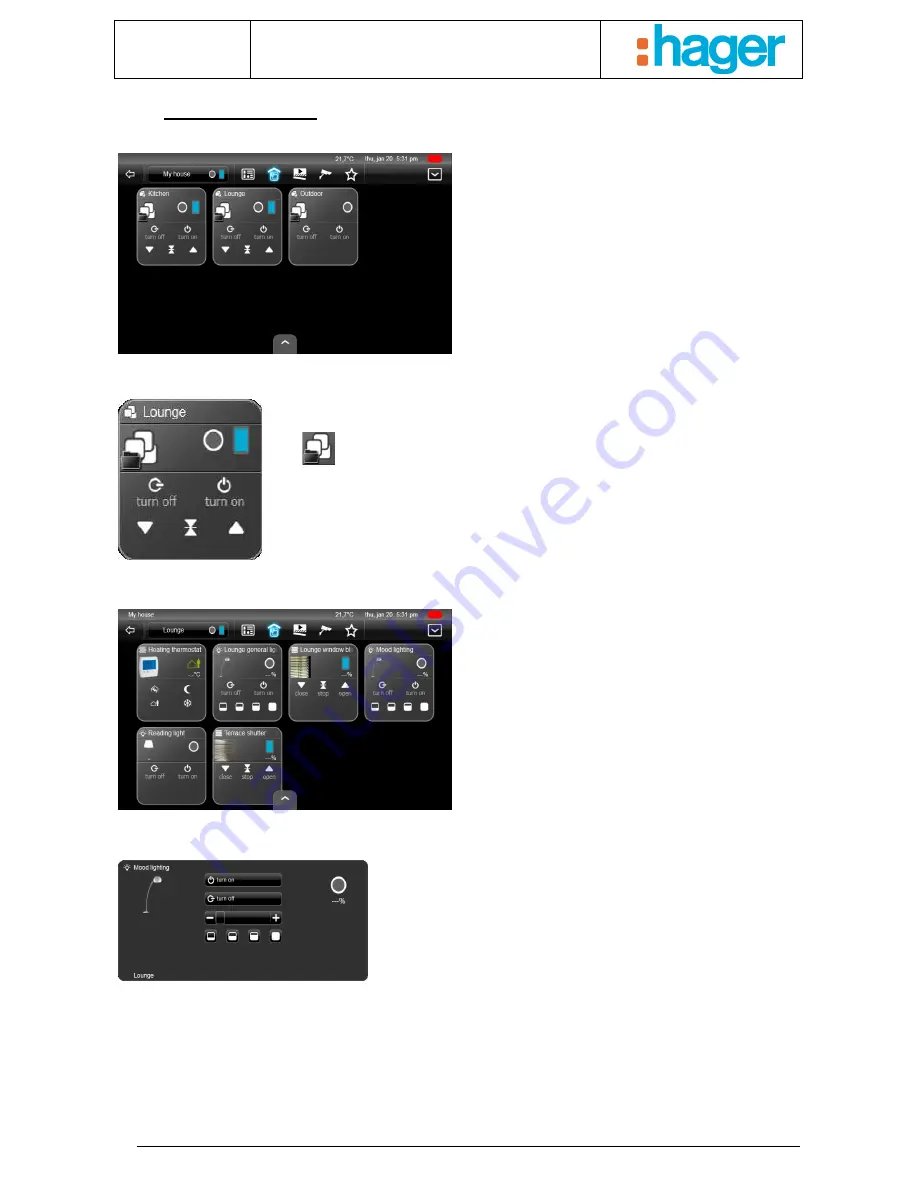
Date : 20/09/2012
6T 8205-02a
User manual
USE
8
2.2 Groups view
This view is used to browse your installation via the
groups, usually corresponding to the rooms of your
residence.
An example of the ‘Lounge’ device group
In this example, it is possible to turn on or off all of the lights in the lounge, or to raise
or lower all of the shutters with a single command.
The
icon designates a group of devices.
By clicking on a group, without sending a command, a detailed view of all the devices in that group can be accessed.
This view contains all the devices present in a
group.
Comment: A device group may also contain a set of
groups.
By clicking on the device, without sending a command, you access the advanced functions.
This device is used to turn lighting on or off, as well as to adjust
the light intensity by clicking on the bar chart or by selecting the
preset levels.
Содержание domovea
Страница 1: ...tebis domovea touch panel...




































