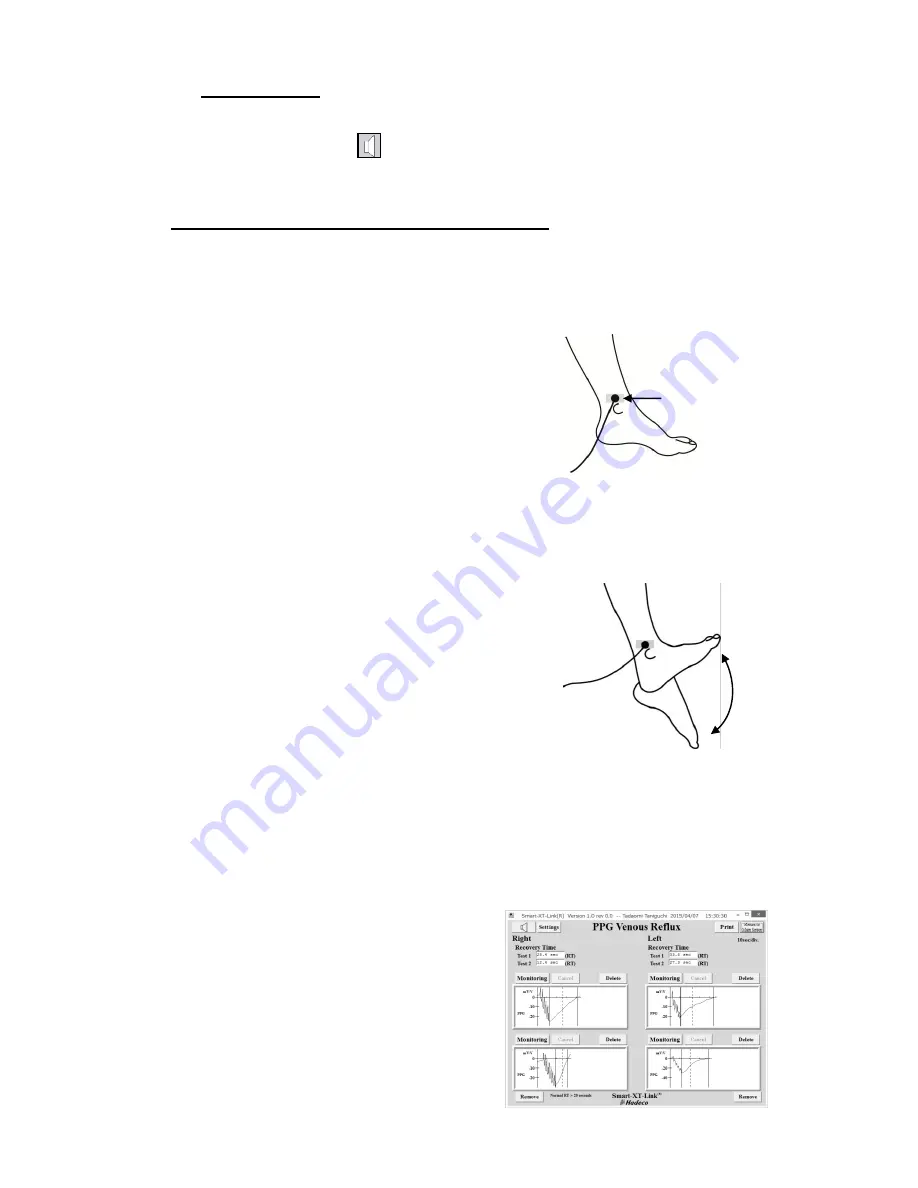
20
Delete all data:
Click it to delete all waveform data on the screen.
(4)
Sound adjustment
See the step# (7
) in the “§4-2-1. Preparations” for sound adjustment.
4-5-2. Starting PPG Venous Reflux study
(1) Connect 2 PPG probes to the unit.
(2) Have the patient sit on an examination
table so that feet are off floor.
(3) Apply the PPG transducer with the clear
side against the skin surface to the medal
malleolus over the posterior tibial vein. Fix
the PPG transducer in place with tape.
(4) Click one of
Monitoring
buttons or
waveform windows to start monitoring the
waveform.
(5) When patient is ready, click
Start Test
button to start venous reflux study.
(6) Ask patient to flex his foot synchronizing
with beep sound as many as count number
being set on the settings.
Click
Cancel
to cancel testing if necessary.
When an appropriate waveform returns to
the base-line amplitude, it will
automatically freeze and save the
waveform and show
Recovery Time
.
(7) Repeat steps # (4) to (5) on the other side
or on the second test.
Note: Beep sound is heard from the speaker of computer.
Note: Click
Second test
to add second test
window(s) on the screen if necessary.
Fix PPG transducer
with tape.
Содержание Smartdop XT
Страница 1: ......
Страница 6: ......
Страница 43: ......
Страница 44: ...April 2015 080 00198 1 0 Manufactured by Hadeco Inc 2 7 11 Arima Miyamae ku Kawasaki Kanagawa 216 0003 Japan ...






























