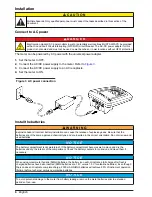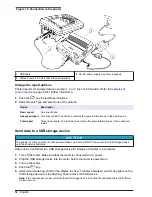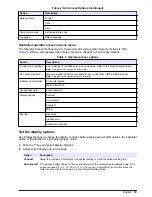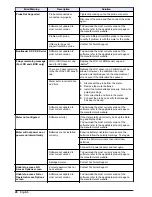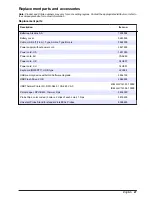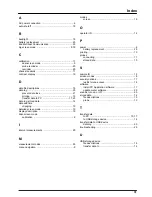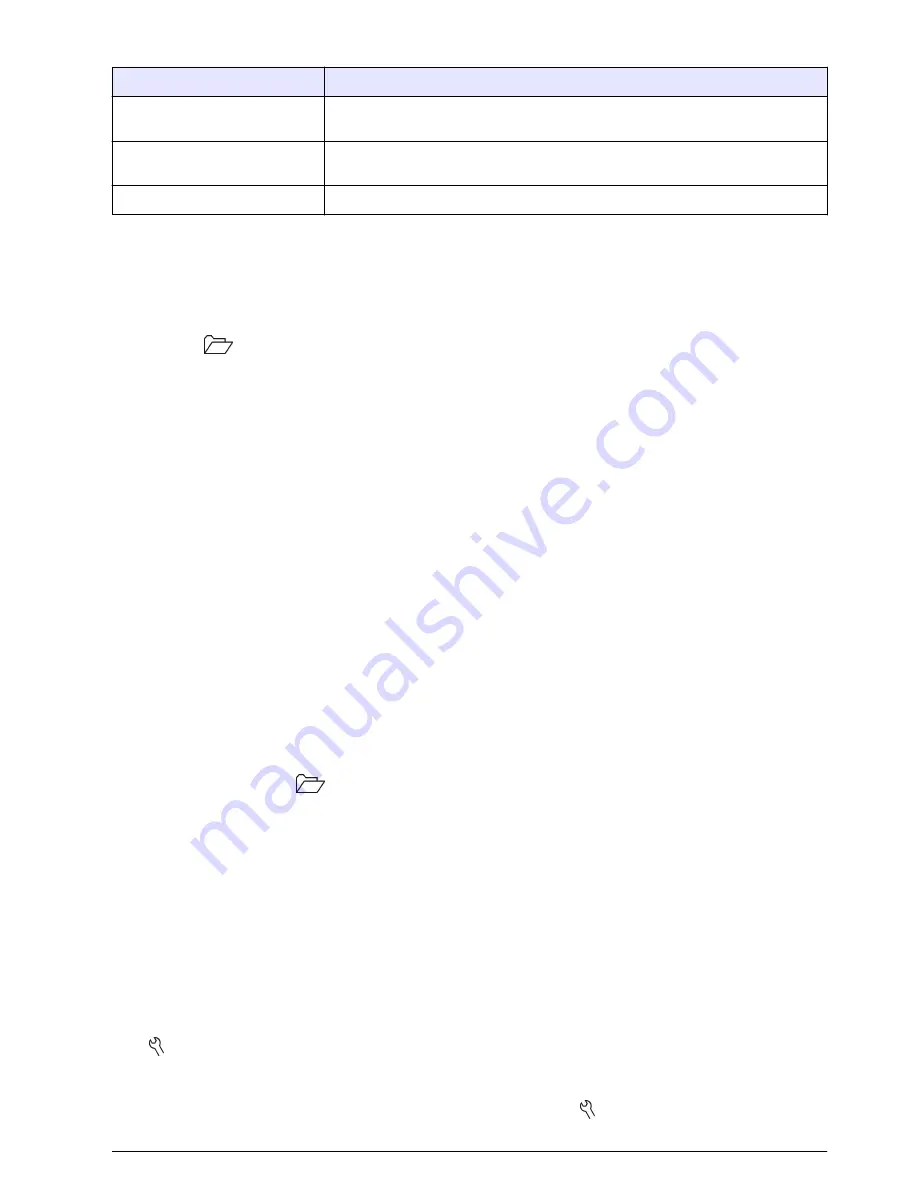
Table 1 Spreadsheet column descriptions (continued)
Column header name
Data description and example values
Date/Time POSIX
Date and time of reading stored in POSIX format (number of seconds from
January 1, 1970) Example: 1149234913
Cal Date/Time POSIX
Date and time of calibration stored in POSIX format (number of seconds from
January 1, 1970). Example: 1111320348
Meter SN
Meter serial number used to take the measurement
Remove column headers
When transferred data is viewed in a spreadsheet program, the first row of data contains headings to
identify the type of data in each column. If an application or post-processing method is used that is
incompatible with the headers, the column headers can be omitted.
1.
Push the
key.
2.
Select Column Headers.
3.
Set the column headers to off.
Send data directly to a computer
Data can be transferred from any HQd series meter directly to a computer when the HQ40d PC
Application is installed. The data can be sent in real time during data collection, or the entire data log
can be transferred.
To download the most current version of the software, refer to the applicable product page on the
manufacturer's website.
1.
Install the HQ40d PC Application on the computer.
2.
Turn off the meter. Make sure that the meter is connected to AC power.
3.
Connect the PC to the meter with a USB type B cable.
4.
Turn on the meter.
5.
Open the HQ40d PC Application on the computer. Click on the green triangle in the menu bar to
start a connection.
6.
Collect the data in real time or transfer the data from the data log:
• Real time—when a data point is stored in the meter, the result is sent simultaneously to the PC
Application (refer to
Set the measurement mode
on page 20).
• Data log—push the
key and select Send Data Log. Wait for the display to show “Transfer
Complete.” The data is sent as a comma separated values (.csv) file.
The data is shown in the HQ40d PC Application window.
Advanced operation
Security options
The Security Options menu is used to protect the meter setup and method settings from unwanted
changes. This menu is available in the Full Access Options menu.
The Setup Measurement Mode, Date and Time, Temperature Units, Language, Probe settings,
Delete data log and Security Options screens are disabled in the Operator Access Options menu. All
menu options are enabled in the Full Access Options menu.
Note: The Full Access Options menu is shown when the key is pushed when Security Options is OFF, whether
or not a password has been set.
When the meter is powered on for the first time and Security Options is selected, the display prompts
the user to set a password. Until the meter is shut off, pushing the key will still display the Full
English
17
Содержание HQ440d
Страница 1: ...DOC022 53 80116 HQ440d HQ430d HQ411d 10 2016 Edition 3 User Manual...
Страница 2: ......
Страница 34: ......
Страница 35: ......