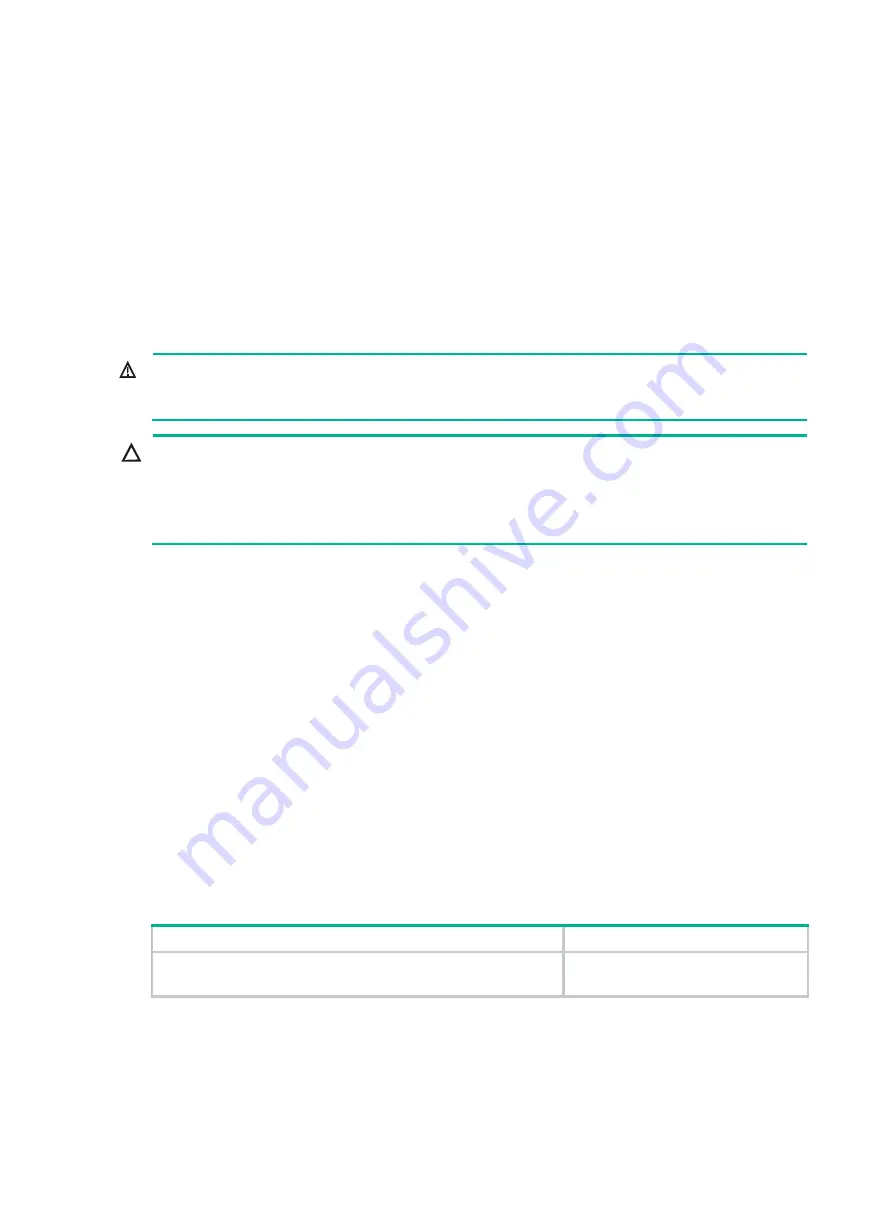
1-2
Electricity safety
•
Carefully examine your work area for possible hazards, such as moist floors, ungrounded
power sources, or missing safety grounds.
•
Locate the emergency power-off switch in the room before installation. Shut off the power
immediately if an accident occurs. Remove the power cord if necessary.
•
Do not work alone when you operate the device with power on.
•
Always verify that the power has been disconnected when you perform operations that require
the device to be powered off.
Laser safety
WARNING!
Disconnected optical fibers or connectors might emit invisible laser light. Do not stare into beams or
view directly with optical instruments when the switch is operating.
CAUTION:
•
Before you remove the optical fiber connector from a fiber port, execute the
shutdown
command
in interface view to shut down the port.
•
Insert a dust cap into any open optical fiber connector and a dust plug into any open fiber port or
transceiver module port to protect them from contamination and ESD damage.
Examining the installation site
The device can only be used indoors. For the device to operate correctly and have a prolonged
service time, the installation site must meet the following requirements.
Temperature and humidity
Make sure the temperature and humidity in the equipment room meet the requirements described
in
.
•
Lasting high relative humidity can cause poor insulation, electricity leakage, mechanical
property change of materials, and metal corrosion.
•
Lasting low relative humidity can cause washer contraction and ESD and cause problems
including loose mounting screws and circuit failure.
•
High temperature can accelerate the aging of insulation materials and significantly lower the
reliability and lifespan of the device.
Table1-1 Temperature and humidity requirements for the equipment room
Temperature Humidity
•
WX1804H-PWR/WX1820H: 0°C to 40°C (32°F to 104°F)
•
WX1810H-PWR/WX1840H: 0°C to 45°C (32°F to 113°F)
5% RH to 95% RH, noncondensing









































