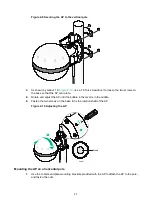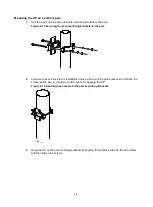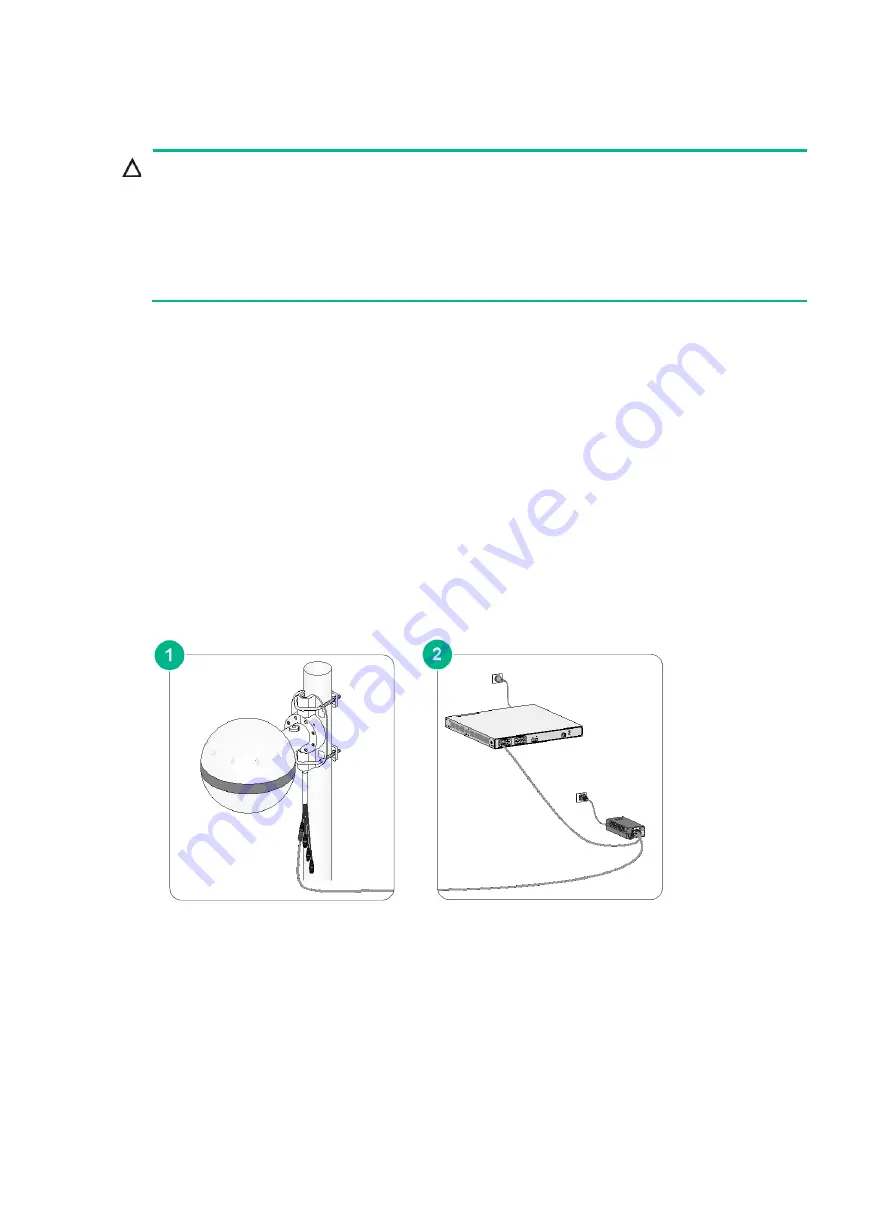
2-19
Connecting the AP to a power injector
CAUTION:
•
Make sure the AP is installed correctly before powering on the AP.
•
Place the power injector stable in a well-ventilated location near the switch. Do not suspend the
power injector in the air or place it on another device.
•
If multiple power injectors are installed in one equipment room or low voltage room, use one
power strip for all these injectors and lead in the power strip from the spare air switch of the AC
power distribution box.
You can supply power to the AP by using a power injector. The switch to which the power injector
connects does not need to be PoE-capable.
Connecting the AP to a power injector with two copper uplink
ports
The PoE1 port on the dual-port H3C power injector must be connected to the uplink network
through the LAN1 port, and PoE2 through LAN2. The following procedures use the PoE1 port as an
example to connect the AP.
To connect the AP to a power injector and to the network through the Ethernet copper port:
1.
Connect the power cord of the injector to an AC power source.
2.
Connect the PoE1 port on the injector to the 10GE port of the AP.
3.
Connect the LAN1 port on the injector to a switch or access controller.
Figure 2-34 Connecting the AP to a power injector with two copper uplink ports
Connecting the AP to a power injector with a fiber uplink port
1.
Connect the power cord of the injector to an AC power source.
2.
Connect the PoE port on the injector to the 10GE port on the AP.
3.
Connect the SFP port on the injector to an Ethernet switch or access controller.
Содержание WA6630X
Страница 10: ...1 4 Figure 1 3 Installation tools...