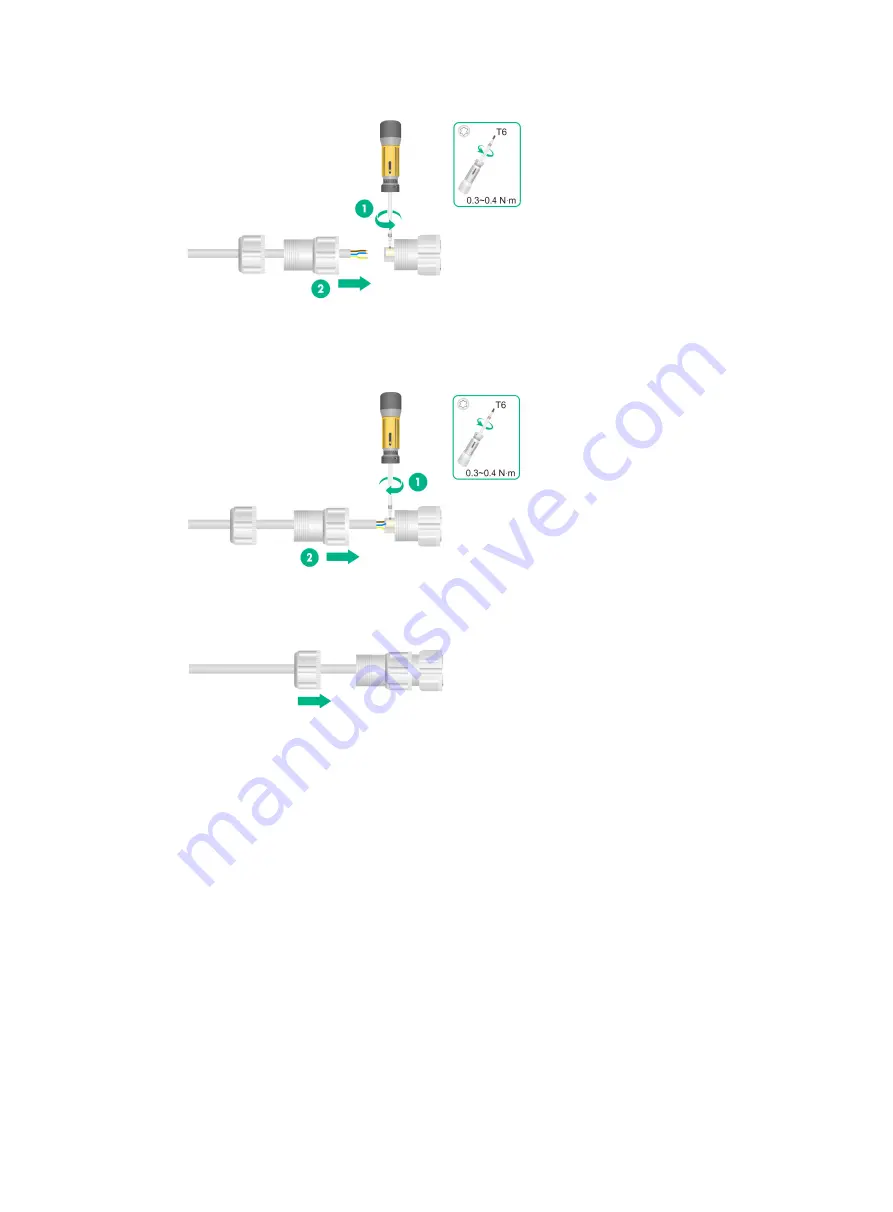
2-18
Figure2-34 Feeding a cable through the sealing nut
3.
Use a Phillips screwdriver to fasten the screws for the wires to be secured to the adapter
header, and then fasten the sealing washer to the header.
Figure2-35 Securing the power cord wires to the adapter header
4.
Use a wrench or wear nonslip gloves to fasten the sealing nut to the sealing washer.
Figure2-36 Fastening the sealing nut
5.
Connect the power cord to the AP. Apply weatherproof tape over the connection and smooth
the tape edges to ensure full adhesion.










































