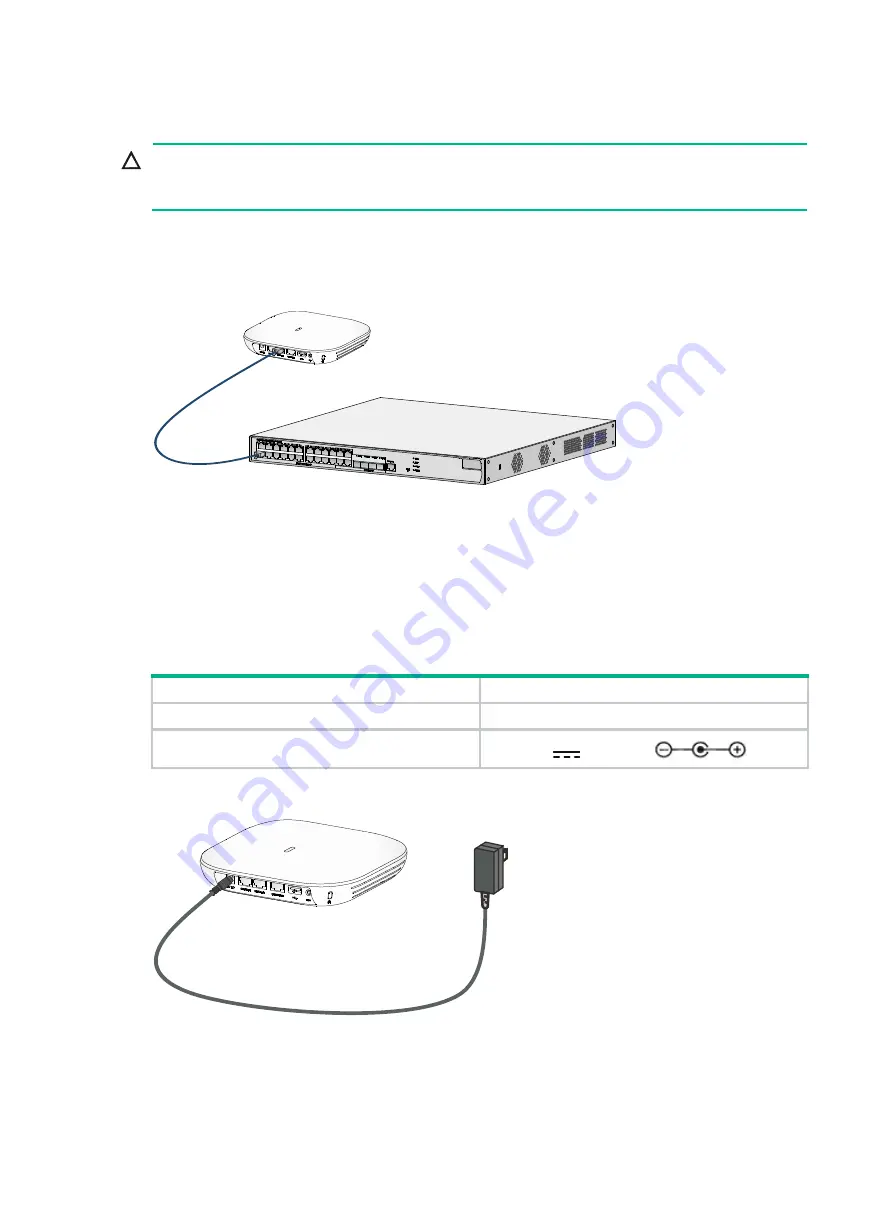
2-7
Connecting a PoE power source
CAUTION:
If you are to power the AP through PoE, connect one of the GE ports to a PoE switch. If you are to
connect the other GE port, wait until the AP powers up.
To power the AP through PoE, use an Ethernet cable to connect an Ethernet port on the AP to a
PoE switch.
Figure2-14 Powering the AP through PoE
Connecting a local power source
You can use an AC/DC power adapter to connect the AP to a local power source. No power adapter
is provided with the AP. Prepare one yourself as required.
specifications.
Table2-1 Power adapter specifications
Item
Specification
Input
100 VAC to 240 VAC
Output
+48 VDC
at 0.52 A
Figure2-15 Using a power adapter to connect the AP to a local power source




































