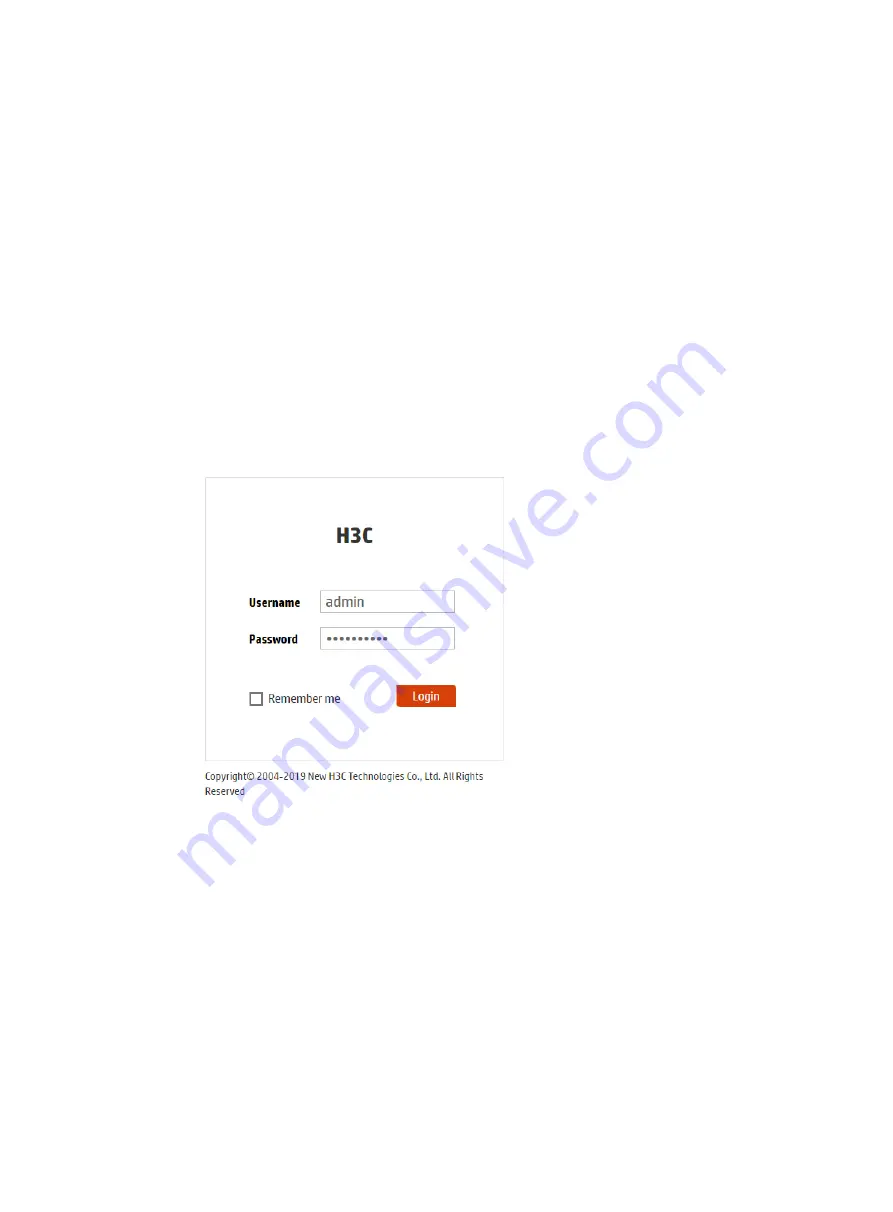
12
Accessing the cloud AP
You can access the cloud AP from the local Web interface or the Oasis platform.
Accessing the cloud AP from the Web interface
You can access the cloud AP from the Web interface only through a wireless connection.
Make sure the wireless client you use for cloud AP login has a dynamically obtained IP address.
To access the cloud AP from the Web interface:
1.
Connect a wireless client to SSID
H3C_xxxxxx
. The
xxxxxx
argument represents the last six
characters of the AP's MAC address.
2.
Enter
http://myap.h3c.com
in the address bar of a browser and then press
Enter
.
3.
On the login page that opens, enter the username and password, and then lick
Login
.
The default username and password are
admin
and
h3capadmin
, respectively.
Figure 18 Login page
Accessing the cloud AP from the Oasis platform
By default, the AP obtains IP addresses from the DHCP server. To access the AP from the Oasis
platform, make sure the AP can reach the public network.
To access the AP from the Oasis platform:
1.
Access the Oasis platform.
{
To access the platform from the Web interface, visit
oasis.h3c.com
through a browser,
and then enter the username and password on the page that opens.
{
To access the platform from an app, use a smartphone to scan the following QR code and
install Oasis Manager. Then, open the app and enter the username and password on the
page that opens.
Make sure the smartphone uses Android 4.0, iOS7.0, or a higher version.

















