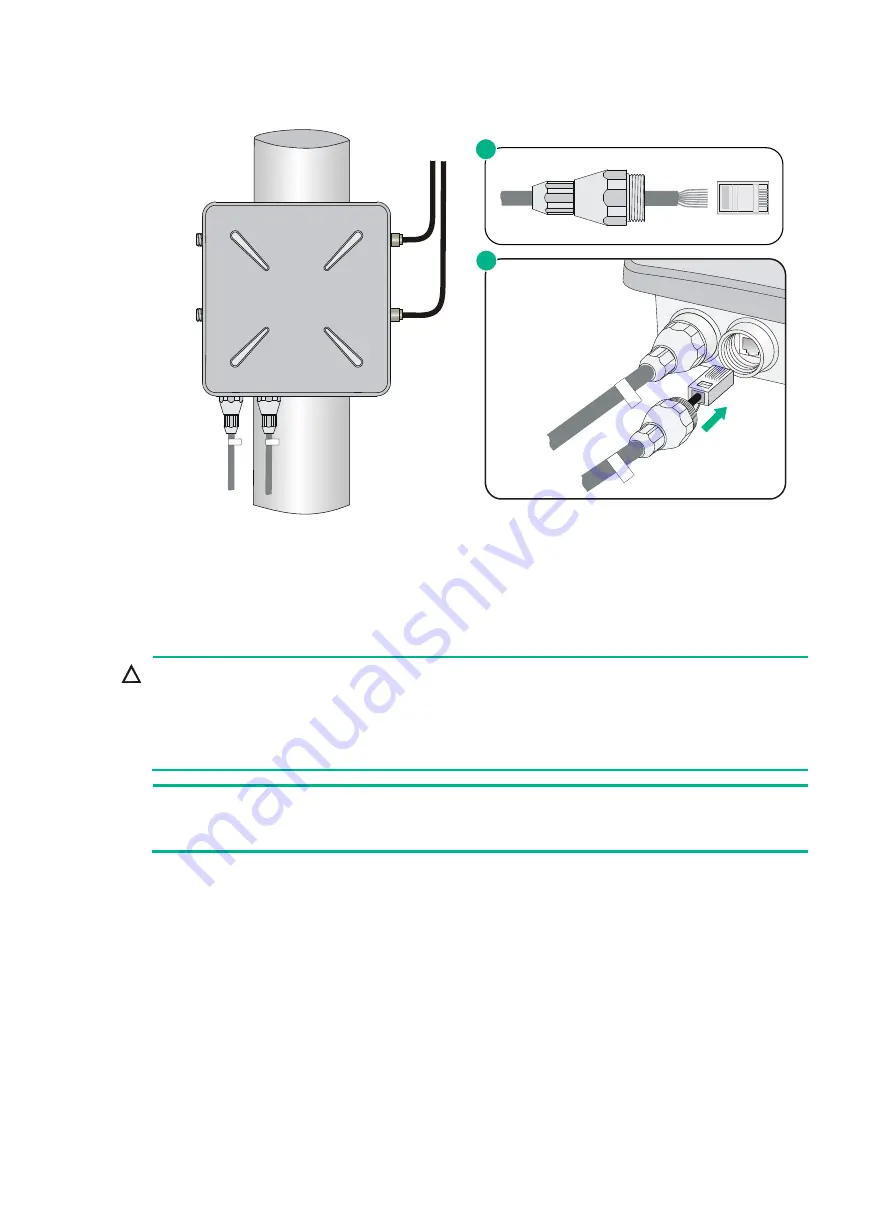
21
Figure 23 Connecting the copper cable to the copper port of the AP
4.
Loosen the sealing nut, tighten the liquid tight adapter, and then tighten the sealing nut.
5.
Seal the connection with waterproof sealing tape.
Connecting the AP to the power supply
CAUTION:
•
Make sure the installation of the AP is complete before powering on the AP.
•
Make sure the power injector is well fixed and has good ventilation and heat dissipation performance.
•
If multiple power injectors are installed in the same equipment room or low voltage silo, use a power strip
connected to the backup air switch of the AC box to power the injectors.
NOTE:
Put the power injector at the switch side, and the switch connected to the power injector does not
need to be PoE+ capable.
The AP can be powered by a power injector.
To connect the power injector to the AP as shown in
1.
Connect the power input line to an AC power supply.
2.
Connect the signal & power output line to the copper port of the AP.
3.
Connect the signal input line to a switch or an access controller.
4.
Ground the grounding terminal of the power injector.
Labeling cables
After cable connecting, paste labels on each cable as a best practice for future maintenance:
Sealing nut
Liquid tight
adapter
1
2



























