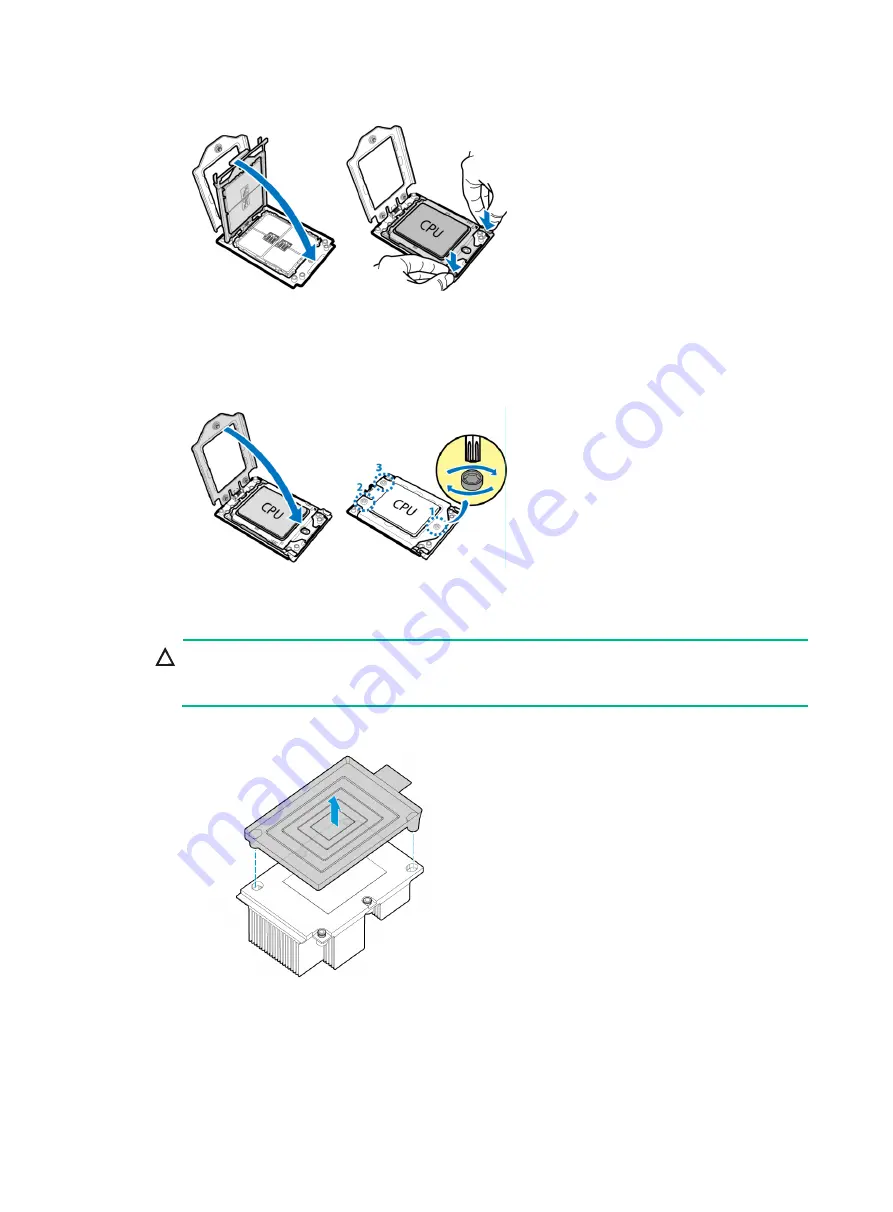
5
Figure1-8 Closing the bracket
7.
Install the processor. Slowly close the protective cover of the processor cover. Then, use a
T20 Torx screwdriver to fasten the screws in the sequence shown by callouts 1 through 3 in
Figure1-9 Installing the processor
8.
Remove the heatsink protective cover. As shown in
, lift the cover straight up and
away from the heatsink.
CAUTION:
When you remove the protective cover from the heatsink, be careful not to touch the thermal
grease on the heatsink.
Figure1-10 Removing the protective cover
9.
Install the heatsink onto the server:
a.
Lower down the heatsink on the processor socket as shown by callout 1 in
b.
Use a T20 Torx screwdriver to fasten the four captive screws on the heatsink in the
sequence shown by callouts 2 through 5 in






























