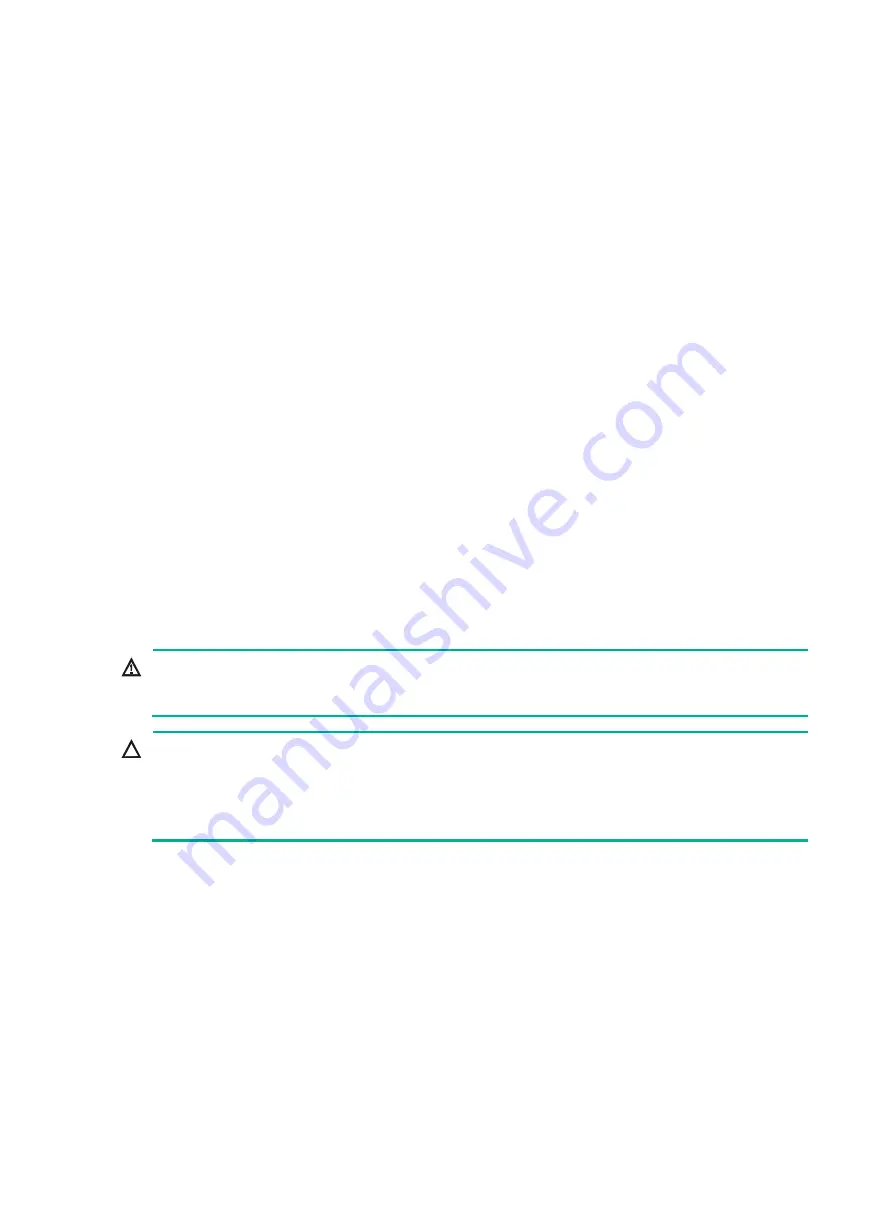
1
Overview
The following information is for generic reference. Plan your installation and removal procedures
depending on the actual requirements.
The model name of a hardware option in this document might differ slightly from its model name
label. A model name label might add a prefix or suffix to the hardware-coded model name for
purposes such as identifying the matching server brand or applicable region. For example, the
DDR4-2666-8G-1Rx8-R memory model represents memory module labels including
UN-DDR4-2666-8G-1Rx8-R, UN-DDR4-2666-8G-1Rx8-R-F, and UN-DDR4-2666-8G-1Rx8-R-S.
The figures in this document are for illustration only.
Processor kit
The processor kit for an H3C UniServer R2900 G3 server includes the following components:
•
Processor
•
Retaining bracket
•
Heatsink
•
Fan
•
Air filler blocker (provided only with a standard heatsink)
T15 and T30 Torx screwdrivers are required for processor installation. A T15 Torx screwdriver is
provided with the server. You need to prepare a T30 Torx screwdriver yourself.
Preparing for installation
WARNING!
To reduce the risk of personal injury from hot surfaces, allow the server and the internal system
components to cool before touching them.
CAUTION:
•
To avoid processor and system board damage, only H3C-authorized personnel and
professional server engineers can install a processor.
•
To prevent ESD damage to electronic components, wear an ESD wrist strap before beginning
the installation procedure. Make sure the ESD wrist strap is reliably grounded.
To prepare the server for processor installation:
1.
Back up all server data.
2.
Power down the server.
3.
Disconnect the power cords.
4.
Remove the server from the rack.
5.
Remove the access panel.
a.
(Optional.) If the access panel is locked, use a T15 Torx screwdriver to loosen the screw on
the locking lever, as shown by callout 1 in
b.
Press the latch on the locking lever and lift up the locking lever as shown by callouts 2 and
3 in
. The access panel slides towards the rear of the server automatically.
c.
Hold the two sides of the access panel and lift it away from the server, as shown by callout
4 in

































