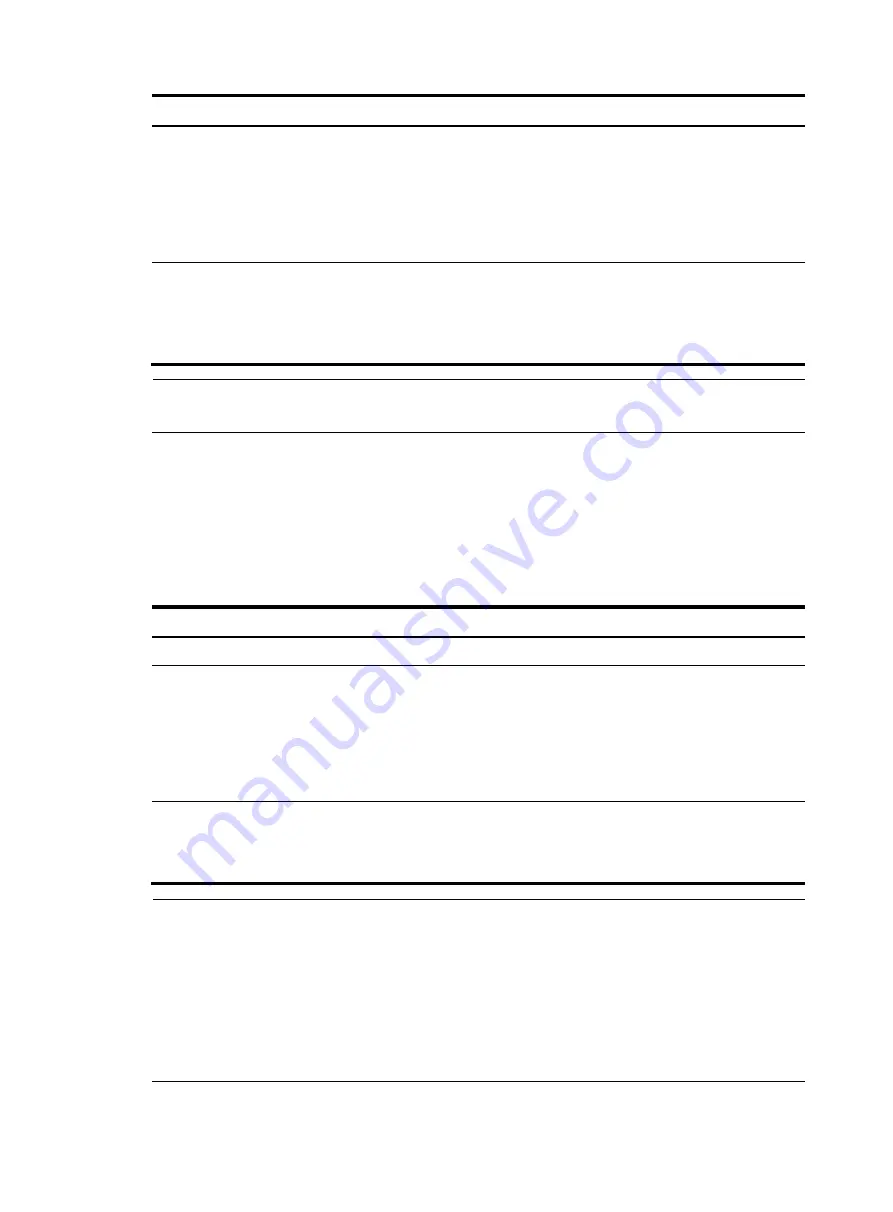
51
Step Command
Remarks
2.
Enter interface view or port
group view.
•
Enter Ethernet interface view or
Layer 2 aggregate interface view:
interface
interface-type
interface-number
•
Enter port group view:
port-group manual
port-group-name
Use one of the commands.
3.
Configure the port priority.
•
In STP/RSTP mode:
stp port priority
priority
•
In MSTP mode:
stp
[
instance
instance-id
]
port
priority
priority
Use one of the commands.
The default setting is 128.
NOTE:
If the port priority changes, the system re-calculates the port role and initiate a state transition.
Configuring the port link type
A point-to-point link directly connects two devices. If two root ports or designated ports are connected
over a point-to-point link, they can rapidly transition to the forwarding state after a proposal-agreement
handshake process.
To configure the link type of a port or a group of ports:
Step Command
Remarks
1.
Enter system view.
system-view
N/A
2.
Enter interface view or port
group view.
•
Enter Ethernet interface view or
Layer 2 aggregate interface view:
interface
interface-type
interface-number
•
Enter port group view:
port-group manual
port-group-name
Use one of the commands.
3.
Configure the port link type.
stp point-to-point
{
auto
|
force-false
|
force-true
}
By default, the link type is
auto
where the port
automatically detects the link
type.
NOTE:
•
You can configure the link type as point-to-point for a Layer 2 aggregate interface or a port that works
in full duplex mode. H3C recommends you to use the default setting and let the router to automatically
detect the port link type.
•
The
stp point-to-point force-false
or
stp point-to-point force-true
command configured on a port in
MSTP mode is effective for all MSTIs.
•
If the physical link to which the port connects is not a point-to-point link but you set it to be one, the
configuration may bring a temporary loop.






























