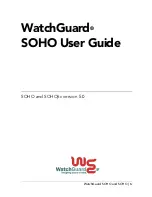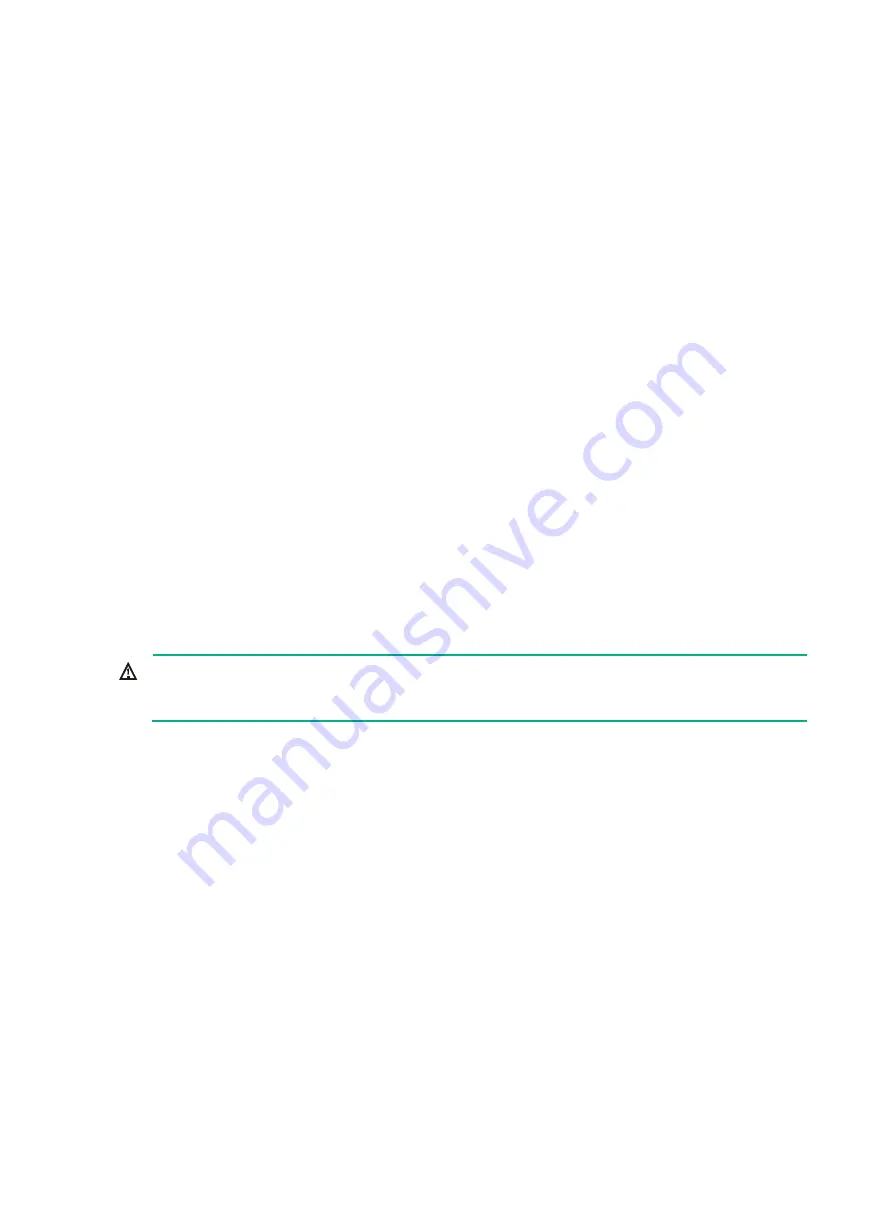
18
Accessing the firewall
By default, the firewall uses the scheme access authentication mode. The username and password
are both
admin
.
Setting up the configuration environment and
configuring terminal parameters
You can connect the console port on the firewall to a configuration terminal (a PC for example) for
accessing the firewall for the first time.
You must run a terminal emulator program, TeraTermPro or PuTTY, on your configuration terminal
and configure the following settings for the terminal. For more information about the terminal
emulator programs, see the user guides for these programs.
•
Bits per second
—9600.
•
Data bits
—8.
•
Stop bits
—1.
•
Parity
—None.
•
Flow control
—None.
Starting the firewall
Pre-start checking
WARNING!
Locate the emergency power-off switch in the room before powering on the firewall so you can
quickly shut power off when an electrical accident occurs.
Before powering on the firewall, verify that the following conditions are met:
•
The power cord and grounding cable are correctly connected.
•
The power source specifications meet the firewall requirements.
•
The firewall is connected correctly to a configuration terminal (a PC for example). The
configuration terminal has been started and the parameters have been set correctly. For more
information, see "
Setting up the configuration environment and configuring terminal
Starting the firewall and observing the initial startup
conditions
1.
Turn on the circuit breakers to power on the firewall.
2.
Observe the initial startup conditions to verify that the firewall starts up correctly.
The LEDs on the front panel indicate that the device is operating correctly. For more
information about LEDs, see "Appendix B LEDs."
The configuration terminal displays the following information:
System is starting...