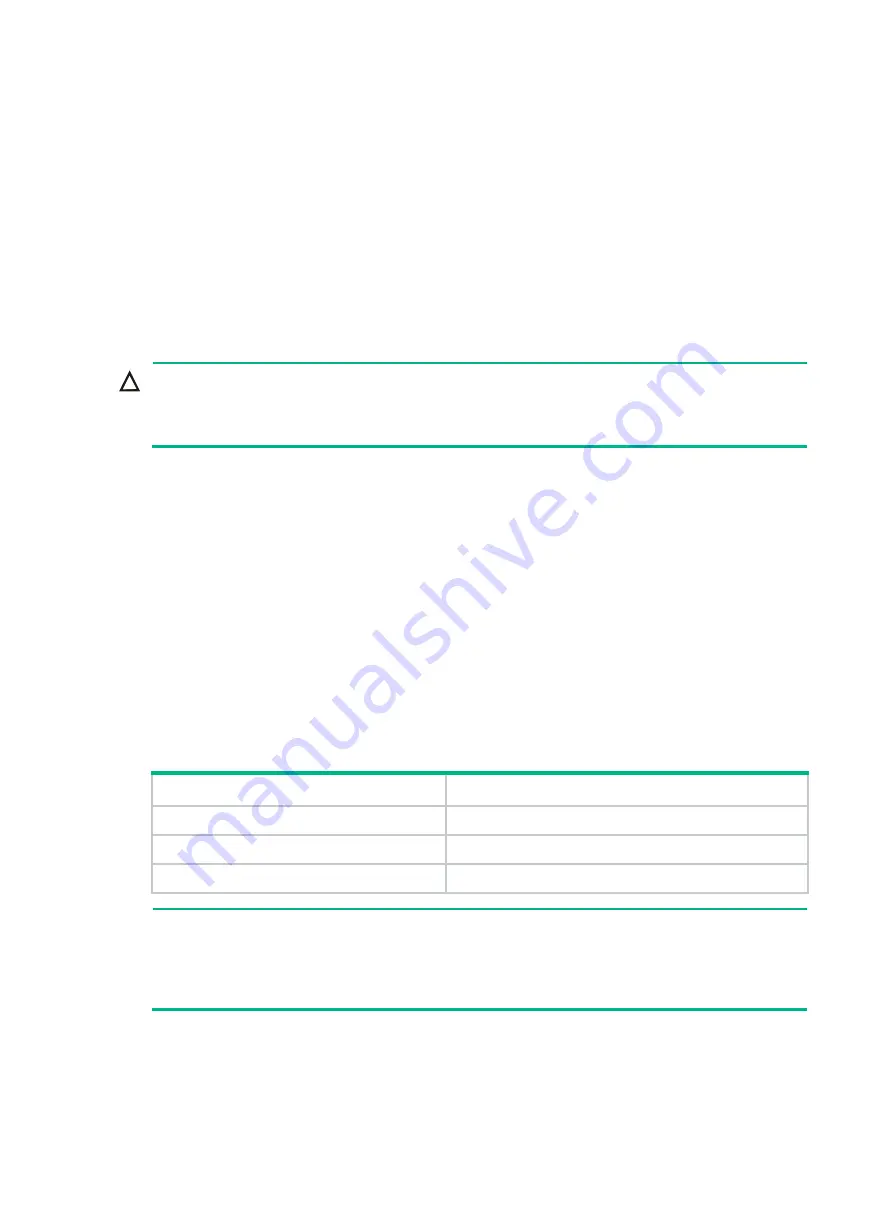
4-6
Configuring basic IRF settings
After you install the IRF member switches, power on the switches and then log in to each IRF
member switch to configure basic IRF settings, including their member IDs, member priorities, and
IRF port bindings.
For the approaches to accessing the switch, see login management in
H3C S6805&S6850&S9850
Switch Series Fundamentals Configuration Guide
.
For information about configuring IRF settings, see IRF configuration in
H3C S6805&S6850&S9850
Switch Series Virtual Technologies Configuration Guide
,.
Connecting the physical IRF ports
CAUTION:
Wear an ESD wrist strap when you connect fiber or copper cables or transceiver modules and
optical fibers. For more information, see the installation guide for the transceiver modules and
cables.
Use fiber or copper cables or transceiver modules and optical fibers to connect the IRF member
switches as planned.
Accessing the IRF fabric to verify the configuration
To verify the basic functionality of the IRF fabric:
1.
Log in to the IRF fabric through the console port of any member switch.
2.
Create a Layer 3 interface, assign it an IP address, and make sure the IRF fabric and the
remote network management station can reach each other.
3.
Use Telnet or SNMP to access the IRF fabric from the network management station. For more
information about the accessing method, see login management in
H3C S6805&S6850&S9850
Switch Series Fundamentals Configuration Guide
.
4.
Display the running status of the IRF fabric by using the commands in
Table4-1 Displaying and maintaining IRF configuration and running status
Task
Command
Display information about the IRF fabric.
display irf
Display all members' IRF configurations.
display irf configuration
Display IRF fabric topology information.
display irf topology
NOTE:
To avoid IP address collision and network issues, configure at least one multi-active detection
(MAD) mechanism to detect the presence of multiple identical IRF fabrics and handle collisions. For
more information about MAD detection, see
H3C S6805&S6850&S9850 Switch Series Virtual
Technologies Configuration Guide
.
















































