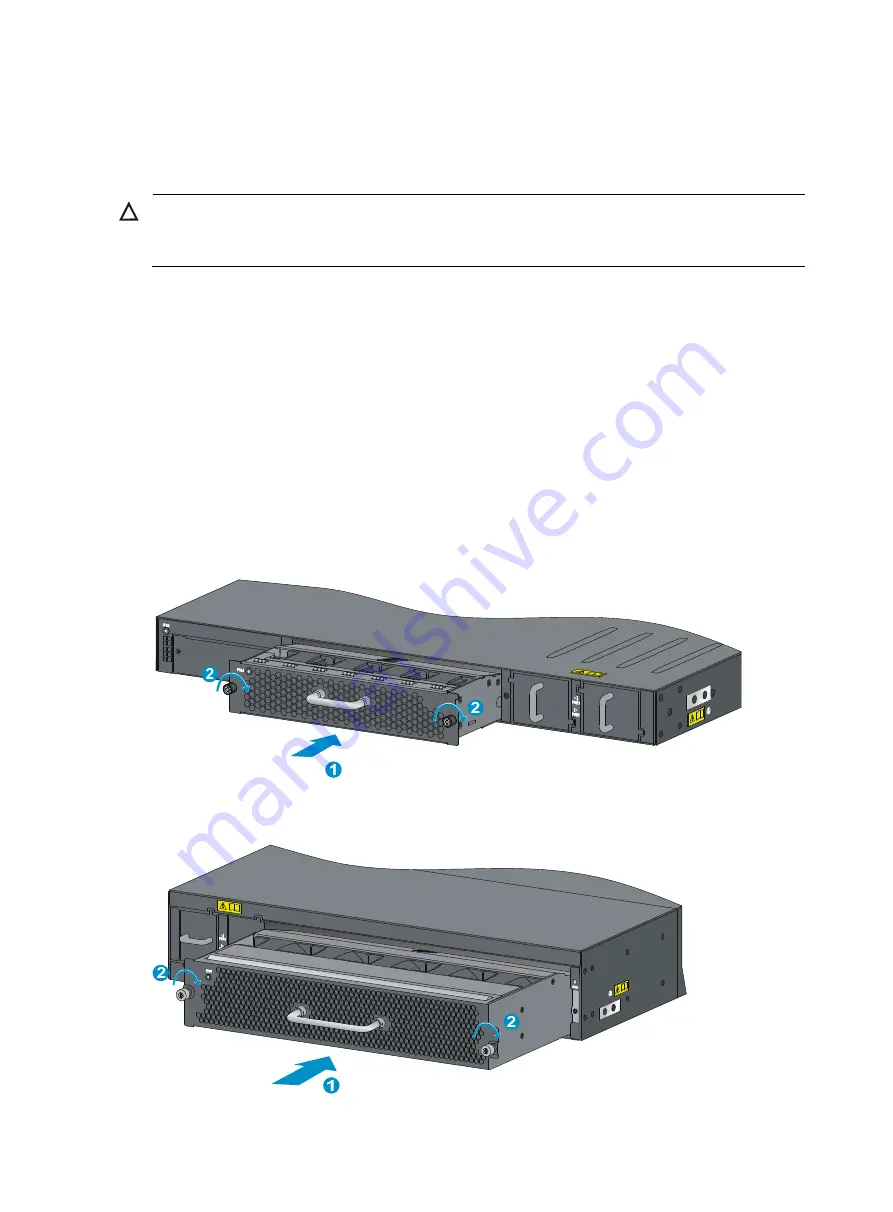
22
For more information about the
fan prefer-direction slot
command, see
H3C S5830 Switch Series
Fundamentals Command Reference
.
Installing a fan tray
CAUTION:
To prevent damage to the fan tray or the connectors on the backplane, insert the fan tray gently. If you
encounter a hard resistance while inserting the fan tray, pull out the fan tray and insert it again.
To install a fan tray:
1.
Wear an ESD-preventive wrist strap and make sure it makes good skin contact and is well
grounded.
2.
Loosen the captive screws on the filler panel to remove the filler panel.
3.
Unpack the fan tray and verify that the fan tray model is correct.
4.
Grasp the handle of the fan tray with one hand and support the fan tray bottom with the other, and
slide the fan tray along the guide rails into the slot until the fan tray seats in the slot and has a firm
contact with the backplane (see callout 1 in
5.
Fasten the captive screw on the fan tray with a Philips screwdriver until the fan tray is securely fixed
into the chassis (see callout 2 in
).
If the captive screw cannot be tightly attached, examine the installation of the fan tray.
Figure 27
Installing an LSVM152SCFAN or LSVM252SCFAN fan tray
Figure 28
Installing an LSVM1106SFAN or LSVM2106SFAN fan tray
















































