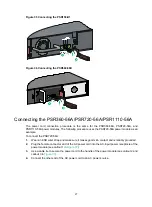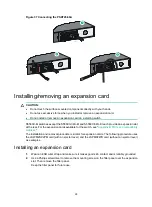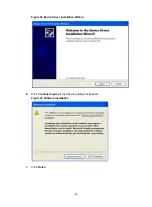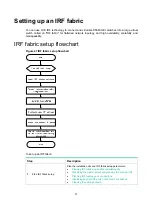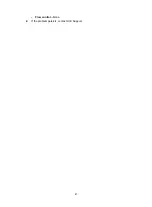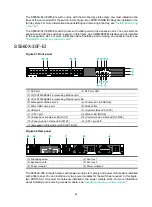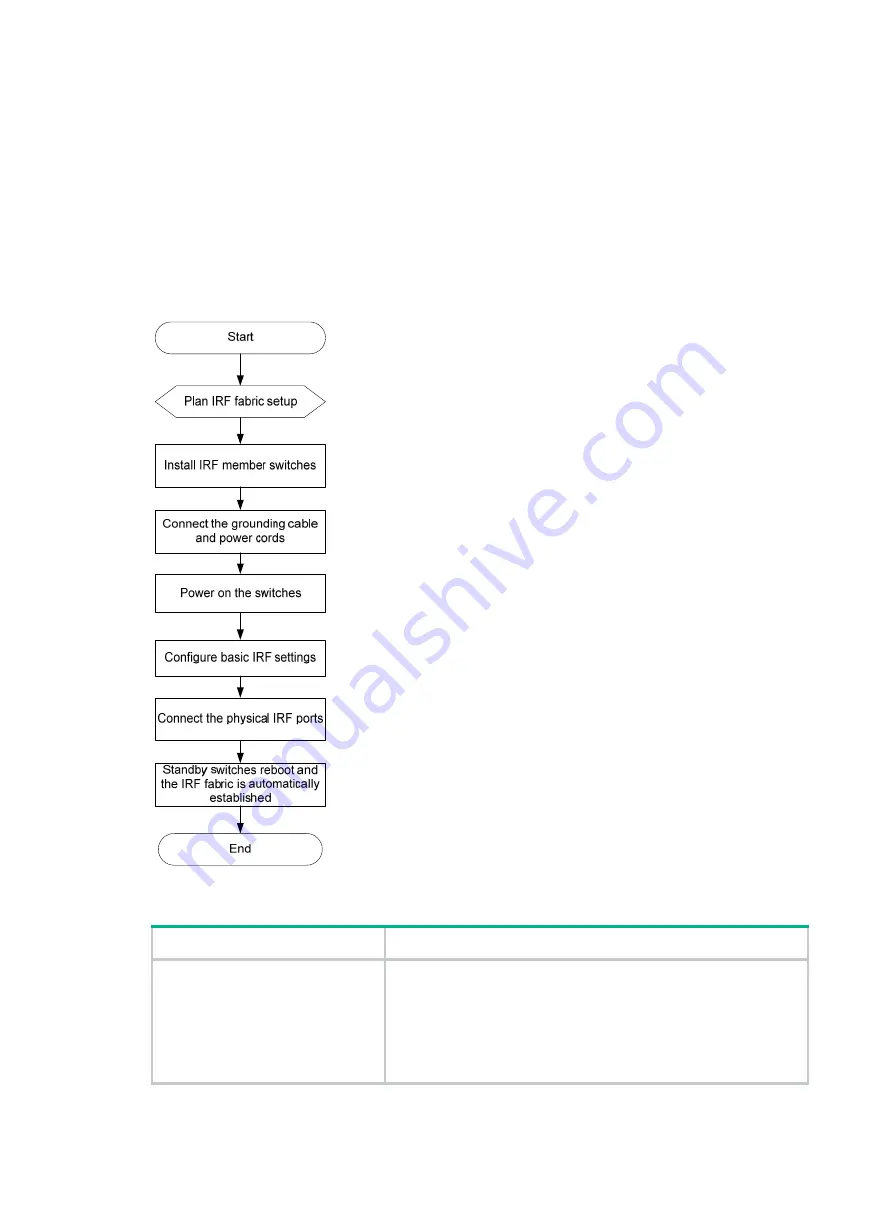
37
Setting up an IRF fabric
You can use H3C IRF technology to connect and virtualize S5560X-EI switches into a large virtual
switch called an "IRF fabric" for flattened network topology, and high availability, scalability, and
manageability.
IRF fabric setup flowchart
Figure 47 IRF fabric setup flowchart
To set up an IRF fabric:
Step Description
1.
Plan IRF fabric setup
Plan the installation site and IRF fabric setup parameters:
•
Planning IRF fabric size and the installation site
•
Identifying the master switch and planning IRF member IDs
•
Planning IRF topology and connections
•
Identifying physical IRF ports on the member switches
•