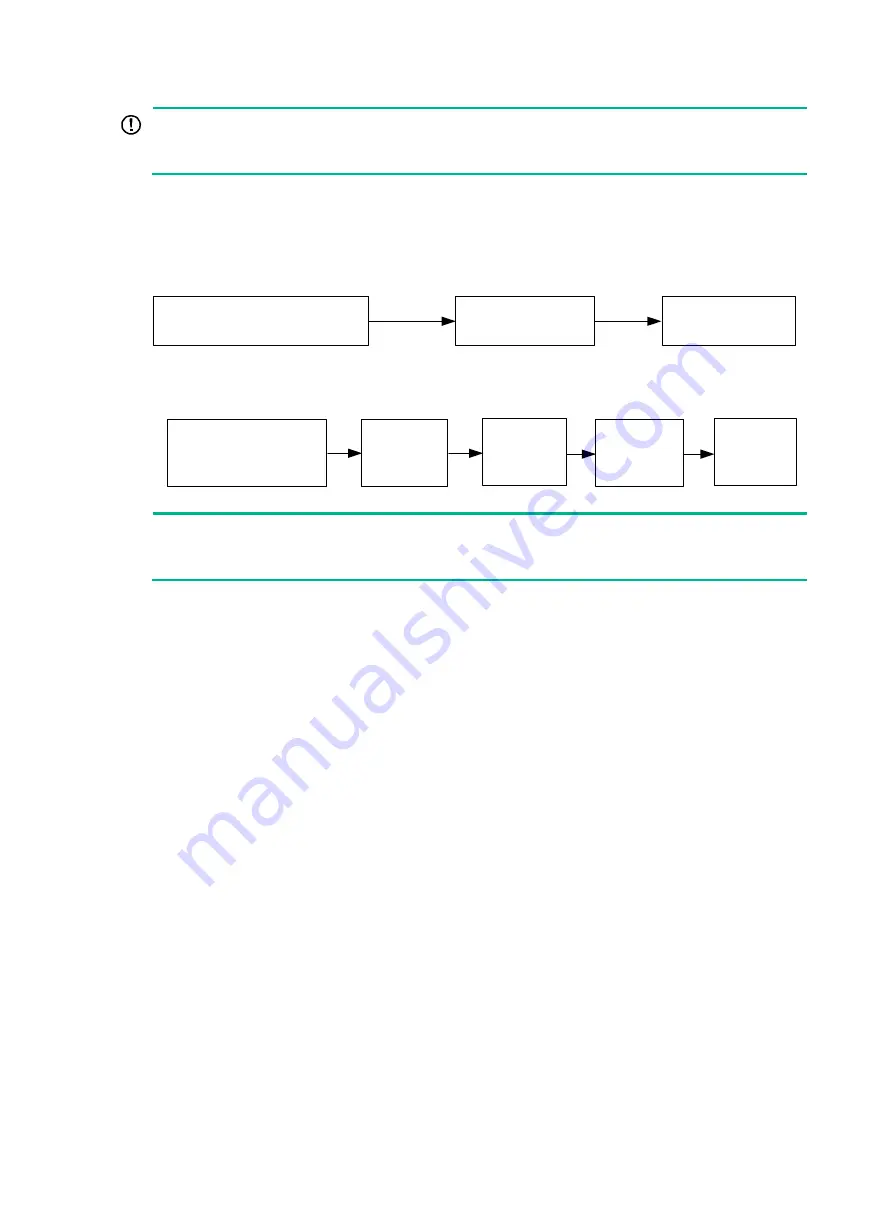
3
IMPORTANT:
For the rack doors to close easily after switch installation, make sure the distance requirements
described in
Installation procedure at a glance
Figure 2 Procedure for installing the switch in a 19-inch rack by using front mounting
brackets
Figure 3 Procedure for installing the switch in a 19-inch rack by using front and rear
mounting brackets
NOTE:
If a rack shelf is available, you can put the switch on the rack shelf, slide the switch to an appropriate
location, and attach the switch to the rack by using the mounting brackets.
Rack-mounting the switch by using front mounting brackets
The installation procedures are the same for the S5170-EI series and S5570S-EI series except for
the S5570S-28S-HPWR-EI, S5570S-54S-PWR-EI, and S5570S-30MS-UPWR-EI. The following
uses the S5570S-54F-EI as an example.
Attaching the front mounting brackets to the switch
For the S5170-28S-EI, S5170-54S-EI, S5170-36F-EI, and S5170-36F-EI-DP switches, you can
install front mounting brackets only at the port side.
The switch has one mounting position near the network ports and the other mounting position near
the power supplies for the front mounting brackets. Select one position as needed.
To attach the front mounting brackets to the chassis:
1.
Place the wide flange of the mounting bracket against the chassis side panel. Align the
mounting bracket installation holes with the screw holes in the chassis.
To install the mounting brackets at the port-side mounting position, see
To install the mounting brackets at the power supply-side mounting position, see
2.
Fasten the M4 screws to secure the mounting bracket to the switch. As a best practice, use a
torque of 12 kgf-cm (1.18 Nm) to fasten the M4 screws.
3.
Attach the front mounting bracket to the other side of the chassis in the same way.
Attach the front
mounting brackets to
the switch
Select an installation position
for the front mounting brackets
(near the port side or power supply side)
Mount the switch
in the rack
Attach the front
mounting
brackets to the
switch
Attach the
shoulder
screws to the
switch
Attach the
rear mounting
brackets to
the rack
Select an installation position
for the front mounting brackets
(near the port side or power
supply side)
Mount the
switch in the
rack
















































