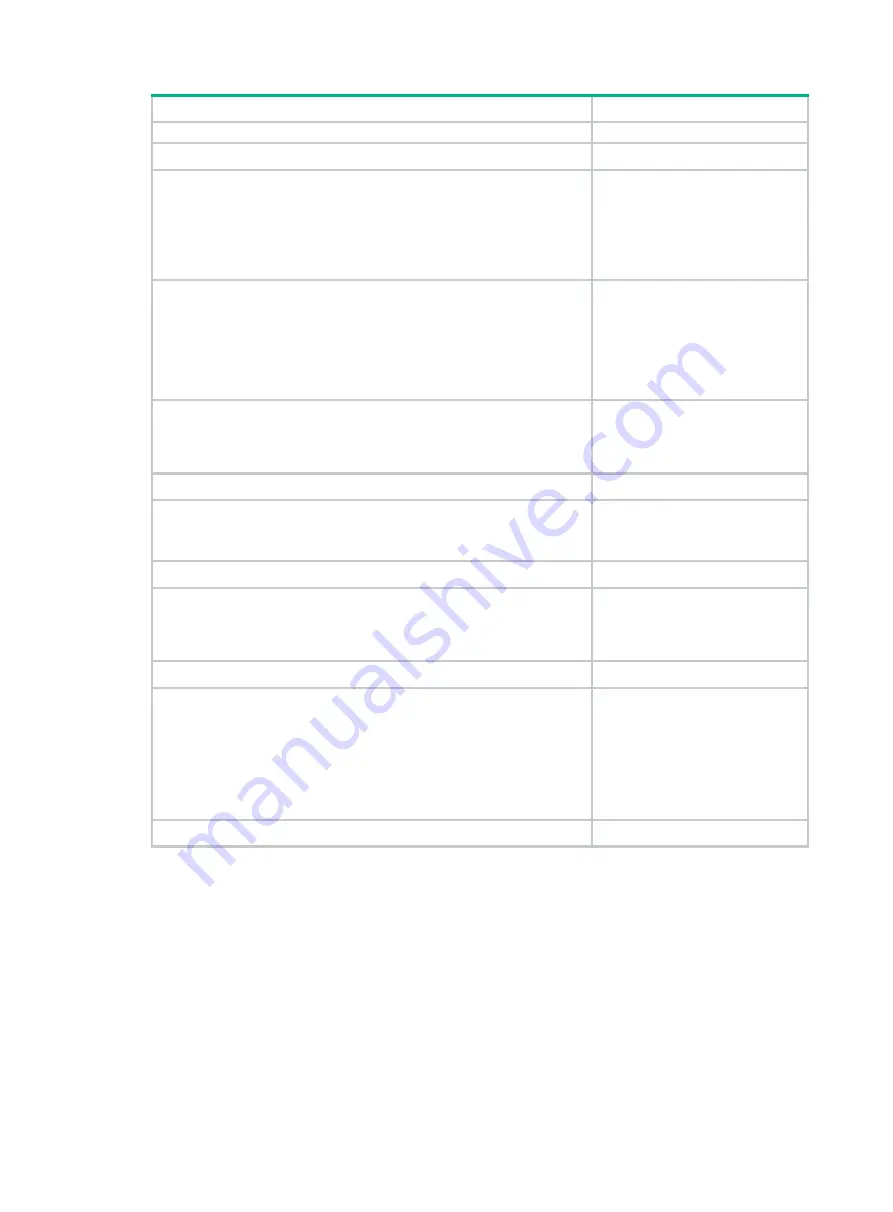
14
Tasks at a glance
Remarks
the master election result.
4.
(Required.)
Connecting IRF physical interfaces
N/A
5.
(Required.)
Binding physical interfaces to IRF ports
Perform this task on each
member device.
When you complete IRF port
binding and activation on all IRF
member devices, the IRF fabric is
formed.
6.
(Required.)
When you log in to the IRF fabric,
you are placed at the master's
CLI, where you complete
subsequent IRF settings and
configure other features for the
member devices as if they were
one device.
7.
(Optional.)
Bulk-configuring basic IRF settings for a member
Perform this task to
bulk-configure the member ID,
domain ID, priority, and IRF port
bindings for a device.
8.
(Optional.)
Configuring a member device description
N/A
9.
(Optional.)
Configuring IRF link load sharing mode
:
{
Configuring the global load sharing mode
{
Configuring a port-specific load sharing mode
N/A
10.
(Optional.)
Configuring IRF bridge MAC persistence
N/A
11.
(Optional.)
Enabling software auto-update for software image
As a best practice, enable
software auto-update to ensure
system software image
synchronization.
12.
(Optional.)
Setting the IRF link down report delay
N/A
13.
(Required.)
:
{
{
{
{
{
Excluding a port from the shutdown action upon detection of
multi-active collision
MAD mechanisms are
independent of one another. You
can configure multiple MAD
mechanisms for an IRF fabric.
14.
(Optional.)
N/A
Planning the IRF fabric setup
Consider the following items when you plan an IRF fabric:
•
Hardware compatibility and restrictions.
•
IRF fabric size.
•
Master device.
•
IRF physical interfaces.
•
Member ID and priority assignment scheme.
•
Fabric topology and cabling scheme.
















































