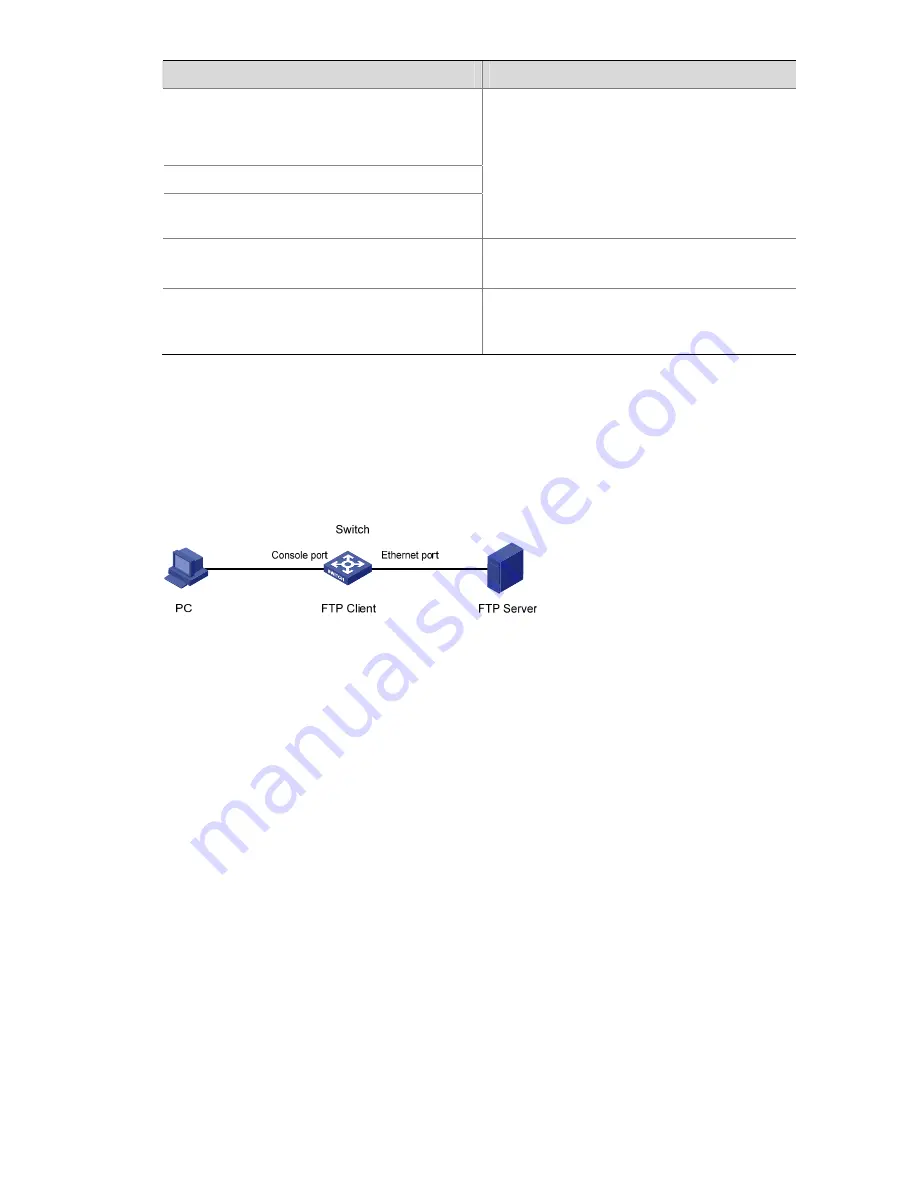
5-15
Task
Remarks
Run the terminal emulation program on the PC
connected with the switch’s console port. Start
the switch and enter the Boot ROM menu, and
then enter the protocol parameter setting menu.
Enter the protocol parameter setting menu
Configure the switch to load the Boot ROM file
through FTP
Required
Log in to the switch through the HyperTerminal
and configure the protocol for uploading the
Boot ROM file.
Update the Boot ROM file on the switch
Required
Update the Boot ROM file on the switch.
Restart the switch to make the updated Boot
ROM file effective
Required
Restart the switch to make the updated Boot
ROM file effective.
1) Set up the configuration environment
Connect an Ethernet port of the switch to the server (whose IP address is available) that provides the
file (usually the
.bin
file) to be downloaded, and connect the console port of the switch to a PC, as
shown in Figure 5-9.
Figure 5-9
Load applications using FTP through Ethernet port
2) Run the FTP Server program on the server
Run FTP Server on the server connected with the switch’s Ethernet port, configure the FTP username
and password, and specify the path of the application file to be downloaded.
3) Run the terminal emulation program on the PC connected with the switch’s console port. Start the
switch and enter the Boot ROM menu, and then enter the protocol parameter setting menu.
If you want to load the Boot ROM file, enter
6
in the Boot ROM menu after the system displays “Enter
your choice(0-9):” to enter the Boot ROM update menu.
1. Update full BootRom
2. Update extended BootRom
3. Update basic BootRom
0. Return to boot menu
Enter your choice(0-3):
4) Enter the protocol parameter setting menu
Enter
1
to update the complete Boot ROM file.
Bootrom update menu:
1. Set TFTP protocol parameter
2. Set FTP protocol parameter
3. Set XMODEM protocol parameter






























