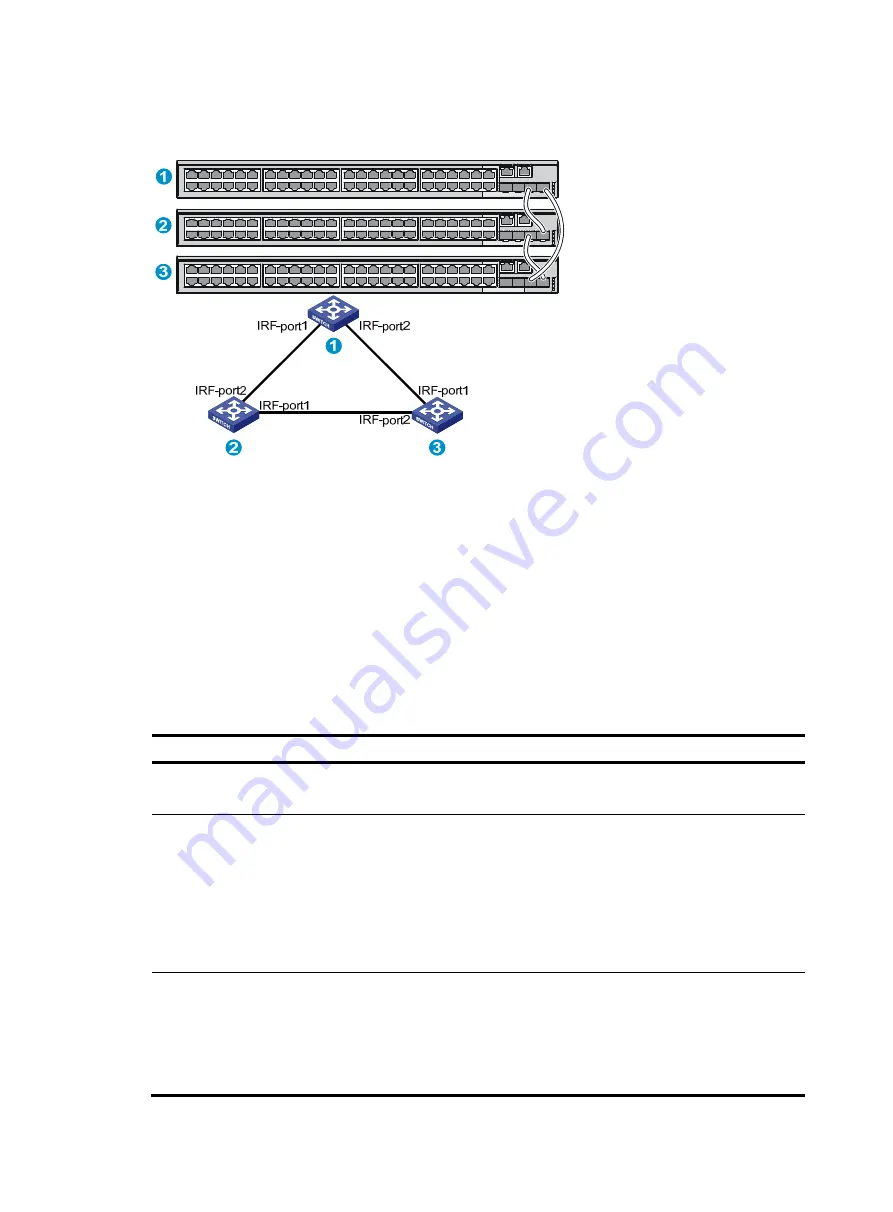
44
Figure 55
IRF fabric in ring topology
Identifying physical IRF ports on the member switches
Identify the physical IRF ports on the member switches according to your topology and connection
scheme.
To set up IRF connection, you must use 10-Gigabit ports, including the two SFP+ ports on the front panel
and the 10-Gigabit ports on the expansion interface card. For the available interface cards, see
"
Appendix B FRUs and compatibility matrixes
."
Follow the binding restrictions and guidelines described in
when you identify the physical IRF
ports on the member switches.
Table 6
Binding matrix for IRF ports
Switch model
Requirements
S5120-28SC-HI
S5120-34C-HI
The two SFP+ ports on the front panel and 10-Gigabit ports on the expansion interface
card can be bound to any IRF port.
S5120-52SC-HI
•
The SFP+ ports (numbered 51 and 52) on the front panel must be bound to different IRF
ports. For example, if you bind SFP+ port 51 to IRF port 1, you must bind SFP+ port 52
to IRF port 2.
•
If a two-port interface card is used, you can bind port 1 on the card and SFP+ port 51
into one aggregate IRF link, and port 2 on the card and SFP+ port 52 into the other
aggregate IRF link.
•
If a one-port interface card is used, you can bind the port on the card and SFP+ port 51
into one aggregate IRF link.
S5120-58C-HI
•
The physical ports on one interface card must be bound to the same IRF ports into
aggregate IRF links.
•
The SFP+ port numbered 53 on the front panel and the physical ports on the interface
card in SLOT 2 must be bound to the same IRF port.
•
The SFP+ port numbered 54 on the front panel and the ports on the interface card in
SLOT 1 must be bound to the same IRF port.






























