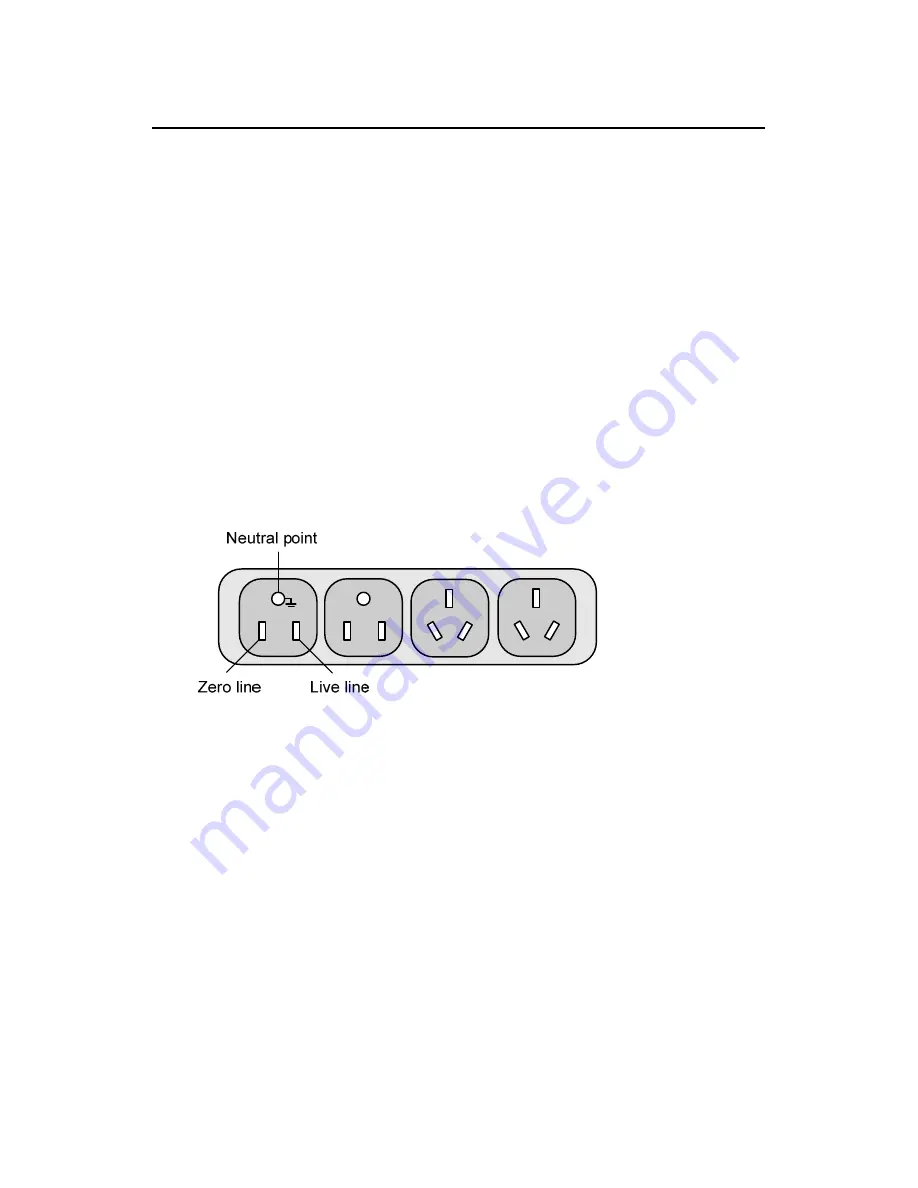
Quick Start (For Soliton)
H3C S3100 Series Ethernet Switches
Chapter 3 Installation
3-16
3.2 Connection of Power Cord and Grounding
Cable
3.2.1 Connecting AC Power Cord
I. AC power socket (recommended)
You are recommended to use a mono-phase three-core power
socket with a neutral point or a multi-function power socket for
computers. The neutral point of the power in your building must be
well grounded. Normally, the neutral point of the power supply system
in your building has already been grounded during the construction
and wiring; but you should make sure this is the fact.
Figure 3-13
Recommended AC power socket
II. Connecting AC power cord
1) Connect one end of the chassis grounding cable (coming
with the switch) to the grounding screw on the rear of the
chassis and the other end to the ground nearby.
2) Connect one end of the power cord to the power socket on
the rear panel of the chassis and the other end to an outside
AC power socket.
















































