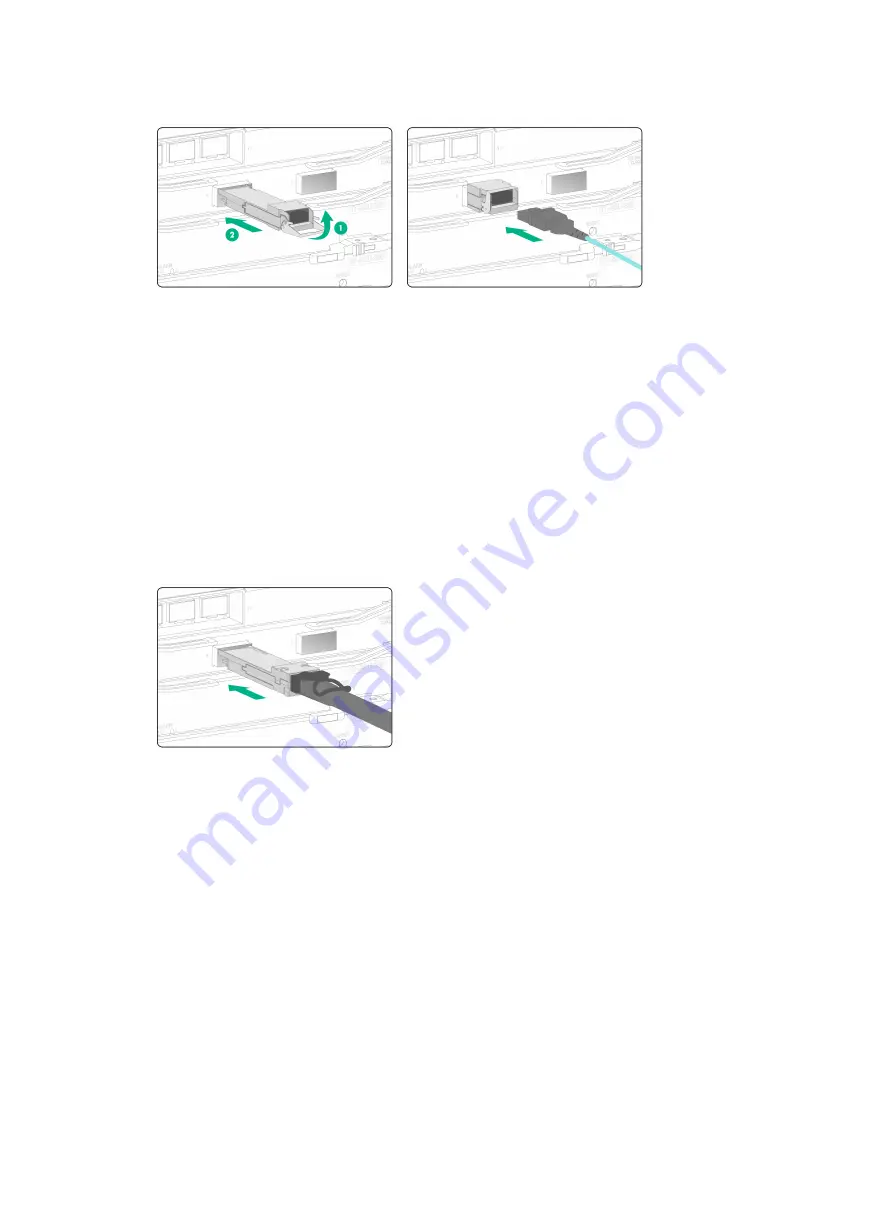
2-13
Figure2-16 Installing a transceiver module and optical fiber (MPO port)
Connecting a QSFP28/SFP28 copper cable
For a short-distance connection between two ports, you can use copper cables.
To connect a QSFP28/SFP28 copper cable:
1.
Wear an ESD wrist strap. Make sure the wrist strap makes good skin contact and is reliably
grounded.
2.
Remove the dust plug from the target fiber port.
3.
Orient the cable with the pull tab on the module facing up. Push the module gently into the port
until it is firmly seated in the fiber port.
4.
Use cable ties to bind optical fibers every 150 mm (5.91 in).
5.
Label optical fibers according to the cable labeling specifications.
Figure2-17 Connecting a QSFP28/SFP28 copper cable
Connecting power cords
To connect a power cord:
1.
Connect the DC power cord connector to the DC input receptacle on the router.
2.
Connect the other end of the DC power cord to the wiring terminals of an external DC power
supply system. Connect the blue wire to the negative terminal of a DC power source, with the
negative wire (
–
) to the negative terminal (
–
) and the positive wire (
+
) to the positive terminal
(
+
).
















































