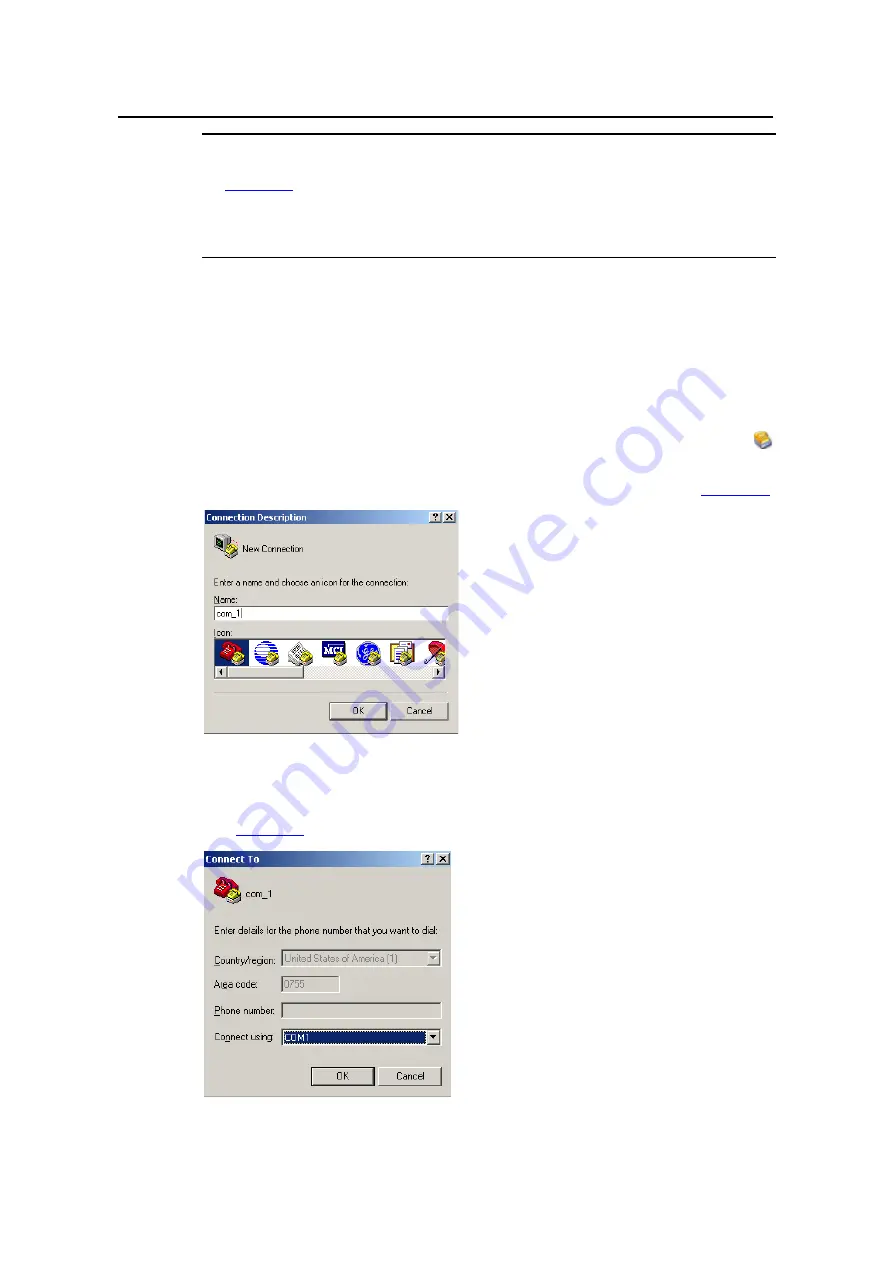
Installation Manual
Neocean IX1000 Network Storage System
Chapter 4 Initial Configuration and System Startup Information
4-4
Note:
z
is only a network diagram. In practice, you can connect the client PC and
the IX1000 with an Ethernet cable or through a switching device.
z
You are recommended to use the FE port of the IX1000 as the management port.
4.2.2 Setting HyperTerminal Parameters
The following example, based on Windows 2000 HyperTerminal running on the PC,
describes the settings of terminal parameters.
The specific setting procedure is as follows:
1) Select
[Start/Programs/Accessories/Communication/HyperTerminal] and click
to create a new connection.
The system displays the Connection Description interface, as shown in
Figure 4-3
HyperTerminal connection description
2) Enter the name of the new connection and click <OK>. On the interface shown in
, select a serial port from the [Connect using] dropdown list box.
Figure 4-4
Serial port setting in HyperTerminal






























