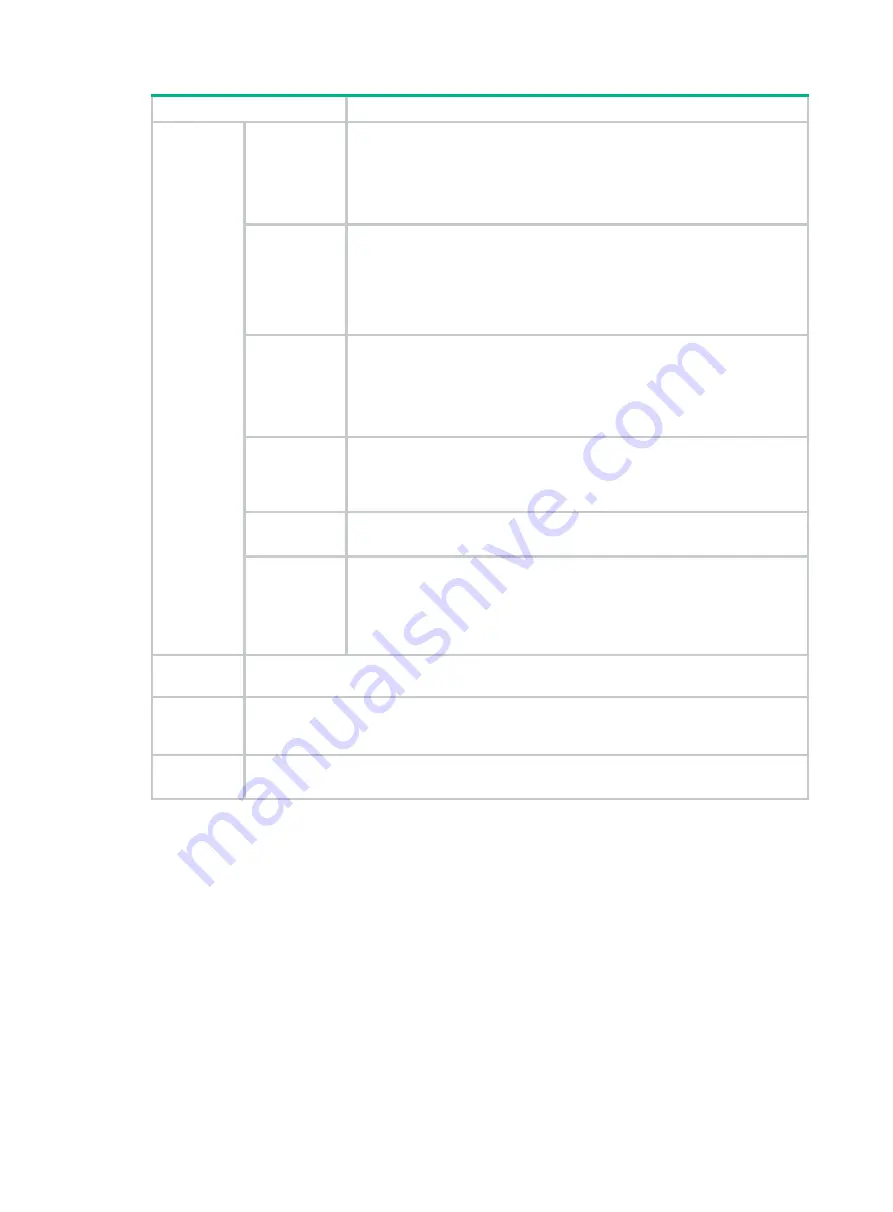
6
Item Requirements
ESD
prevention
•
The router and floor are reliably grounded.
•
Dust-proof measures are taken in the equipment room.
•
Humidity and temperature are maintained at acceptable levels.
•
An ESD wrist strap and ESD garment are available.
•
An anti-static workbench and anti-static bags are available.
EMI
prevention
•
A single-phase three-wire power receptacle with protection earth (PE)
is available for filtering interference from the power grid.
•
The router is far away from radio transmitting stations, radar stations,
and high-frequency devices.
•
Electromagnetic shielding, for example, shielded interface cables, is
used as required.
Lightning
protection
•
The router is reliably grounded.
•
The AC power receptacle is reliably grounded.
•
(Optional.) Port lightning protectors are available.
•
(Optional.) Power lightning protectors are available.
•
(Optional.) Signal cable lightning protectors are available.
Electricity
safety
•
A UPS is available.
•
The power-off switch in the equipment room is identified and
accessible so that the power can be immediately shut off when an
accident occurs.
Workbench
•
The workbench is stable.
•
The workbench is reliably grounded.
Rack
•
The rack has a good ventilation system.
•
The rack is sturdy and can support the router and its accessories.
•
The rack has a size that can accommodate the router.
•
A minimum of 0.8 m (2.62 ft) of clearance is reserved between the
rack and walls or other devices.
Safety
precautions
The router is far away from any sources of heat or moisture.
Installation
tools and
accessories
•
Installation accessories supplied with the router are ready.
•
User-supplied tools are ready.
Reference
•
Documents shipped with the router are available.
•
Online documents are available.













































