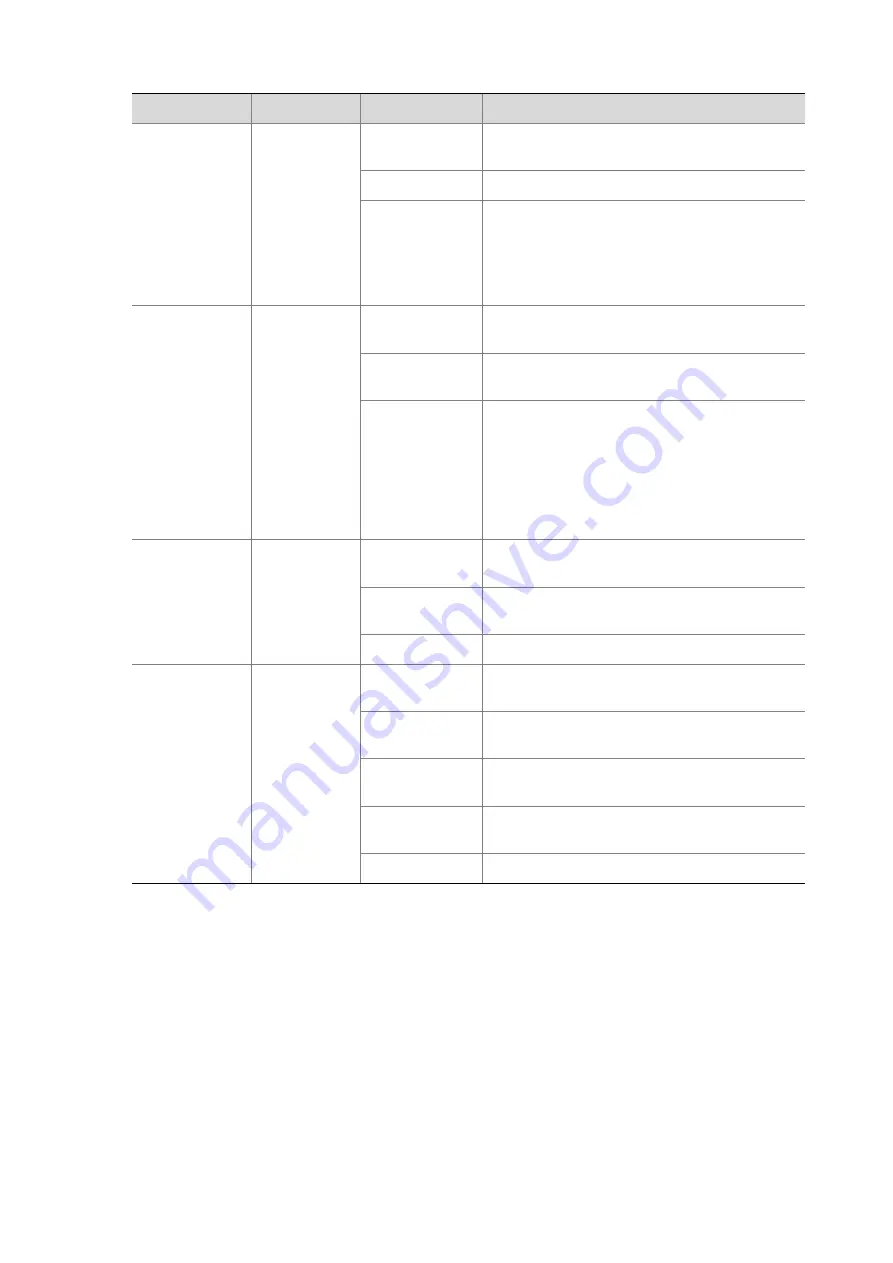
2-2
Table 2-1
Description of the LEDs provided on the front panel of the OAP card
LED
Color
Status
Description
PWR LED
Green/red
Steady green
The power system of the OAP card works
normally.
Steady red
The power system of the OAP card is faulty.
Off
No power supply to the OAP card.
Note that: If you install an OAP card to a switch
working normally but the PWR LED is off,
check whether the OAP card is well
connected.
System status
LED (RUN)
Green
Slowly blinking
(1.5 Hz)
The system works normally.
Fast blinking (6
Hz)
The system is starting up/loading software.
Off
The system works abnormally or the system is
reset.
Note that: When the system is reset, the RUN
LED is off; when the system is starting up, the
RUN LED fast blinks; when the system
completes startup and works normally, the
RUN LED blinks slowly.
CF card status
LED (CFS)
Green
Steady green
The CF card is normal, and no read/write
operation is performed.
Blinking green
The CF card is normal, and a read/write
operation is performed.
Off
No CF card is in the slot.
Management
Ethernet port
status LED
(Management)
Green/Yellow
Steady green
A 1000 Mbps link is present, but no data is
being received/transmitted.
Blinking green
Data is being received/transmitted at a rate of
1000 Mbps.
Steady yellow
A 10/100 Mbps link is present, but no data is
being received/transmitted.
Blinking yellow
Data is being received/transmitted at a rate of
10/100 Mbps.
Off
No link is present.
Management Ethernet Port
The front panel of an OAP card provides one management Ethernet port, which can work without being
affected by the working status of the switching chip. Typically, a management Ethernet port is used to
connect a PC for loading system programs or debugging, or connect the remote network management
station for implementing remote system management. Table 2-2 describes the management Ethernet
port specifications.






























