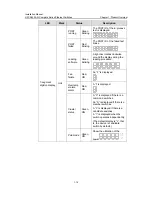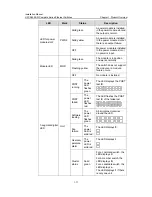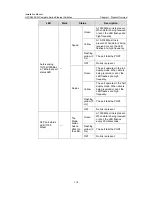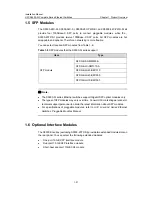Installation Manual
H3C S5500-SI Complete Series Ethernet Switches
Chapter 1 Product Overview
1-7
Input voltage range: 90 VAC to 264 VAC, 50 Hz or 60 Hz
The S5500-28C-PWR-SI Ethernet switch supports only the external PoE power supply
recommended by H3C as the DC power. –48 VDC power cannot be used directly.
Otherwise, the device may be destroyed.
DC input:
Rated voltage range: –52 VDC to –55 VDC
IV. Cooling System
The S5500-28C-PWR-SI Ethernet switch provides six fans for heat dissipation.
1.2.4 S5500-52C-PWR-SI Ethernet Switches
I. Front Panel
The S5500-52C-PWR-SI Ethernet switch provides 48 × 10/100/1000Base-T Ethernet
ports, four Gigabit SFP Combo ports and one Console port on the front panel. Figure
1-7 shows the front panel appearance of the S5500-52C-PWR-SI Ethernet switch.
( 1 ) ( 2 )
( 1 0 )
(3 ) ( 6 )
( 7 )
(8 )
( 9 )
( 4 ) ( 5 )
( 1 ) ( 2 )
( 1 0 )
(3 ) ( 6 )
( 7 )
(8 )
( 9 )
( 4 ) ( 5 )
( 1 ) ( 2 )
( 1 0 )
(3 ) ( 6 )
( 7 )
(8 )
( 9 )
( 4 ) ( 5 )
( 1 ) ( 2 )
( 1 0 )
(3 ) ( 6 )
( 7 )
(8 )
( 9 )
( 4 ) ( 5 )
(1): 10/100/1000 BASE-T autosensing Ethernet port status LEDs
(2): Console port
(3): 7-segment digitron display
(4): Mode switching button
(5): Mode LED
(6): Power LED
(7): DC Power LED
(8): LED for extended slot 1
(9): LED for extended slot 2
(10): Gigabit SFP Combo port status LED
Figure 1-7
Front panel of the S5500-52C-PWR-SI Ethernet switch
Note:
For details about LEDs on the front panel, refer to section 1.3.2 “LEDs of
S5500-28C-PWR-SI/S5500-52C-PWR-SI Switch”.