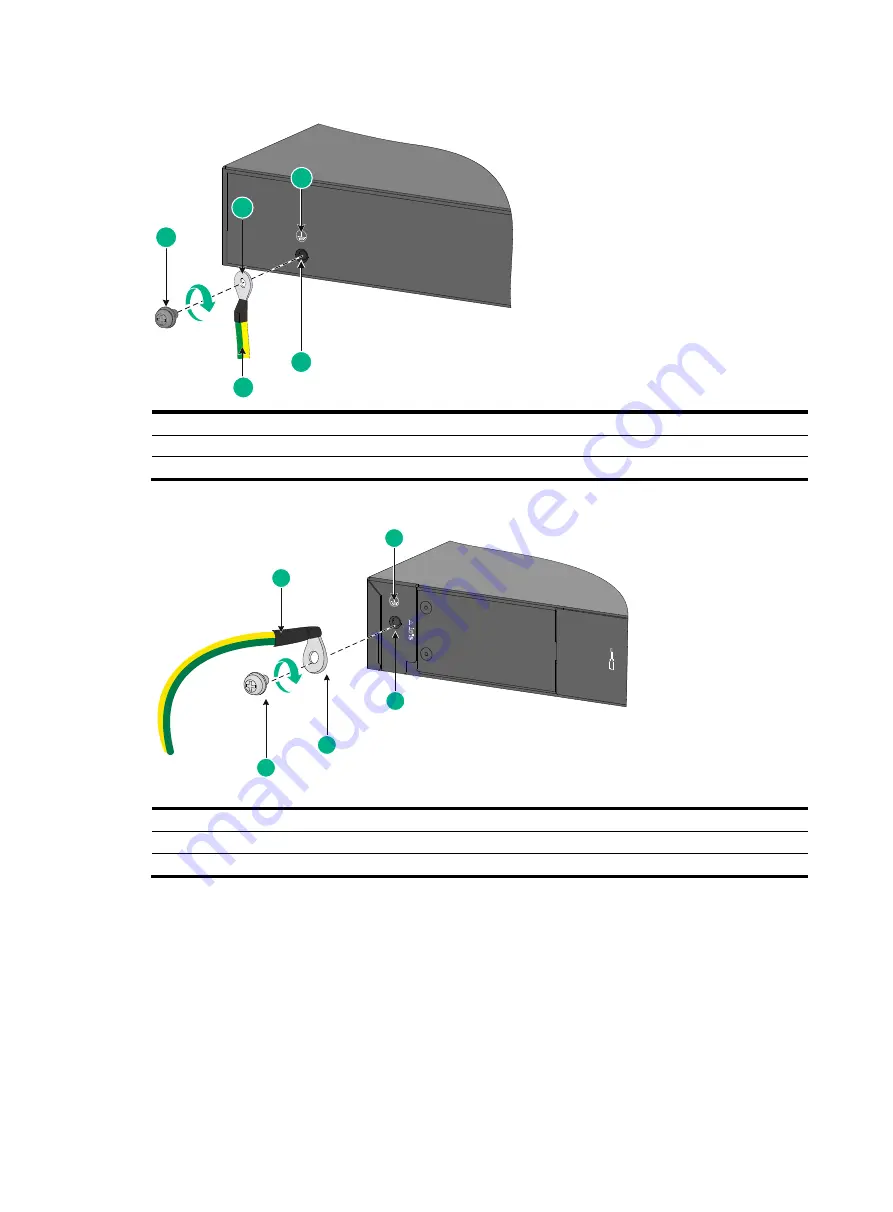
2-16
Figure 2-15 Connecting the grounding cable to the chassis (1)
(1) Grounding screw
(2) Ring terminal
(3) Grounding sign
(4) Grounding hole
(5) Grounding cable
Figure 2-16 Connecting the grounding cable to the chassis (2)
(1) Grounding cable
(2) Grounding sign
(3) Grounding hole
(4) Ring terminal
(5) Grounding screw
Connecting the grounding cable to a grounding strip
1.
Cut the grounding cable to a length required for connecting to the grounding strip.
2.
Use a wire stripper to strip 20 mm (0.79 in) of insulation off the end of the grounding cable. Then
use needle-nose pliers to bend the bare metal part to the shape as shown in
. Make
sure the bended part can securely attached to the grounding post on the grounding strip.
3.
Attach the bended part of the grounding cable to the grounding post and use the hex nut to
fasten the bended part to the post.
5
1
2
3
4
2
3
5
4
1















































