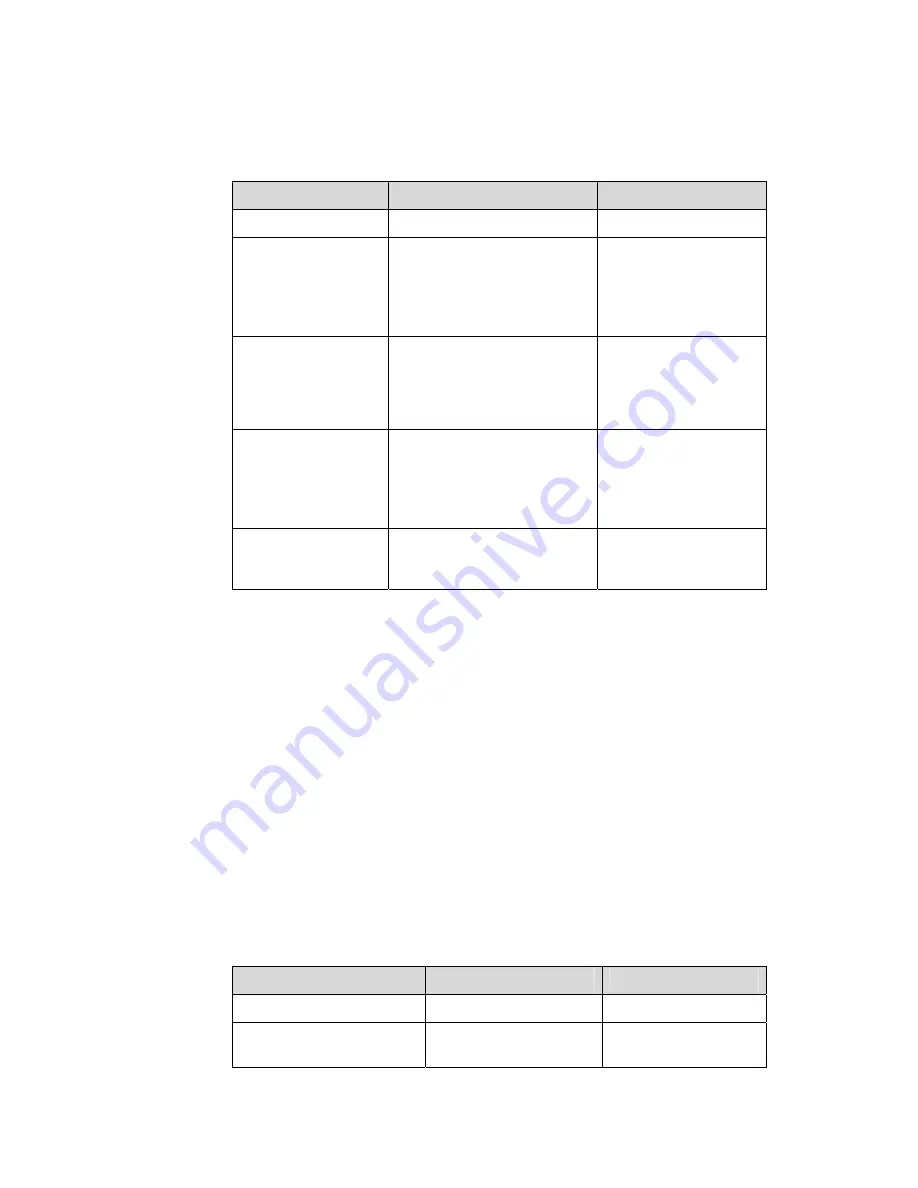
2-3
II. Configuration procedure
Follow these steps to configure a QoS profile:
To do…
Use the command…
Remarks
Enter system view
system-view
—
Create a QoS profile
and enter QoS profile
view
qos-profile profile-name
Required
If the specified QoS
profile already exists,
you enter the QoS
profile view directly.
Configure traffic
policing
traffic-limit
inbound
acl-rule
target-rate
[
conform
con-action
] [
exceed
exceed-action
]
[
meter-statistic
]
Optional
Configure the packet
filtering action
packet-filter
inbound
acl-rule
Optional
Refer to the ACL module
of this manual for
information about packet
filtering.
Configure the priority
marking action
traffic-priority inbound
acl-rule
{
dscp dscp-value
|
cos
cos-value
}
Optional
2.2.2 Applying a QoS Profile
You can enable a QoS profile to be dynamically applied or apply it manually.
I. Configuration prerequisites
z
To enable a QoS profile to be applied dynamically, make sure 802.1x has been
enabled both globally and on the port, and the authentication mode has been
determined. For information about 802.1x, refer to the 802.1x and System Guard
module
of this manual.
z
To apply a QoS profile manually, make sure the port to which the QoS profile is to
be applied has been determined.
z
The QoS profile to be applied has been determined.
II. Configuration procedure
Follow these steps to apply a QoS profile dynamically:
To do…
Use the command…
Remarks
Enter system view
system-view
—
Enter Ethernet port view
interface
interface-type
interface-number
—






























