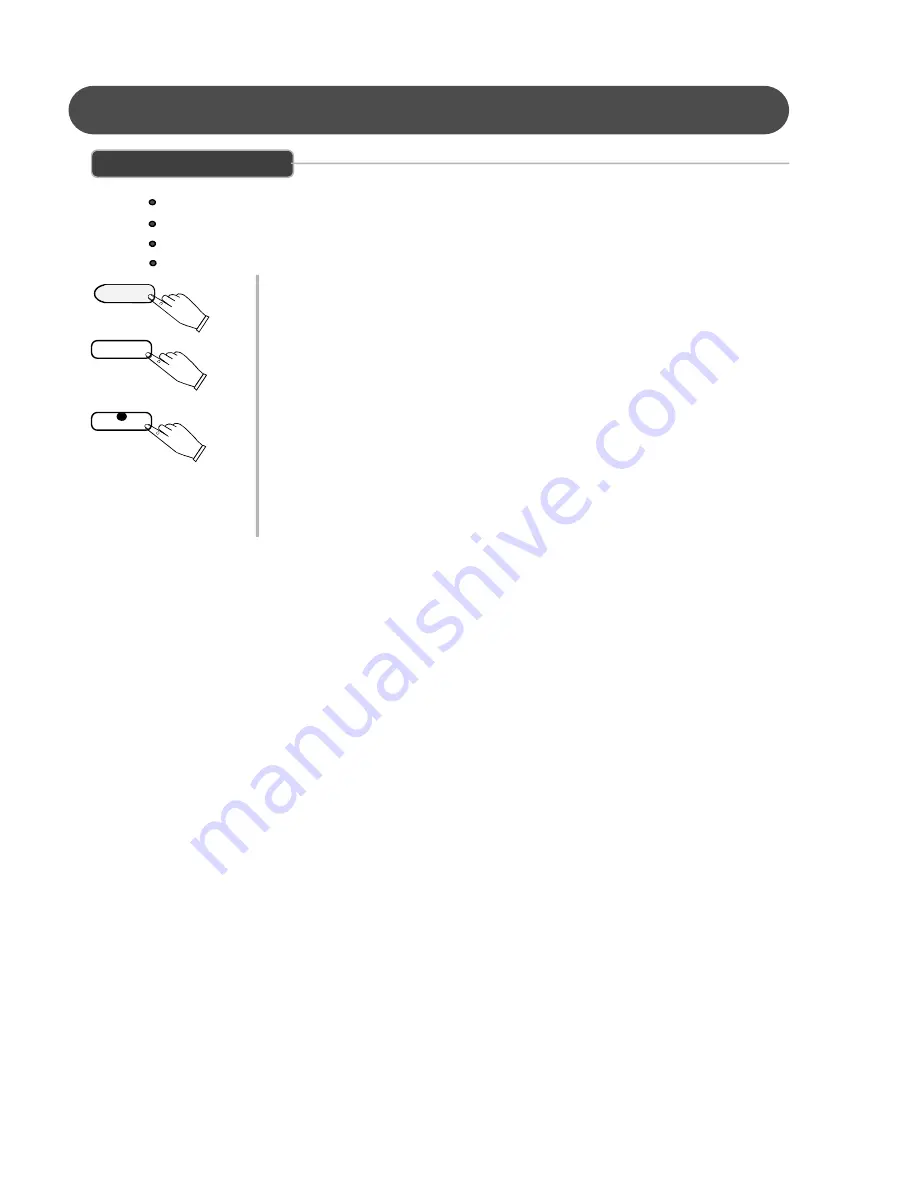
26
ERASING TRACKS
TO ERASE THE MUSIC RECORDED ON TRACK 1/2/3
ERASING TRACK INFORMATION
- To Erase the recorded passage on Track 1, Track 2 or
Track 3.
1.
Press the USER SONG button to select the song you want to Erase. Each time
you press the USER SONG button the LED above the User Song Button will
indicate which is selected. Also the LCD display will show the User Song number.
2.
Press and Hold the REC button down.
3.
Press the TRACK button that you which to Erase while you continue to hold down
the REC button, to put that track on Record standby. This will immediately erase
the existing data from your previous recording.
4.
Repeat Step 2 and Step 3 until all the Tracks that you desire are Erased.
5.
When the Track has been properly Erased its Track Button LED will not turn on
when the USER SONG button is pressed.
This indicates that this is no Recorded information on this Track.
1
2
3
4
USER SONG
RECORD
TRACK 1
REC
Содержание SS-90X
Страница 1: ...1 SS 90X DIGITAL PIANO OWNER S MANUAL ...

























