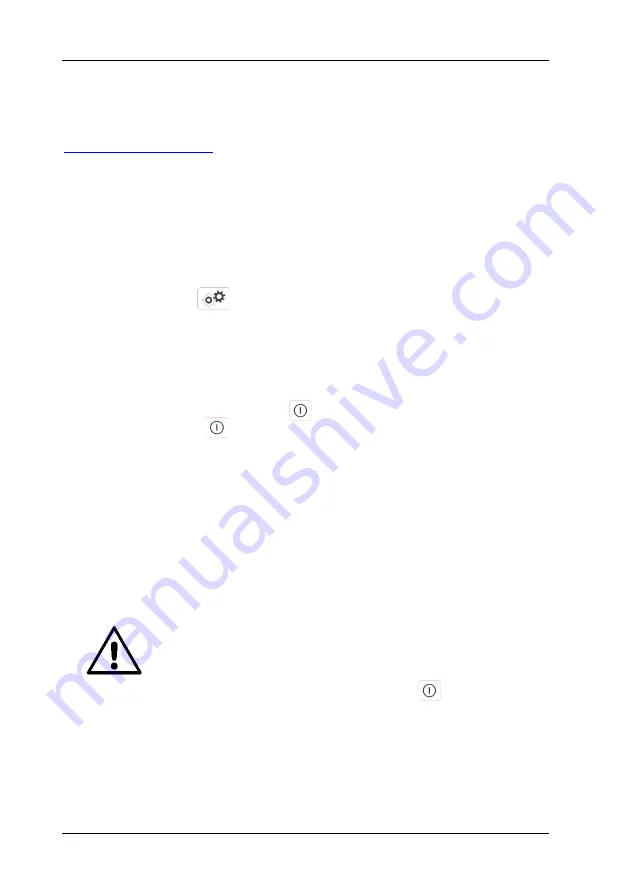
PC Interface
LT51 User Manual
76
Updating LT51 firmware
H Heuer Instruments Pty Ltd may release new firmware for the LT51 Line Tester
which can be downloaded from the H Heuer Instruments website at
Updating the firmware in the LT51 consists of the following steps:
1. Save the new firmware file in a known location on the PC.
2. Connect the LT51 to the PC using a USB cable.
3. Power the LT51 ON, and place into Download Mode by:
pressing the key, followed by the [f3] “LT51 Settings” soft-key.
Press the [f3] “Update Software” soft-key.
The screen on the LT51 will d
isplay the message “Setup for PC Download”,
for 2s, then go blank.
NOTE: To cancel the download at this point without modifying the
LT51software, hold the key down until the LT51 switches off.
Press the key again to power the LT51 ON, and resume
operation with the existing software.
4. Start the
LT51View
application program, and select the “Download” Tab on
the main displayed form. Manually select the *.a43” file by pressing the
“Browse File” button to locate the file. When ready, press the “Program”
button to begin the download.
NOTE: During the download, the behaviour of the LT51 can be
unpredictable (eg. the screen may go completely blank, or audible
sounds may be heard from the Tester). Ignore this behaviour until
the download has completed.
WARNING:
Once the download has commenced by pressing
the Start button, the existing software is erased. Should the
download fail to complete successfully for any reason, the
LT51 remains in a state ready to accept new software. Ensure
the LT51 is powered ON (by holding the key down if
necessary) and restart the download procedure by pressing
the “Start” button again. If this still fails, please contact H
Heuer Instruments.
The progress of the download can be monitored on the PC. When the download
has completed, the LT51 will automatically reset.
Содержание LT51
Страница 34: ...Testing PLC Systems LT51 User Manual 22 ...
Страница 50: ......
Страница 98: ......
Страница 103: ......
Страница 104: ......
















































