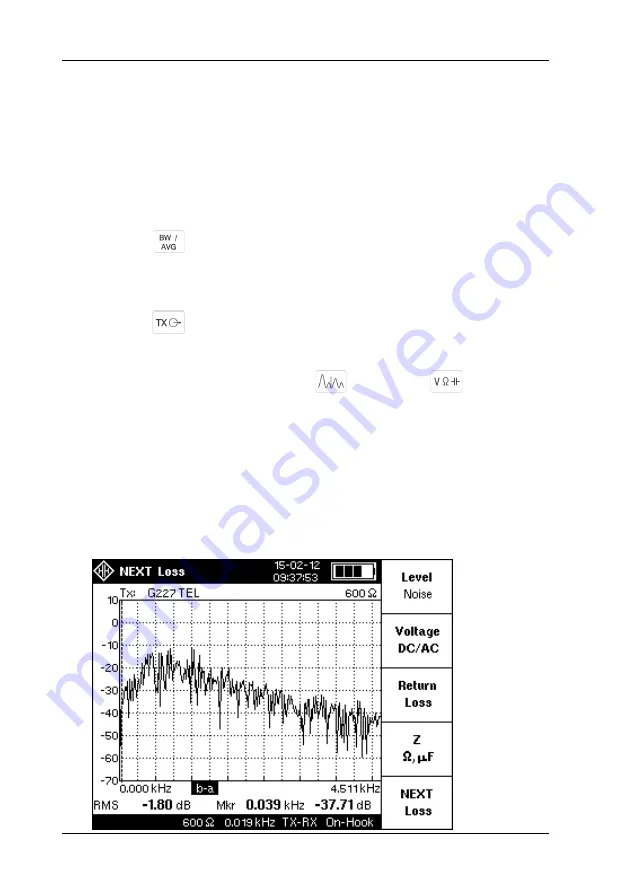
Testing VF-PCM Multiplexers
LT51 User Manual
16
Cross-Talk
[if G.227 TEL Noise Option is fitted]
1. Make the connections between the Test circuit and the LT51 as in Fig. 3.1.
2. Turn the LT51 ON. [after Reset: Ztx = 600
, Zrtx = HiZ 600
, TX Source =
OFF, TX Freq =10 kHz, Mode = TX-RX (4W)]
3. Press the [f5] soft-
key to select the ‘NEXT Loss’ measurement. This will set
the LT51 RTX (input) impedance to 600
terminated.
4. Press the key, followed by the [f1] soft-key to set the frequency
Span
.
Use the knob to set the span to 4.5 kHz.
5. If required, press the [f3] soft-key to set the
BW
to ‘PSOPH’ to make
psophometric weighted measurements.
6. Press the key, followed the [f3] soft-key to set the
Source
to ‘G227
TEL’ to transmit the 0 dBm Telephone Noise signal on the TXab terminals.
7. The display will show the received level and frequency over the 4.5 kHz BW
at the RTXa-b input terminals. Press (Spectral) or (Numerical)
to toggle between displays of the signal.
8. For NEXT measurements, the RTXab terminals should be connected to the
PCM timeslots that are adjacent to the timeslot that the TXab signal is
connected to, at the TX side of the PCM connection.
9. For FEXT measurements, the RTXab terminals should be connected to the
PCM timeslots that are adjacent to the timeslot that the TXab signal is
connected to, at the RX side of the PCM connection.
10. Verify that the measured noise is < -65 dB for both NEXT and FEXT.
Содержание LT51
Страница 34: ...Testing PLC Systems LT51 User Manual 22 ...
Страница 50: ......
Страница 98: ......
Страница 103: ......
Страница 104: ......






























