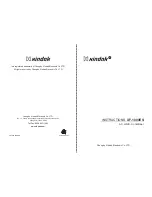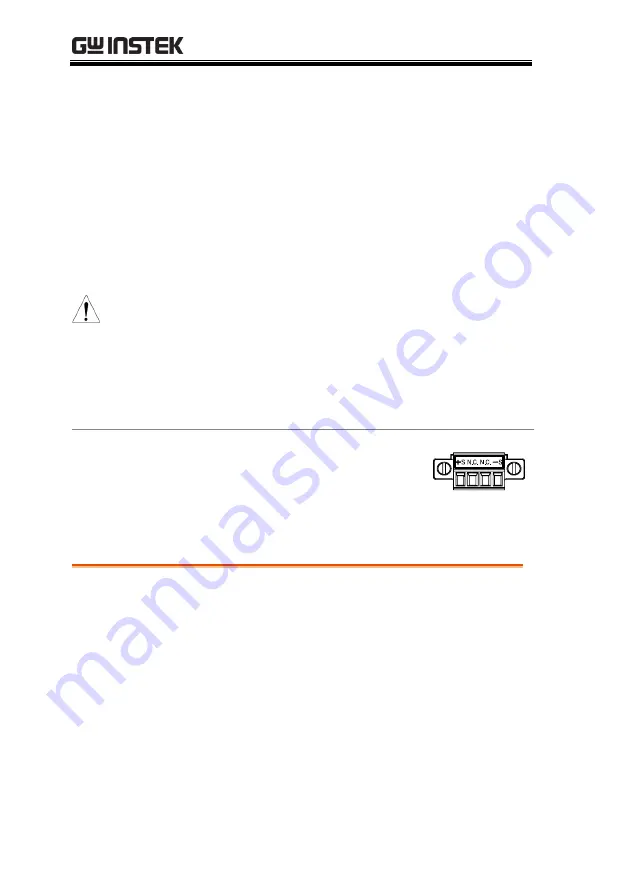
ASR-2000 Series User Manual
100
Advanced Settings
Using the Remote Sense Function → from page 100
Preset Settings → from page 103
Using the Remote Sense Function
The ASR-2000 can be operated using local or remote voltage sense.
By default, the power supply is configured for local sense.
WARNING
Ensure the output is off before handling the
remote sense connectors.
Use sense cables with a voltage rating exceeding
the isolation voltage of the power supply.
Never connect sensing cables when the output is
on. Electric shock or damage to the power supply
could result.
Remote Sensing
Input Connectors
Overview
The remote sensing input
connector is located at the rear
panel of the ASR-2000.
Local Sense
Local Sense
Operation
When using local sense, the remote sensing input
terminal is not used. No compensation of any
possible voltage drop seen on the load cables is
performed. Local sense is only recommended
when the voltage drop is of no consequence. By
default, the power supply is configured for local
sense.
1.
Check that the remote sense setting is disabled
(page 132).
Содержание ASR-2000 Series
Страница 1: ...Programmable AC DC Power Source ASR 2000 Series USER MANUAL ISO 9001 CERTIFIED MANUFACTURER ...
Страница 11: ...GETTING STARTED 11 ...
Страница 130: ...ASR 2000 Series User Manual 130 Example Power ON setting ...
Страница 216: ...ASR 2000 Series User Manual 216 ASR 2000 Dimensions ASR 2100 2050 Scale mm ...
Страница 217: ...APPENDIX 217 ASR 2100R 2050R Scale mm ...
Страница 218: ...ASR 2000 Series User Manual 218 ASR 2100R 2050R with GET Series Box Scale mm ...
Страница 219: ...APPENDIX 219 GET 003 Series Box GET 004 Series Box ...