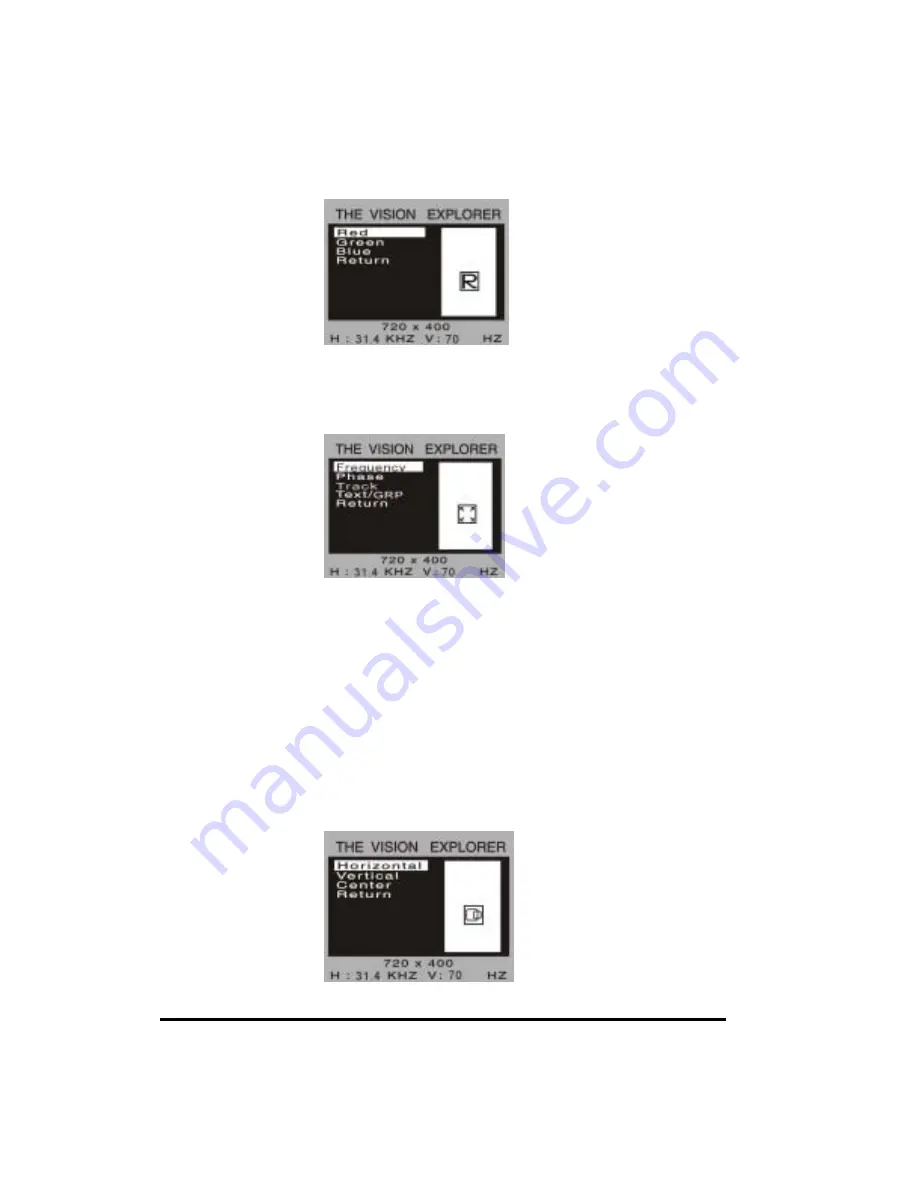
COLOR
Adjust the values of color gain (RED, GREEN or BLUE) using
+
and
−
buttons.
OSD Menu – Color
AUTOTUNE
Press
+
buttons to make LCD monitor adjust the related parameters automatically for
optimal display status.
QUALITY
OSD Menu - Quality
FREQUENCY
This item is used to decrease the vertical interference.
1. Select one display pattern from your computer.
2. Use
+
and
−
buttons on the LCD monitor to decrease the vertical interference to get
the optimal display.
PHASE
This item is used to decrease the horizontal interference.
1.
Select one display pattern from your computer.
2. Use
+
and
−
buttons on the LCD monitor to decrease the horizontal interference to
get the optimal display.
TRACK
Adjust the track using + and
−
buttons.
TEXT / GRP
Select “Text” or “Graphics” display in special mode.
POSITION
OSD Menu – Position
6



























