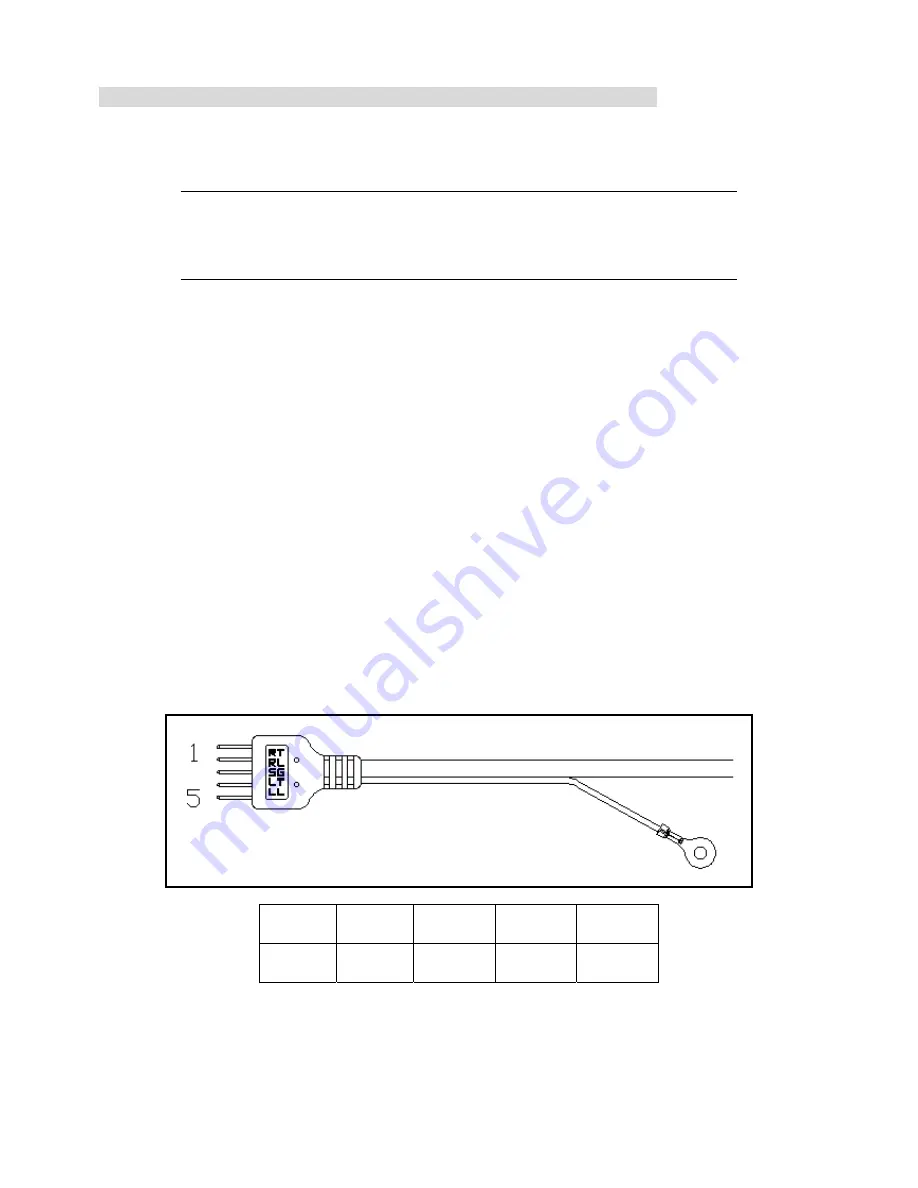
════════════════════════════════════════════════
11
5 Wires Resistive PS/2 Touch Screen Controller Hardware Installation
This chapter discusses how to install your 5 wires resistive PS/2 touch screen controller, follow the directions
starting on the next section to install the controller to your computer.
IMPORTANT:
Before connecting the touch screen controller to your computer system,
Be sure that the computer system is turned off.
1. Turning Off Your Computer System
Before you install the 5 wires resistive PS/2 touch screen controller, turn off your computer system.
2. Connecting the Controller
The 5 wire resistive PS/2 touch screen controller included a Y-type cable, which has a 6-pin Male Mini Din
connecter and a 6-pin Female Mini Din connecter. You may use the Y-type cable to connect the controller to your
computer and connect the PS/2 mouse to the controller.
3. Supplying Power to the Controller
To connect the controller:
• Disconnect the PS/2 mouse cable from the back of your computer.
• Plug the PS/2 mouse cable into the Y-type cable.
• Plug the Y-type cable into the mouse socket on the back of your computer.
4. Mounting the Touch Panel
There are several methods for mounting the touch panel (or sensor) depending on your application. The 5 wires
resistive PS/2 touch screen controller includes a 5-pin (pitch 2.54mm) touch panel cable. The Pin Assignment of
Touch Panel Cable listed as below, if your touch panel’s pin out cannot match it, you may need a jump cable.
Pin 1
Pin 2
Pin 3
Pin 4
Pin 5
RT RL SG LT LL


























