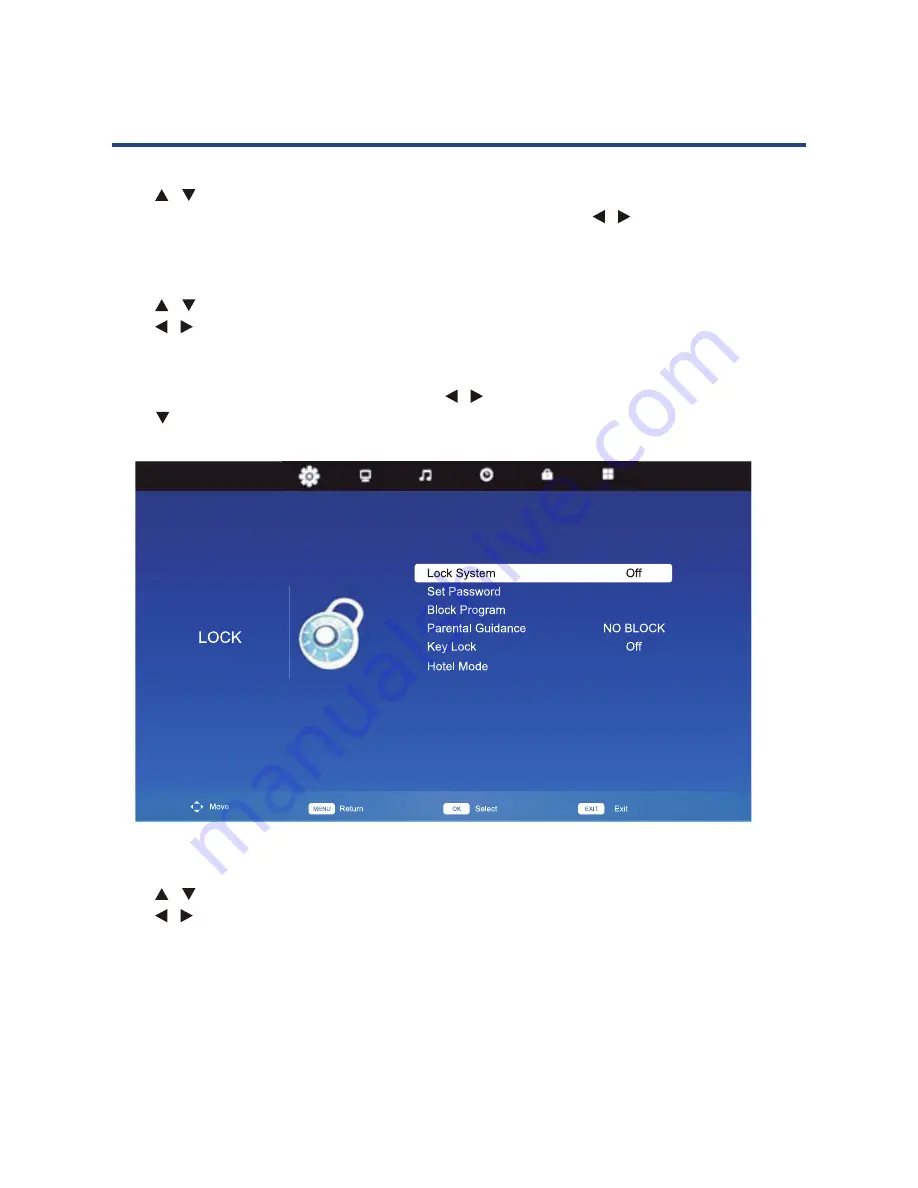
38
Menu Options in TV Mode (Cont.)
OSD Timer
Press
/ buttons to select OSD Timer, then press OK button to enter submenu. You can
set your preferred duration for on-screen display message. Press
/
buttons to select OSD
Time option in sequence: 5, 10, 15, 20, 25 and 30 seconds.
Daylight Saving Time
Press
/
buttons to select Daylight Saving Time, then press OK button to enter submenu.
Press
/
buttons to set Daylight Saving Time to On or Off.
Lock Menu
Press MENU to display the main menu. Press
/
buttons to select LOCK in the main menu,
press
or OK button to enter.
Lock System
Press
/
buttons to select Lock System, then press OK button to enter submenu.
Press
/
buttons to set Lock System to On or Off.
The Lock System allows you to turn the system lock On or Off. When this option is turned On,
you cannot manually search and adjust channels. To change this setting, you must enter a
password first, the default password is 0000.
Block programme (channel)
Press or [OK] to enter the Block Programme sub-menu,
where you can add or release a lock to certain
channels
.
To watch a locked channel, enter the correct password
into the dialogue box when prompted. The initial
(default) password is 0000. Use it to enter the system
and set your own.
Press the GREEN button to lock the desired channel,
press it again to unlock it.
Parental guidance (DTV only)
Press
/
or [OK] to enter this sub-menu, where you
can block individual
programmes
based on their rating.
Press
/
to set the parental guidance level. You can
pictured on the right.
Lock menu
Press [MENU] to display the main menu.
Press
/
to select Lock in the main menu,
then press or [OK] to enter.
Lock system
This allows you to turn the system lock on
manually search and adjust channels. To change this
password is 0000.
Set password
Press or [OK] to enter the sub-menu to set a new
password. You can change the password by entering
the old and a new password and then re-entering it to
If you forget your password, input: 4711. This is the
override code and will allow you access to reset your
password (the master code cannot be changed).
C
P
Menu Options in TV Mode (Cont.)
36




























