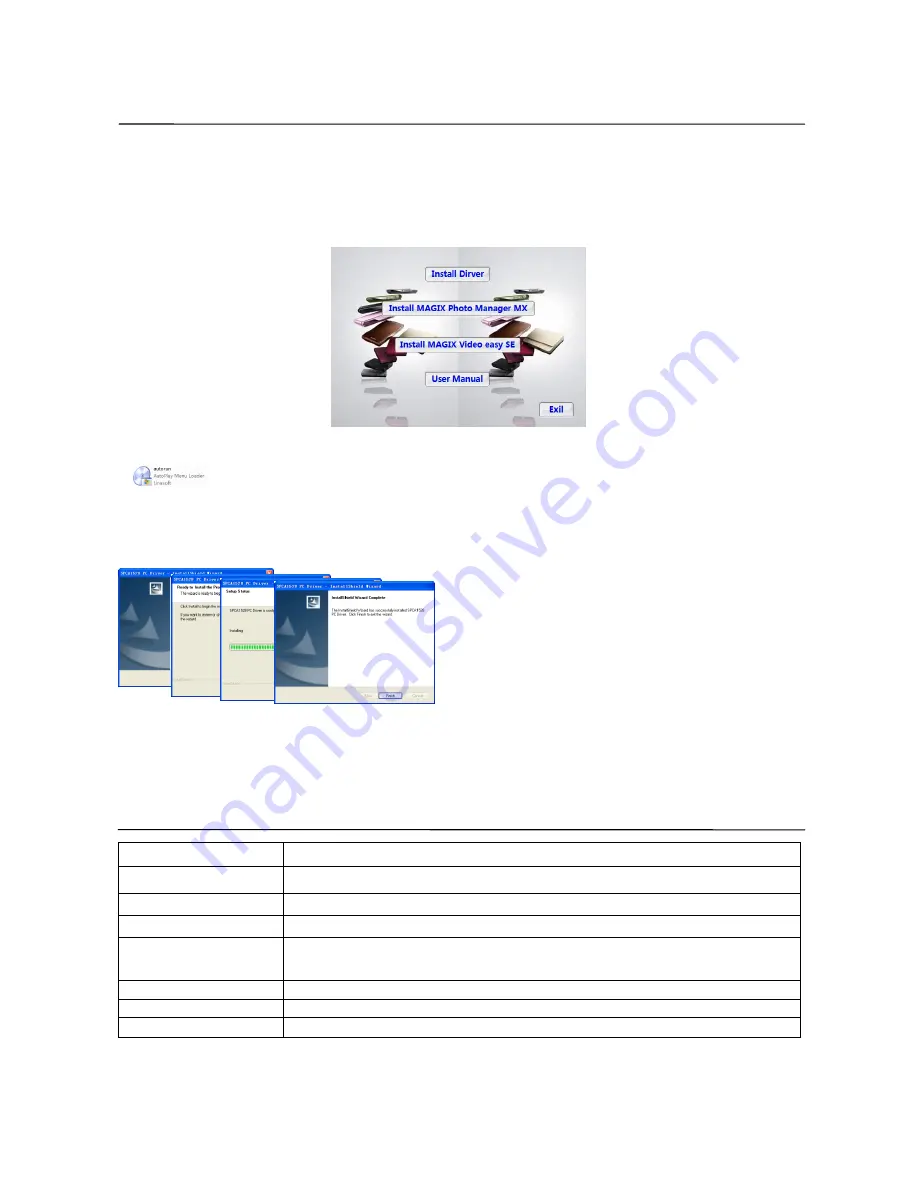
14
Install Driver and Software
The attached CD contains the digital camera driver and the presented application software MAGIX Video
easy SE and MAGIX Photo Manager MX (which can be used to process videos and photos.)
Installation interface
Insert the CD into the CD driver of the computer, the system will automatically run the installation
programs in the CD and the following installation guide window will appear on the screen.
(It may take several seconds to run the automatic installation program depending on the computer
performance. If there is no installation window appearing, please open “My Computer” and run the
“ ” in the CD.)
Install driver
Click the “Install Driver” in the installation guide window, and complete the installation step by step
according to the instruction.
Please re-start the computer after the driver is installed.
After the corresponding in the installation guide window are clicked, the application software
MAGIX Video easy SE and MAGIX Photo Manager MX can be installed step by step according to
the instruction.
For the use method, click the “User manual” in the installation guide window.
Specifications
Image sensor
1.30 million-pixel CMOS sensor
Photo resolution
2592×1944, 2048×1536, 1280×960, 640x480
Memory
External Micro SD / Micro SDHC card (512 MB to 32 GB) (not included)
File format
JPEG, AVI
Video resolution
VGA 640×480 ,QVGA 320×240
Self-timer delay
2 sec / 10 sec
Digital zoom
4×
White balance
Automatic/ Daylight/ Cloudy/ Fluorescent lamp/ Tungsten lamp
Содержание GVAD212
Страница 1: ...Instruction Manual Digital Camera GVAD212...

















