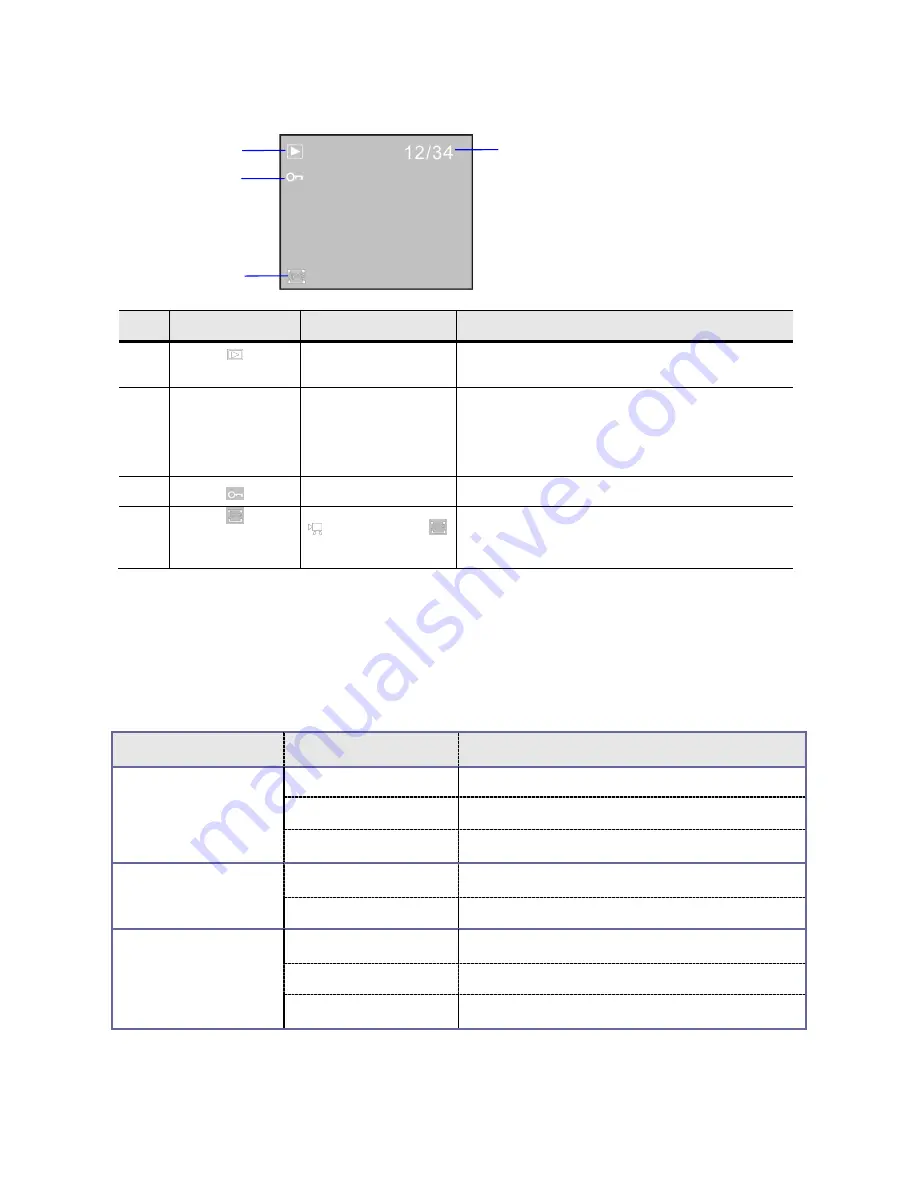
12
◆
The screen displayed information in playback mode
Icon
Icon name
Description
1
Playback mode icon
Indicates that the playback mode has been
selected
2
12/34
File number
Indicates the position of the current file and the
total number of files (a playing timer is displayed
in the video playing mode)
3
File protection
Indicates that the current file is being protected
4
video file icon,
photo file icon
Indicates that the currently selected file is a photo
◆
Menu setup
Press the menu button to open the main menu for video recording, press the W/T button to select a
menu option, and then press the shutter button to enter the sub-menu. In the sub-menu, press the
shutter button to confirm and to return to the main menu (or directly press the power button to return to
the main menu), and press the W/T button to conduct selection. After returning to the main menu, you
can press the power button to exit the menu.
In menu selection, the selected menu option will be highlighted.
Options in playback menu:
Main menu
Sub-menu
Description
File locking
Lock/ unlock one
Lock/ unlock the current file
Lock all
Lock all files
Unlock all
Unlock all files
File deleting
Delete one
Delete the current file
Delete all
Delete all files
Slide show
(under photographing
mode only)
Start
Start to play a slide show
Interval
1 sec
– 10 sec
Repeat
Y/N
1
2
3
4
Содержание GVAD212
Страница 1: ...Instruction Manual Digital Camera GVAD212...

















