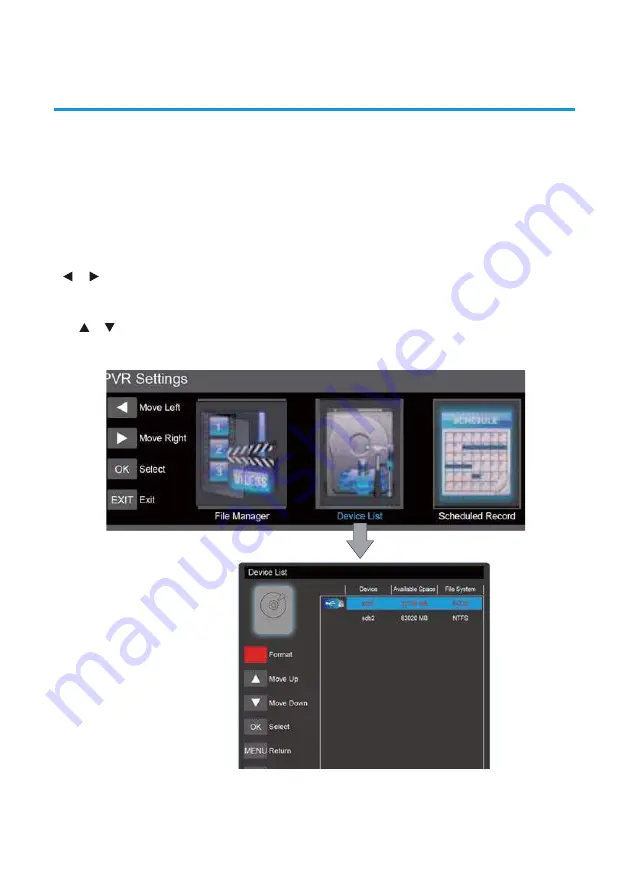
40
PVR & TIMESHIFT OPERATION (CONT.)
USB Device Setup
Before use the Recording and Timeshift functions, you should insert a USB device and
format it in the USB Host port at the connection panel of the TV set.
IMPORTANT:
The setup will format the USB device, therefore all the data stored in the
device will be lost. We strongly recommend to save the content of your USB device to your
PC before starting configuration.
Press MENU button to access the PVR SETTINGS menu under the SETUP submenu. Use the
/
button and then press OK button to select and access the DEVICE LIST interface.
Follow the next steps to format the USB device:
Use / button to select the disk partition that you wish to use for Recording and
Timeshift functions, and then press the RED button to start formatting the selected partition.
40
PVR and Timeshift Operation (Cont.)
USB Device Setup
Before use the Recording and Timeshift functions, you should insert a USB device and format
it in the USB Host port at the connection panel of the TV set.
IMPORTANT:
The setup will format the USB device, therefore all the data stored in the device
will be lost. We strongly recommend to save the content of your USB device to your PC
before starting configuration.
Press MENU button to access the PVR SETTINGS menu under the SETUP submenu. Use the
/
button and then press OK button to select and access the DEVICE LIST interface.
Follow the next steps to format the USB device:
Use / button to select the disk partition that you wish to use for Recording and Timeshift
functions, and then press the RED button to start formatting the selected partition.
PVR and Timeshift Operation (Cont.)
USB Device Setup
Before use the Recording and Timeshift functions, you should insert an USB device and
format it, in the USB Host port at the connection panel of the TV set.
IMPORTANT: The setup will format the USB device, therefore all the data stored in the device
will be lost. We strongly recommend to save the content of your USB device to your PC
before starting c
ration.
Press MENU button to access the PVR SETTINGS menu under the SETUP submenu. Use the
/
buttons and then press OK button to select and access the DEVICE LIST interface.
Follow the next steps to format the USB device:
Uses / button to select the disk partition that you wish to use for Recording and
Timeshift functions, and then press the RED button to start formatting the selected partition.
Wait until the process ends and then press the EXIT button to exit the settings menu. The USB
device will be ready to start using the Recording and Timeshift functions.
Wait until the process ends and then press the EXIT button to exit the settings menu. The USB
device will be ready to start using the Recording and Timeshift functions.
Wait until the process ends and then press the EXIT button to exit the settings menu. The USB
device will be ready to start using the Recording and Timeshift functions.
Содержание GVA39FHD
Страница 3: ...3 CONTENTS 49 Care and Maintenance 50 FAQs 51 Text 48 ...
Страница 53: ...53 NOTES ...
Страница 54: ...54 NOTES ...
Страница 55: ...55 NOTES ...
Страница 56: ...M E W Australia Pty Ltd 15 Vaughan St Essendon Fields VIC 3041 ACN 152 719 036 www gvaproducts com au ...






























