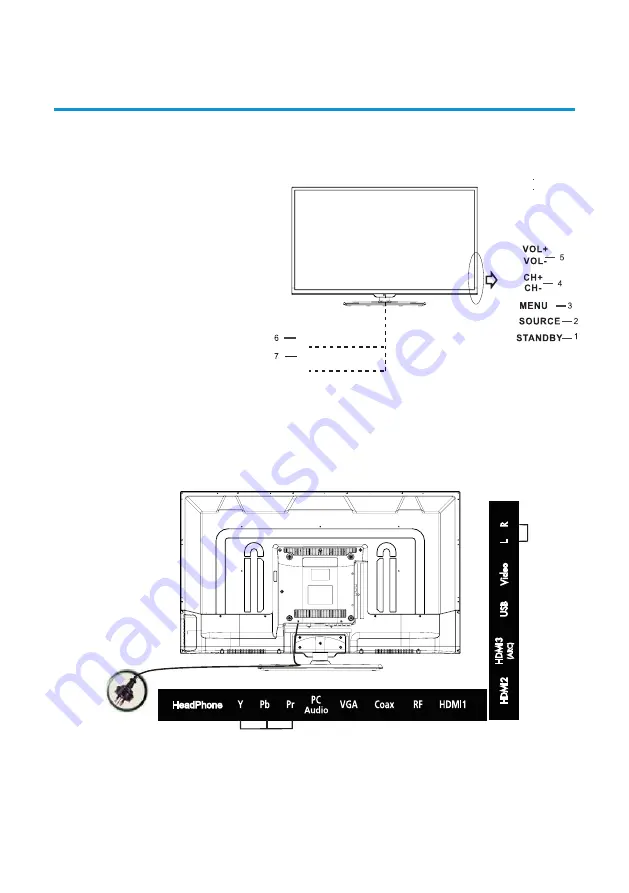
12
CONNECTIONS & FUNCTIONS
Front and Back Connection of LED TV
Back View and Control Connections
11
Connections and Functions
1. Video: Connect to a DVD player’s VIDEO output
socket.
2. R/L: Connect to the R/L AUDIO output socket of a
DVD player.
3. YPbPr: connect to the (component) output
sockets of a DVD player.
4. PC Audio: Connect to a PC’s Audio output socket.
6. RF: Connection for the antenna plug.
7. Headphone: Connect earphones.
8. HDMI: Connect to the HDMI output socker of a
DVD player.
9. USB: Connect to a portable USB storage device.
10. Coax: Connect to an external digital audio device.
11. AC100-240V: Main power input.
Front and Back Connection of LED TV
Back View and Control Connections
Play/Pause program.
11
Connections and Functions
5.
VGA: Connect to a PC’s PC-RGB output socket.
4.
PC Audio: Connect to a PC’s Audio output socket.
3.
YPbPr: connect to the (component) output
sockets of a DVD player.
1.
Video: Connect to a DVD player’s VIDEO output
socket.
2.
R/L: Connect to the R/L AUDIO output socket of a
DVD player.
Front and Back Connection of LED LCD TV
Back View and Control Connections
HDMI1
HDMI3
HDMI2
Play/Pause program.
11
Connections and Functions
4.
PC Audio: Connect to a PC’s Audio output socket.
3.
YPbPr: connect to the (component) output
sockets of a DVD player.
1.
Video: Connect to a DVD player’s VIDEO output
socket.
2.
R/L: Connect to the R/L AUDIO output socket of a
DVD player.
Front and Back Connection of LED LCD TV
Back View and Control Connections
HDMI1
HDMI3
HDMI2
7.
Headphone: Connect earphones.
6.
RF: Connection for the antenna plug.
8.
HDMI: Connect to the HDMI output
socker of a DVD player.
9.
USB: Connect to a portable USB
storage device.
10. Coax: Connect to an external digital
Insert the disc with
the mirror side
facing yourself
DISC LABEL
DISC LABEL
EJECT
STOP
1. Press “STANDBY” button to turn
2. Press “SOURCE” to select the
input source.
3. Press “MENU” to bring up the
main menu on the screen.
4. Press “CH+” or “CH-” to scan
through channels.
5. Press “VOL+” or “VOL-” to increase
or decrease the volume.
6. REMOTE SENSOR: Infrared sensor
for the remote control.
7. POWER INDICATOR: Show red
in standby mode, show green
when your TV is switched on.
8. Play / Pause program.
9. Load / eject DVD disc.
Remote Sensor
Power Indicator
1. Press “STANDBY” button to turn
standby mode on or off.
2. Press “SOURCE” to select the
input source.
3. Press “MENU” to bring up the
setup menu on the screen.
4. Press “CH+” or “CH-” to scan
through channels.
5. Press “VOL+” or “VOL-” to
increase or decrease the volume.
6. REMOTE SENSOR: Infrared
sensor for the remote control.
7. POWER INDICATOR: Show red
in standby mode, show green
when your TV is switched on.
Remote Sensor
Power Indicator
1 2 3 4 5 6 7
7 7 8 9 10
1. Headphone: Connect earphones.
2. YPbPr: connect to the (component) output sockets
of a DVD player.
3. PC Audio: Connect to a PC’s Audio output socket.
4. VGA: Connect to a PC’s PC-RGB output socket.
5. Coax: Connect to an external digital audio
device.
6. RF: Connection for the antenna plug.
7. HDMI: Connect to the HDMI output socker of a
DVD player.
8. USB: Connect to a portable USB storage device.
9. Video: Connect to a DVD player’s VIDEO output
socket.
10. R/L: Connect to the R/L AUDIO output socket of
a DVD player.
11.
11
AC100-240V: Main power input.
HeadPhone
HDMI2
HDMI3
(ARC)
USB
Video
L
R
Содержание GVA39FHD
Страница 3: ...3 CONTENTS 49 Care and Maintenance 50 FAQs 51 Text 48 ...
Страница 53: ...53 NOTES ...
Страница 54: ...54 NOTES ...
Страница 55: ...55 NOTES ...
Страница 56: ...M E W Australia Pty Ltd 15 Vaughan St Essendon Fields VIC 3041 ACN 152 719 036 www gvaproducts com au ...













































