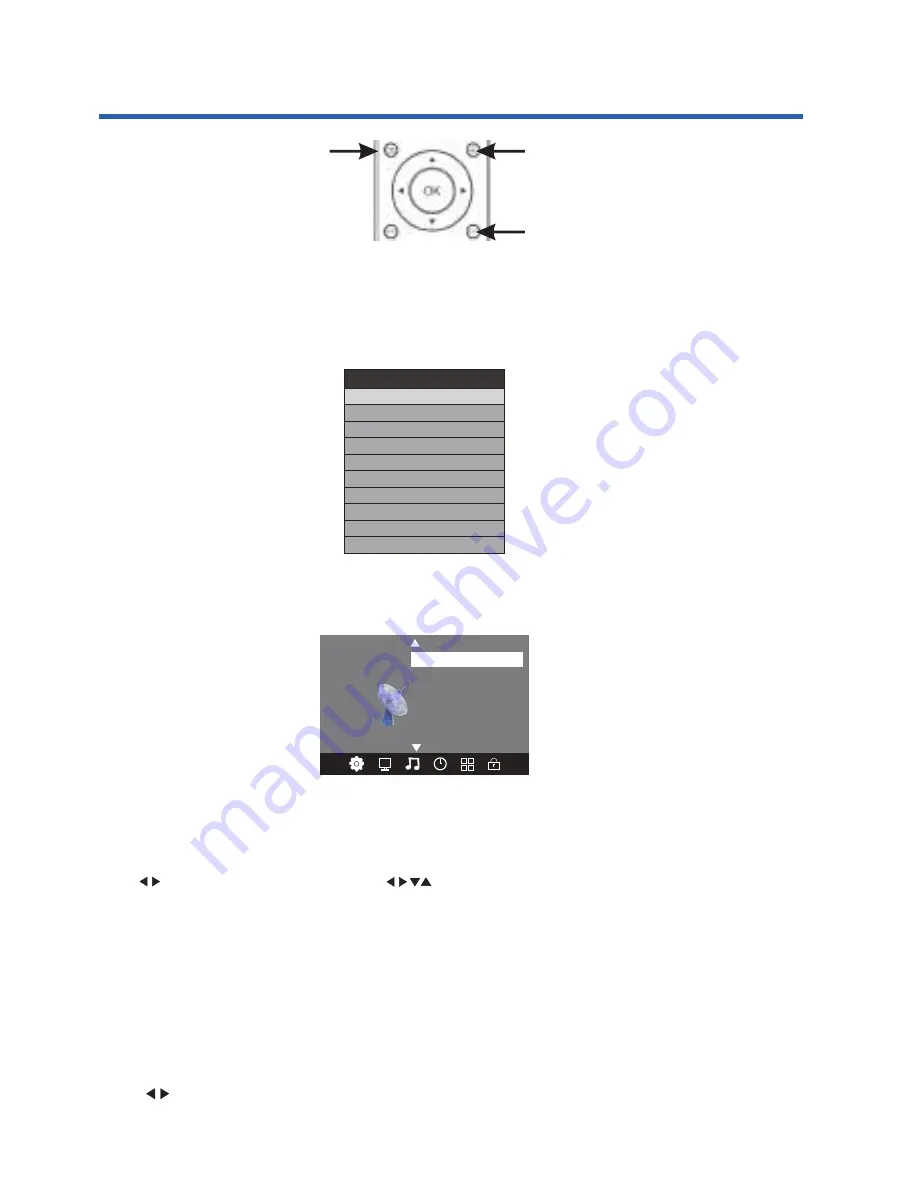
To access the Input Source menu, where you can select ATV or DTV reception, plus access
signals from your connected Audio/Video devices (eg, via AV Composite video, HDMI, or
PC VGA), press the Input Source button located at the top right-hand side of the cursor
selector arrow section of the Remote Control, and once the Input Source menu appears,
use the Up or Down cursor arrow keys to select the desired input, then press the OK
button.
1.Channel menu
The first item of the menu is the Channel menu (for ATV or DTV source only). ATV + Analogue TV,
DTV + Digital TV.
2). DTV manual tuning:
Press to select the channel, then press OK to search the programs.
1). Auto tuning:
When Auto Tuning is manually selected via the Channel Menu (rather than when the TV is first
powered On or reset), you will first need to select the Tune Type. You can select between ATV,
DTV, or DTV +ATV searching.
ATV Manual Tuning
Programme Edit
Signal Information
< >
CHANNEL
Auto Tuning
DTV Manual Tuning
Software Update(USB)
Software Update(OAD)
OAD Tuning
Press to select search type, then press to select country (eg. Australia), then press the OK
button to start auto tuning.
All the channels including ATV, DTV and Radio can be tuned at once, if the Tune Type is set to
DTV+ATV.
Any previously stored channels will be deleted after auto tuning is carried out.After
auto tuning, the receiver will skip to the first DTV channel. The radio channels are the
ones provided by some TV stations.
Input Source
DTV
ATV
PC
HDMI1
AV
HDMI2
HDMI3
USB
15
Advanced Features
You can select a DTV channel and find out how many programs are being transmitted
on this channel.
Input Source select
Main Menu select
Exit select






























