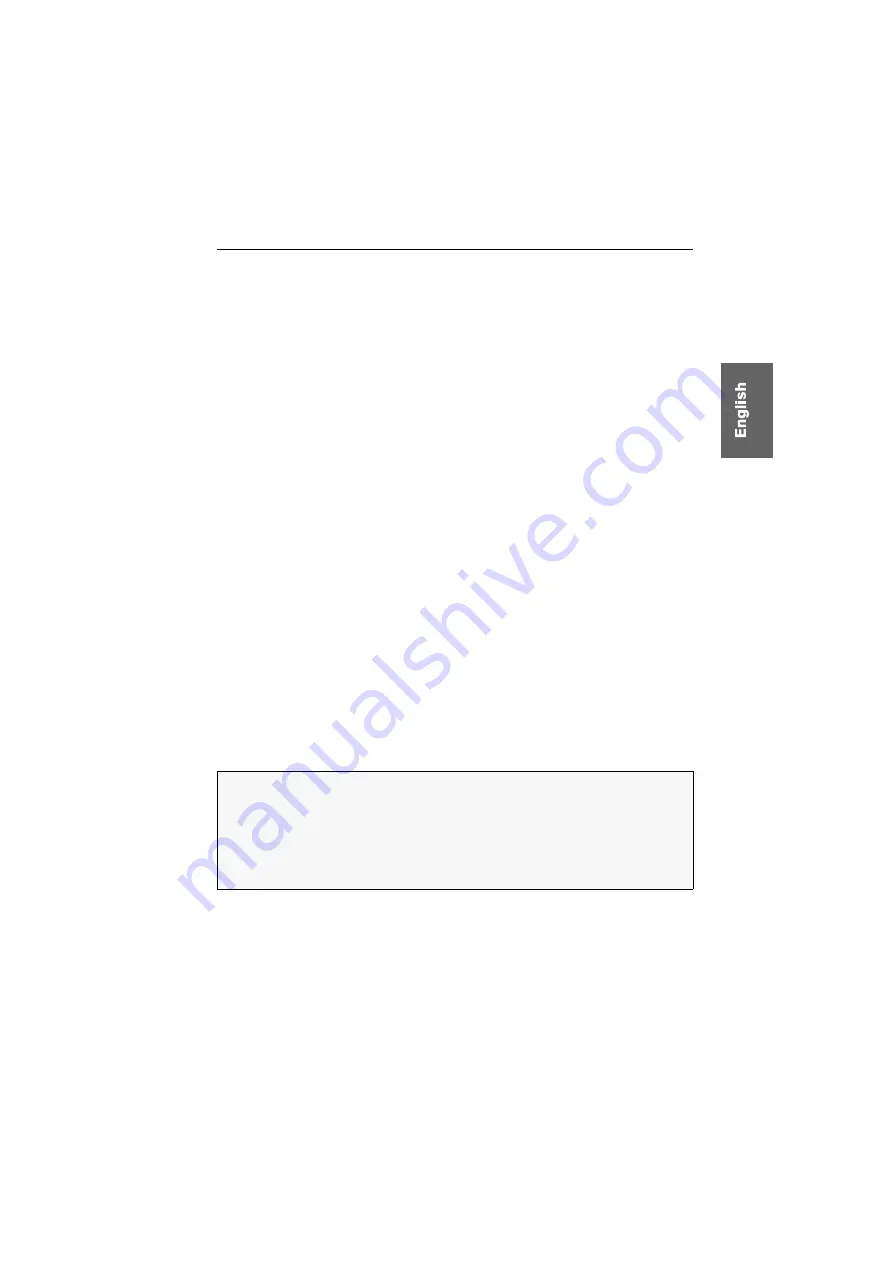
Configuration
G&D DL-Compact ·
10
Configuration
The user is enabled to change the configuration of the KVM extender in the setup
menu. This menu provides the possibility to view and edit the current configuration
of the KVM extender.
The setup menu is operated via any terminal emulation program (
HyperTerminal
or
PuTTY,
for example). The supplied service cable enables the user to connect the com-
puter on which the terminal emulation program is installed
Service
socket of the
extender’s transmitter
or
receiver.
Preparing the computer to use the setup menu
Before the setup menu can be called up, install a device driver to address the
Service
socket and set a connection to the terminal emulation program.
Installing the device driver
Before adjusting the connection in the terminal emulation program, install the
device driver
CP210x USB to UART Bridge VCP
.
This driver provides the
Service
socket of the KVM extender, which is connected via
service cable, as
virtual
serial interface (COM port). Now, the virtual interface can be
selected in the terminal emulation program to establish the connection.
How to install the device driver to address the
Service
socket:
1. Use the computer’s web browser to open the homepage
www.gdsys.de
.
2. Click on the homepage’s
Downloads > Drivers
area.
3. Download the device driver for the operating system of your computer.
4. Run the file and follow the instructions of the installation wizard.
Adjusting a connection in the terminal emulation program
NOTE:
In order to access the setup menu, use a terminal emulation program, which is
already installed on your computer (
HyperTerminal,
for example).
If no such program is installed on your computer, you can also download the free
software
PuTTY
.
The following link provides a free download of this software:
http://www.chiark.greenend.org.uk/~sgtatham/putty/
Содержание DL-Compact
Страница 46: ...NOTES...
Страница 47: ...NOTES...














































