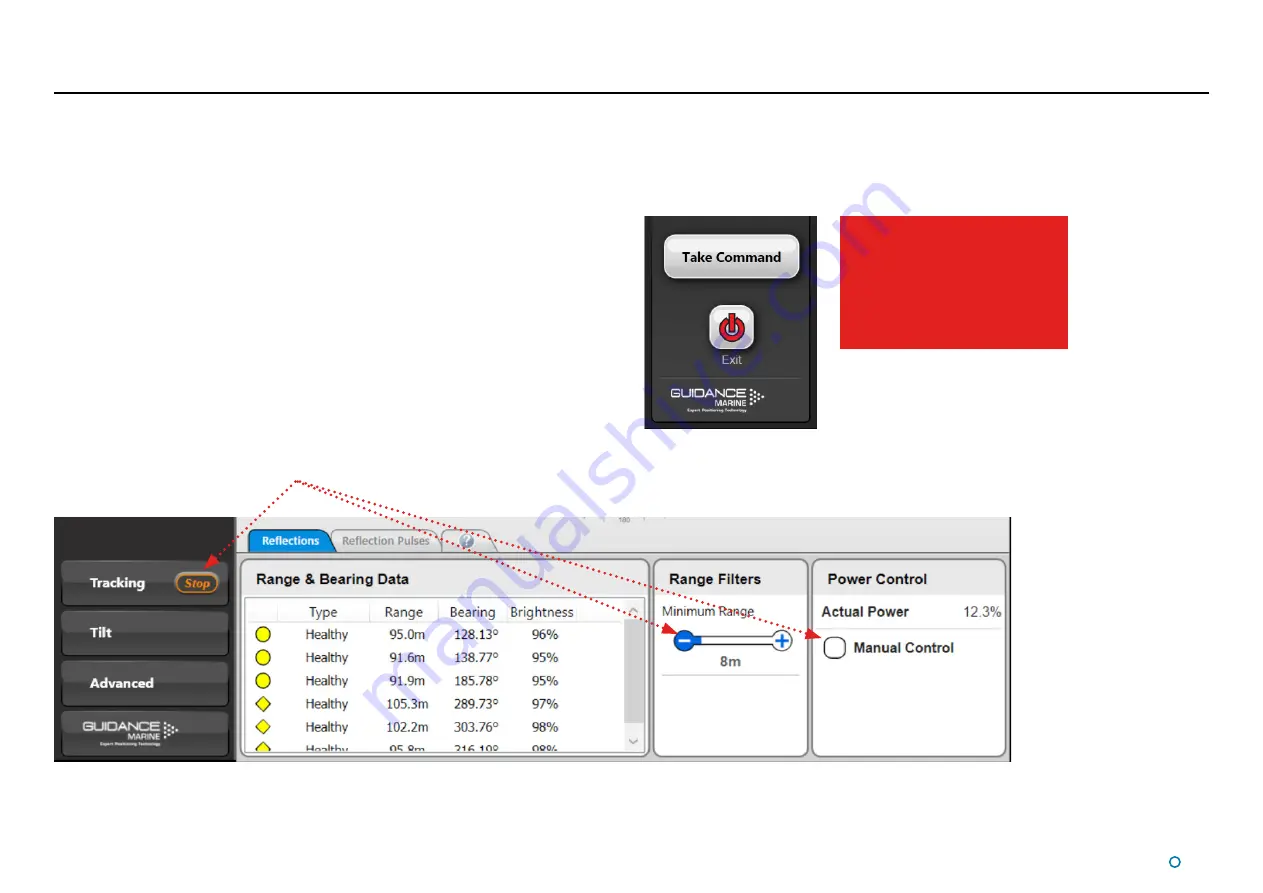
l
39
CyScan Ethernet Dashboard - In Command Mode
When the CyScan Dashboard is running in Command mode all control functions are
available. Any changes made to the tracking or sensor-related settings at the In Command
Dashboard will be visible on the screens of the Monitoring Dashboards. On the other hand,
display options such as Screen Brightness or Zoom level can be set differently on each
individual Dashboard, whether it is Monitoring or In Command.
When the In Command Dashboard is used to suspend the CyScan sensor, a message
will appear on the screens of the Monitoring Dashboards indicating that the system is
suspended. The same message is displayed if a Dashboard is opened whilst the sensor is
suspended (See
In this state, clicking the Resume button on any Dashboard will automatically put that
Dashboard In Command. Clicking Exit will close that individual Dashboard only.
Whenever the system is running, a Monitoring Dashboard can be promoted to In
Command as shown on the right.
The dashboard will start in
Monitoring mode if there is
already an In command client
connected to the system.
Command of the system can
be taken by pressing the Take
Command button.
To switch a Dashboard from Monitoring mode to In Command mode:
1. Click the
Guidance
button.
2. Click on the
Take Command
button.
Examples of controls available only In Command mode
Содержание CyScan AS
Страница 62: ......






























