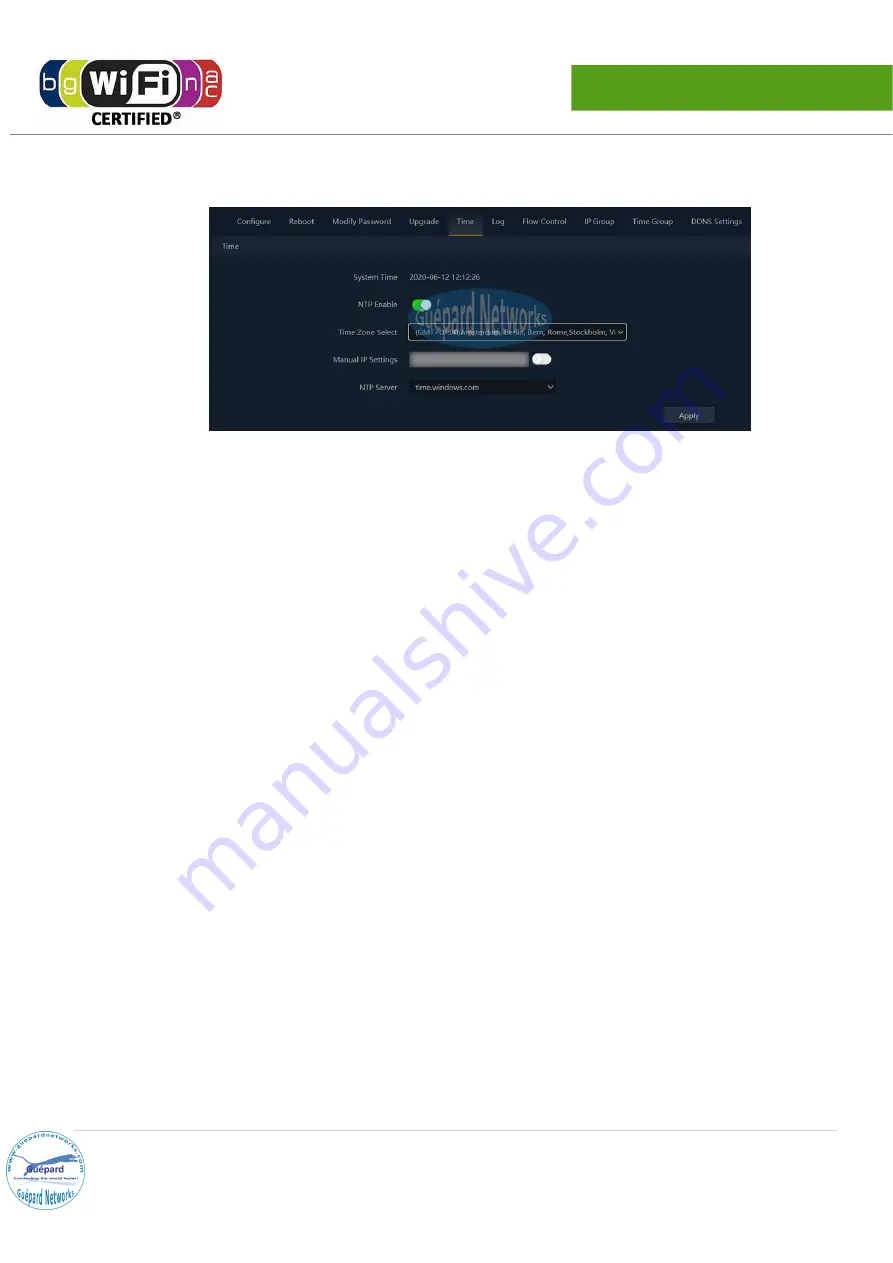
GO1200ac Manual
www.guepardnetworks.com
Upgrade:
upgrading new
fi
rmware for device.
Time:
upda ng me for device.
P34. Con
fi
guring System Time (Gateway/WISP mode).
•
System Time: current me of device.
•
NTP Enable: switching bu on to green to ac vate NTP func on.
•
Time Zone Select: choosing local me zone.
•
Manual IP Se ngs: switching bu on to green to ac vate this func on and inpu ng NTP’s IP
address.
•
NTP Server: choosing available public NTP servers.
•
Click
Apply
bu on for
fi
nish.
Log:
managing device’s log.
Flow Control:
this func on (QoS) control all bandwidth
fl
ows to users which can assure system
quality of service.
•
Click
Add
bu on in the bo om for crea ng new QoS rule.
•
Switching bu on
Status
to green to ac vate this rule.
•
IP Group: choosing created previous IP group
(IP range)
or Custom for applying this rule.
•
IP Address: inpu ng IP range or choosing IP address from running list by clicking
Scan
bu on.
•
Time Group: scheduling me in daily or week.
•
Limited Mode: choosing QoS mode, such as:
Exclusive limited bandwidth (the allowed bandwidth per
client/user in IP range)
or
Shared Limited Bandwidth (shared total bandwidth for all clients/users in
IP range).
•
Up:
fi
xed upstream in rate Kbps.
•
Down:
fi
xed downstream in rate Kbps.
•
Mark: marking hint.
•
Click
Save
bu on for saving new QoS rule.
•
Apply all rules by choosing
Enable QoS (or Disable)
in bo om drag list, click
Apply
bu on for
fi
nish.
•
Remove rule by choosing rule and click
Delete
bu on in the bo om.
25 |
P a g e


















