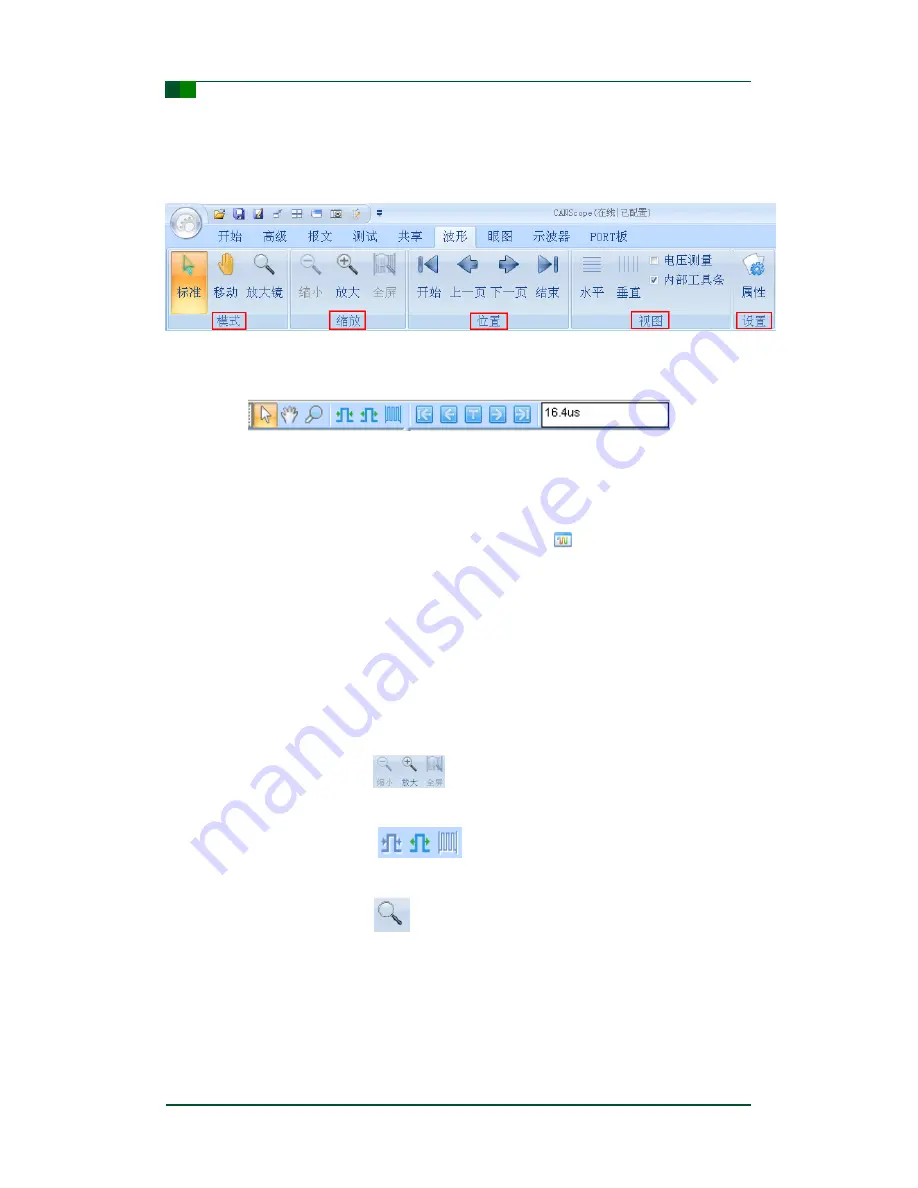
C
Guangzhou ZHIYUAN Electronics Stock Co., Ltd.
CANScope Analyzer User Manual
CANScope
©2012 Guangzhou ZHIYUAN Electronics
Date: 2012/09/03
User Manual
V1.01
16
○
5
Navigation bar: Drag to control the waveform display, allow user to observe the
complete waveform.
The CAN waveform menu area contains 5 options, which are mode, zooming, position,
view, and settings; as Figure 3-14 shows.
Figure 3-14: CAN Waveform: menu area
The toolbar for CAN waveform window is shown in Figure 3-15.
Figure 3-15: CAN waveform: toolbar
3.2.4.1 Operations
Step 1:
Select a fame of CAN message that has a
mark in front of its serial
number within the
“CAN message” page, switch to “CAN Waveform” page,
then the waveform of this CAN message will be show in the waveform
window.
Step 2:
Move mouse cursor onto the waveform, then the information of this waveform
will show up.
Step 3:
Right click on the left control area to bring up the dropdown menu, select a
display mode of the waveform.
Step 4:
Adjust waveform display.
Step 5:
Single click on the
button within the zooming field of the menu to
zoom in, zoom out, or full screen display the waveform.
Step 6:
Single click on the
button on the toolbar can also zoom in or
zoom out the waveform, or display the whole waveform within the window.
Step 7:
Single click on the
button within the menu area, then move the cursor
to the waveform window, then the cursor will change to a
“+”, at the same time
a transparent rectangular box will show up, move the cursor to let the
rectangular box to cover a segment of waveform, then left click, the waveform
display will zoom in to display this segment of waveform.



























