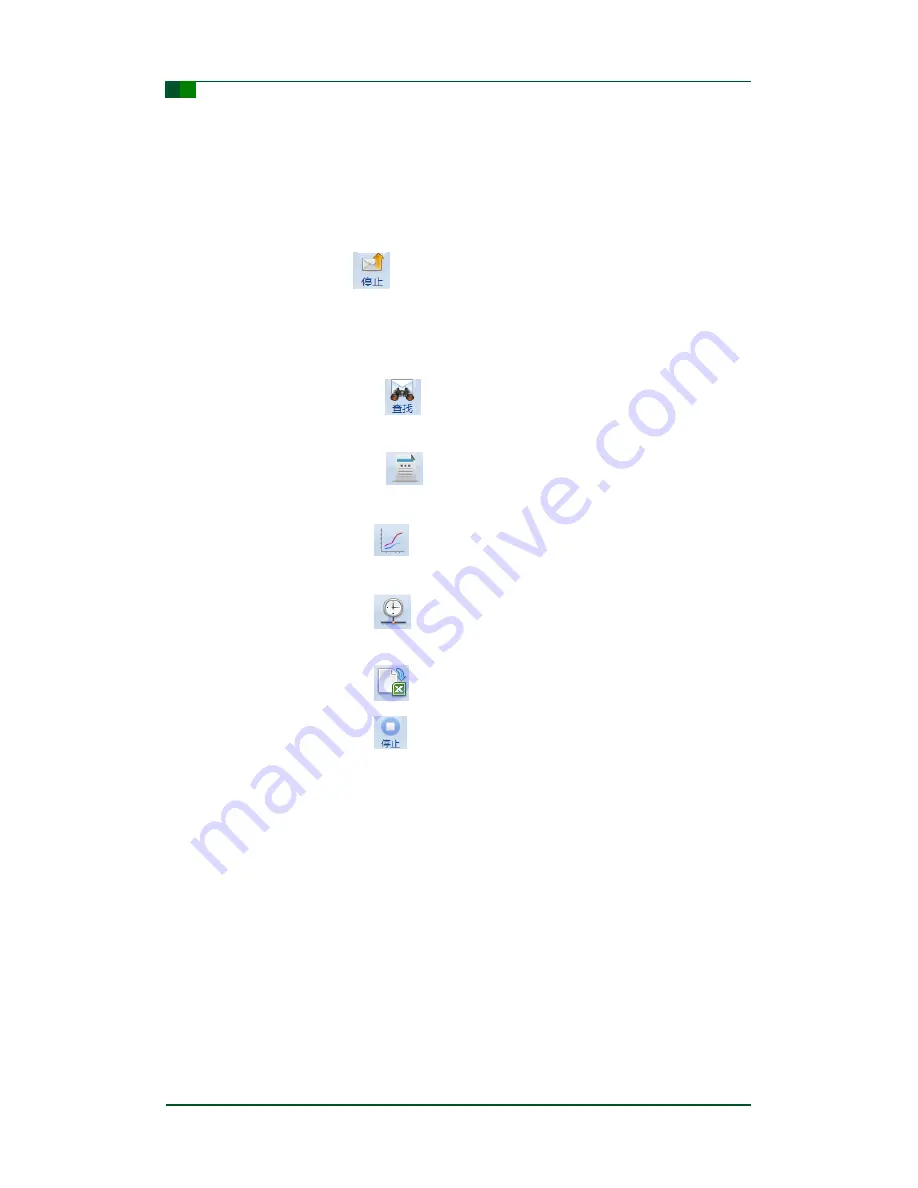
C
Guangzhou ZHIYUAN Electronics Stock Co., Ltd.
CANScope Analyzer User Manual
CANScope
©2012 Guangzhou ZHIYUAN Electronics
Date: 2012/09/03
User Manual
V1.01
13
message; now CANScope works in normal state.
Step 4:
Within the data list area, the receive data will be shown in the list window, the
default settings of the list window is auto scroll display. If user doesn
’t need
this function, just uncheck the
“Auto scroll” option within the menu area.
Step 5:
During the receive process; modify the data settings within the
“Send frames”
field to observe change of data within the data list area.
Step 6:
Single click the
“
” button to stop sending can messages.
Step 7:
To filter data, just fill in the filtering condition within the data filter field.
Step 8:
User can specify the data display mode within the data list area, including the
time display mode, frame ID display mode, and data display mode.
Step 9:
Single click on the
“
” button within the tool area to open the search
window, user can find data by specifying search conditions within this window.
Step 10: Single click on the
“
” button within the tool area to see the statistic
information of the frames.
Step 11: Single click on the
“
” button within the tool area to see the utilization rate
of the bus.
Step 12: Single click on the
“
” button within the tool area to see the message and
utilization rate of the bus.
Step 13: Single click on the
“
” button within the tool area to export message data.
Step 14: Single click on the
“
” button within the tool area to stop collecting data.
3.2.3 Network and sharing
Network and sharing function allows user to share data to the server, allowing other
users to access them through server connection. To use CANScope itself as a server,
simply configure the corresponding server parameters within the
“Server settings” area.
To connect CANScope to an existing server for data access, just configure the
corresponding parameters within the
“Connect to server” area.
Single click the
“Share” tag on the main menu can bring up the network and sharing
page, as Figure 3-11 shows.






























