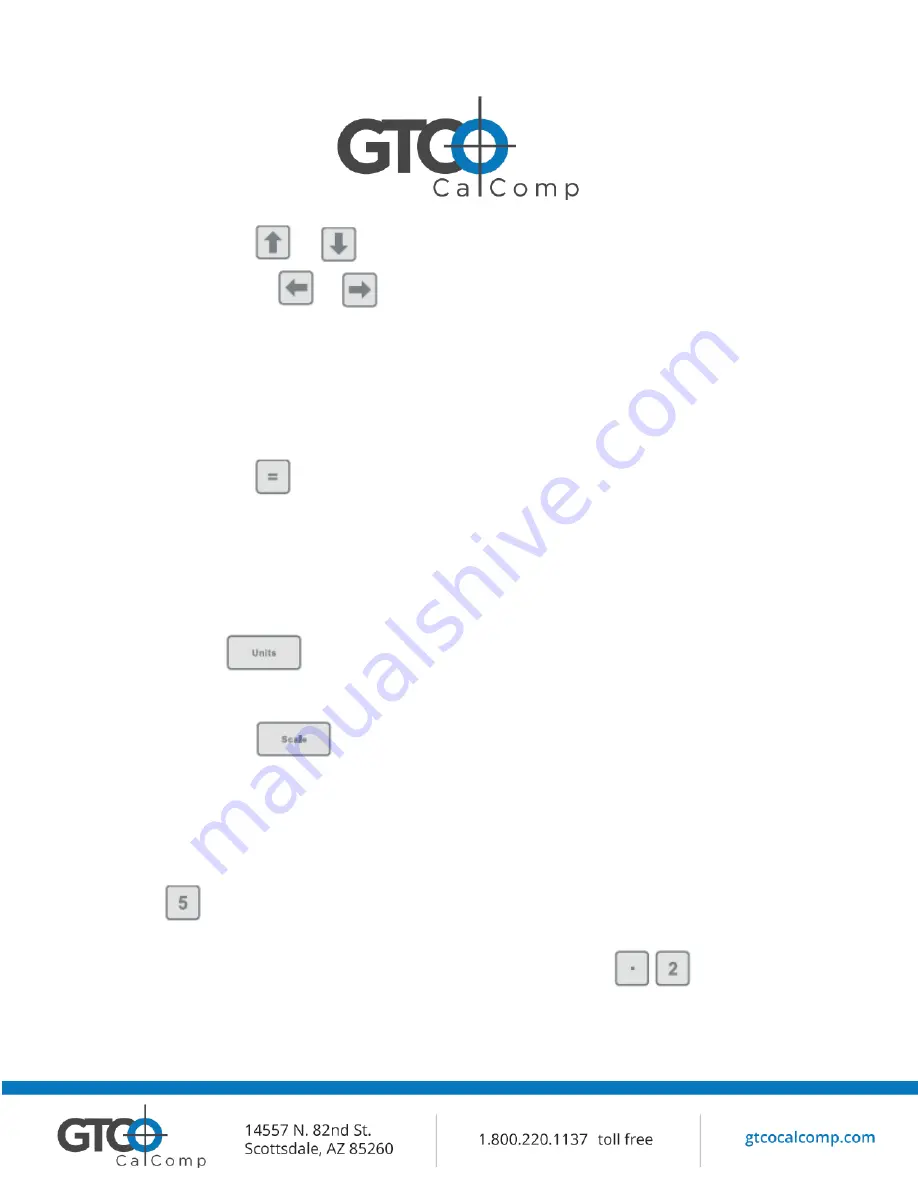
QuikRuler III 14
2.
Click on the
or
button to move the flashing cursor to the unit you want to
set. Select the
or
button until you see the unit of measurement you want to
use displayed. Select from:
mm in
cm ft
m
yd
km mi
3.
Click on the
button to save your setting, or choose another option or function to
save your setting and activate the selected function.
Manually Setting the Scale
If you know the scale of the drawing you are working with, you can enter the measurement
scale manually.
1.
Use the
button to select the unit of measure for the first part of the scale.
For example, if 1 centimeter equals 3 kilometers, select cm as the unit of measure and
km as the displayed unit.
2.
Click on the
button to activate the
Scale
function.
QuikRuler III displays the current scale setting on line 2. For example, if the current
scale is 1 cm = 3 km, QuikRuler III displays 1:3 on line 2 with the flashing cursor
positioned over the 3.
3.
Change the scale by clicking on a number on the QuikRuler Menu. For example, click on
if the desired scale is 1 cm = 5 km.
4.
When the drawing scale is larger than 1:1, use a decimal value. If the scale were 5:1,
you would divide both sides of the ratio by 5 and click on the
buttons so the
scale reads 1:2.





























