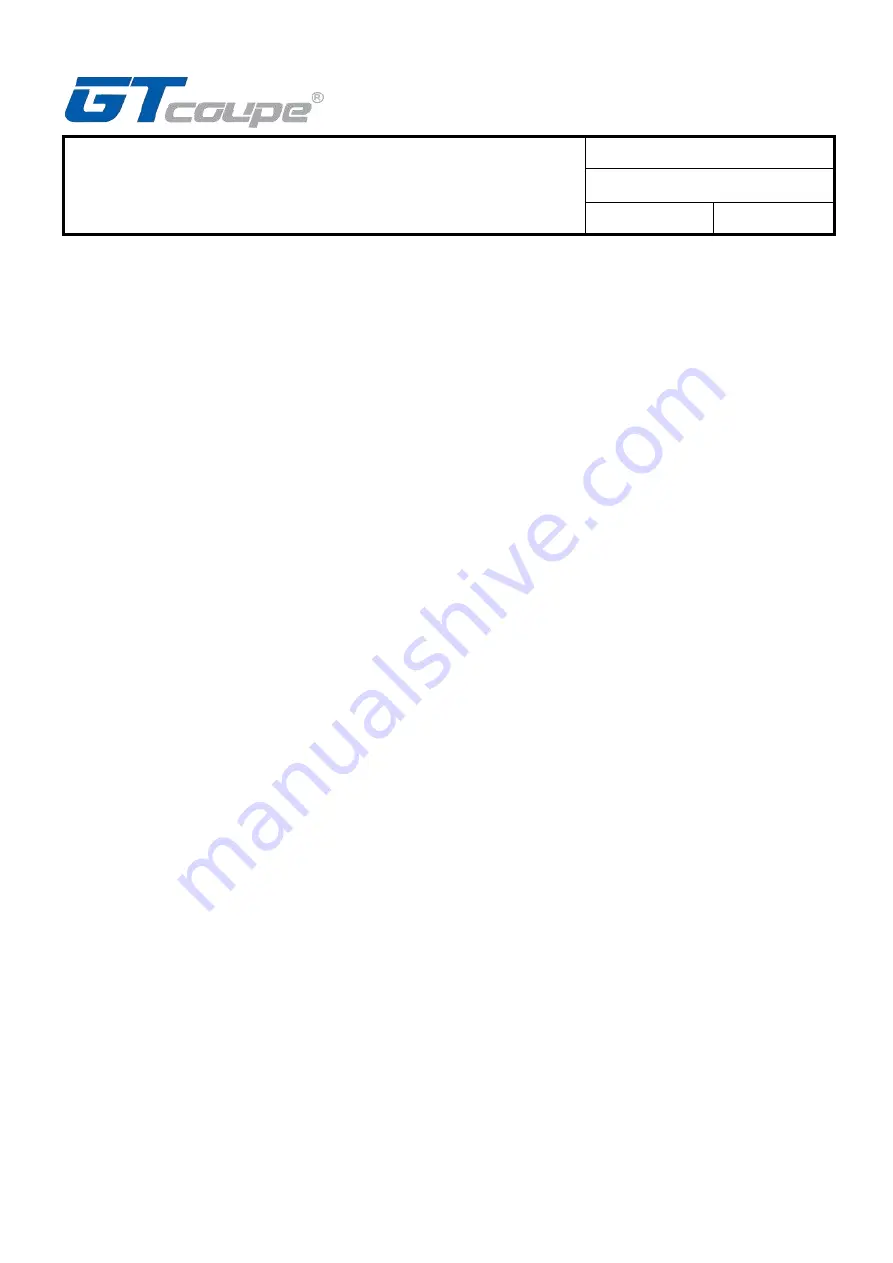
Switch Double Style Wireless
Controller Specification
File
:
Date
:
2021/2/2
Version
:
A259 A3
5
1.Button Function Shift Setting Method
Step 1: Press COMMAND button and then press L3 button,
blue LED
flash quickly and enter into setting
mode.
Step 2: Press shift A button, and then press Y button to be shift.
Step 3: Press COMMAND button and L3 button to exit.
Blue LED light off
.
Then press A button will
show Y button’s function. Press Y button will show A button’s function.
1.Cancel Button Function Shift Setting
Step 1: Press COMMAND button and then press L3 button,
blue LED
flash quickly and enter into setting
mode.
Step 2: Press shift A button, or press to be shift Y button.
Step 3: Press COMMAND button and L3 button to exit, and recover to their previous function.
MACRO Function Instruction
1. MACRO setting (e.g.M1)
1.1 Enter into MACRO function setting mode
Step 1: Press COMMAND button and - button,
blue LED
light on, then release COMMAND and -
button.
Step 2: Press M1 button,
blue LED
flashes, then release M1 button.
At this time, already enter into setting mode,
blue LED
keep flashing.
1.2 Setting Macro operations
Step 1: Pressing the set button (You can press one button or multiple buttons at the same time)
Step 2: Release pressed button ((If multiple buttons are pressed, you can release one or multiple buttons)
Step 3: Repeat steps 1 and Step 2.
Setting notes:
1) Support 14 buttons set with MACRO function, including A
、
B
、
X
、
Y
、
R
、
ZR
、
R3
、
L
、
ZL
、
L3
、
UP
、
DOWN
、
RIGHT
、
LEFT.
2) It will considered to be one operation if one button changes (pressed or released), support saving
16 operations maximum. It will auto save and exit the MACRO setting if reach 16 operations.
3) The time when the button changes (pressed or released) will be recorded when settings.
4) As long as the above 14 buttons been pressed (one or more simultaneously pressed), the
blue LED
will be solid light 0.5s and then continue to flashes.
5) More than 30 seconds, the above 14 keys are unchanged (pressed or released), and the MACRO
setting will
not saved and auto exit
.







