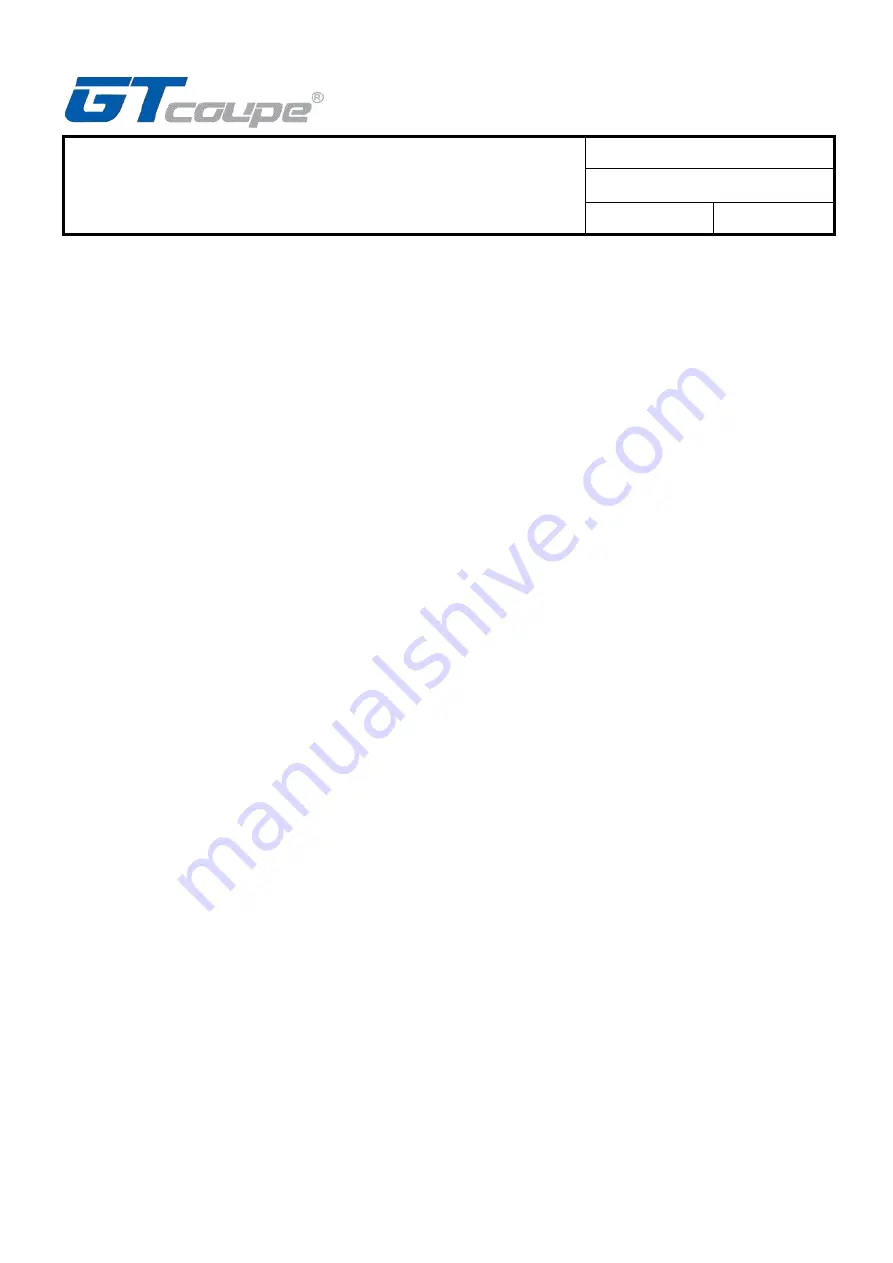
Switch Double Style Wireless
Controller Specification
File
:
Date
:
2021/2/2
Version
:
A259 A3
3
1. SWITCH console Bluetooth connection
Step 1: Entering SWITCH console connecting mode,
Step 2: Controller enter into pairing mode by pressing Y+HOME 3s. Four channel indicators will
continuous light from top to bottom accordingly. If controller has one or a few LED solid lights that
shows connecting succeed (channel lights auto allocated by SWITCH console)
Step 3: Press A button for confirm, enter into Switch to set or play game.
Note: Controller under wired mode, plug out USB cable, controller will auto connect previous paired
console by Bluetooth.
Controller under Bluetooth mode, plug in USB cable, controller will auto change into switch wired
connection mode.
2.Connect with Switch Console: (Through OTG cable)
Step 1: Plug OTG into console port.
Step 2: Connect controller USB with OTG USB port, press controller button A to confirm. Controller can
start game when connect succeed.
3.Connect with Dock
Step 1: Turn on Switch console, enter into main interface;
Step 2: Controller connect with TV through Dock and output video to TV;
Step 3: Connect controller USB with Dock USB port, press controller button A to confirm. Can start
game when connect succeed and accordingly white LED channel indicator be solid.
4.Wired connect with PC device
X-INPUT & D-INPUT mode, shift by pressing HOME button 5s and support dynamic shift, no need
to re-insert controller USB cable. Also it memories previous operate mode.
LED 1 and LED2 will be solid light when under PC Xinput mode;
LED 2 and LED3 will be solid light when under PC Dinput simulation mode;
LED 1 and LED3 will be solid light when under PC Dinput digital mode;
PC Dinput simulation mode and PC Dinput digital mode can be shift by short press HOME button.
First time connect with PC, default is PC Dinput simulation mode, LED 2 and LED3 will be solid
light.
Ⅳ
. Controller supported platforms
Wired mode: support SWITCH mode, PC XINPUT mode and PC DINPUT mode
Wireless Bluetooth mode: SWITCH mode







