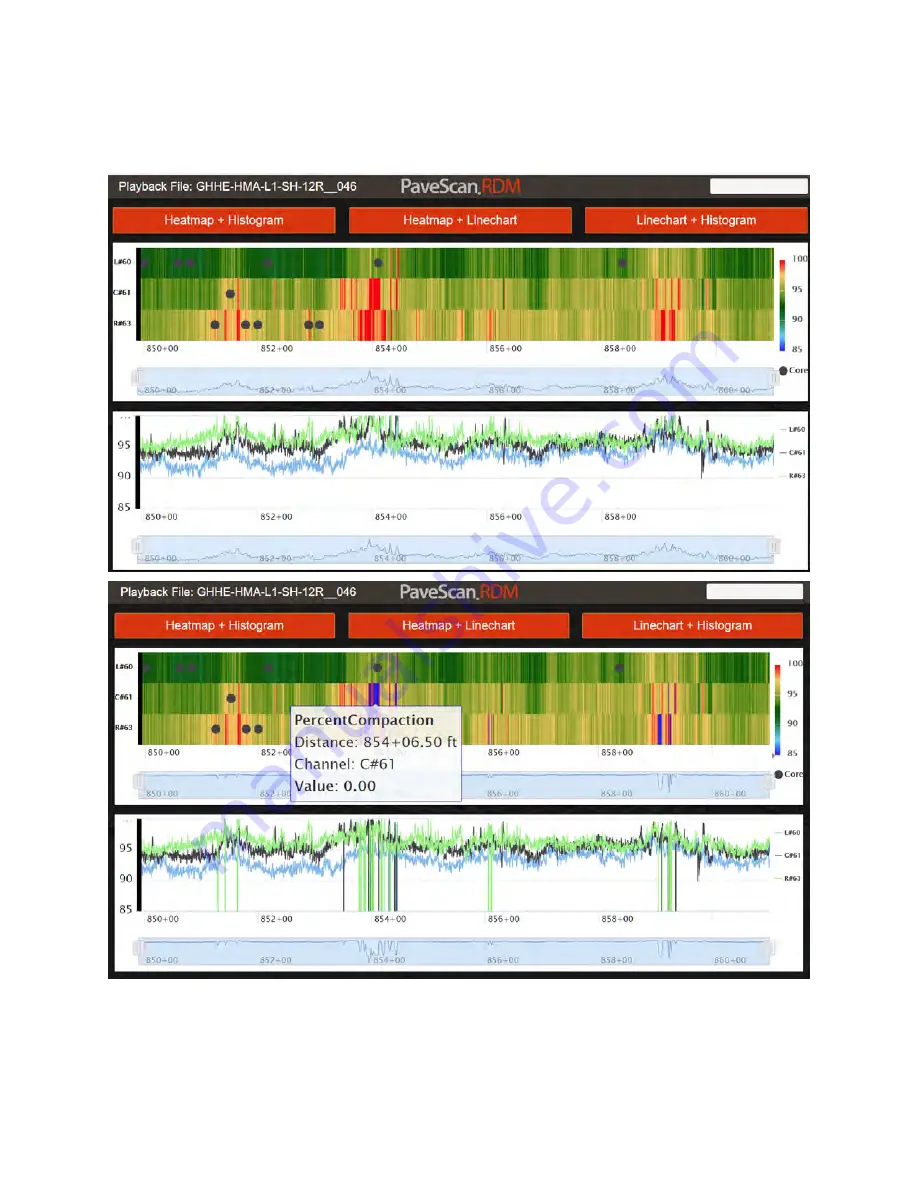
Geophysical Survey Systems, Inc.
PaveScan® RDM 2.0
Manual
MN36-716 Rev A
50
When the
Apply Valid Data Range
button is checked, all values outside the specified range are replaced
by zeros in the display. The two images below show percent compaction data from a file before (top), and
after (bottom) applying a Valid Range filter from 85 – 100%.
Содержание PaveScan RDM 2.0
Страница 1: ...MN36 716 Rev A ...
Страница 4: ...Geophysical Survey Systems Inc PaveScan RDM 2 0 Manual MN36 716 Rev A ...
Страница 6: ...Geophysical Survey Systems Inc PaveScan 2 0 RDM Manual ...
Страница 8: ...Geophysical Survey Systems Inc PaveScan RDM 2 0 Manual MN36 716 Rev A 2 ...
Страница 34: ...Geophysical Survey Systems Inc PaveScan RDM 2 0 Manual MN36 716 Rev A 28 ...
Страница 46: ...Geophysical Survey Systems Inc PaveScan RDM 2 0 Manual MN36 716 Rev A 40 ...
Страница 50: ...Geophysical Survey Systems Inc PaveScan RDM 2 0 Manual MN36 716 Rev A 44 ...
Страница 52: ...Geophysical Survey Systems Inc PaveScan RDM 2 0 Manual MN36 716 Rev A 46 ...
Страница 64: ...Geophysical Survey Systems Inc PaveScan RDM 2 0 Manual MN36 716 Rev A 58 ...
Страница 66: ...Geophysical Survey Systems Inc PaveScan RDM 2 0 Manual MN36 716 Rev A 60 ...
Страница 67: ......



























